Microsoft SharePoint Sites allow People of particular interests or works to connect using different groups.
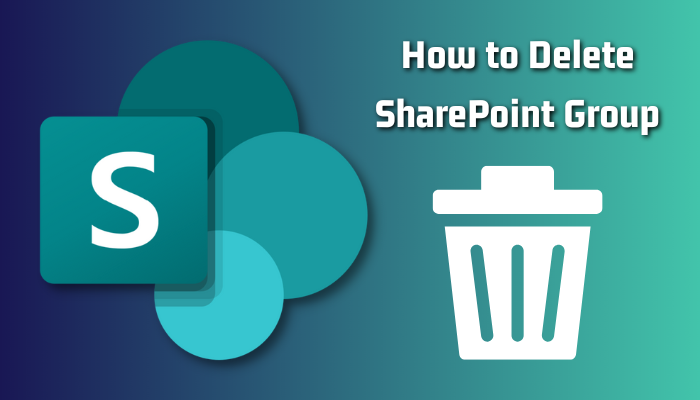
Of the two site options, Team Site is considered a group where people share each other’s thoughts. But the time may arrive when you’d need a group to be deleted. In my case, I had to delete our group on a company project by the end of the project.
I’ll explain the deletion process of a group in SharePoint with proper steps & demonstrations.
Let me clarify; there is no initial option called the Group in SharePoint. Although you can see a Group title under a site name, it indicates the remaining site is Team Site. Therefore I’ll consider the team site as a group in this article.
Unlike the Communication site, which is used for dozens or thousands of viewer engagements with few content authors, the Team site acts like a private group where every member can publish resources and co-author content. Almost all team site member shares the similar right and access control.
Since you should have a clear picture of the site & group, I can show the deletion process of a group with some examples & proper demonstration.
Here is the step-by-step process to delete the SharePoint group:
- Open Sharepoint in a web browser.
- Select My Sites (Web icon)🌐 from the left.
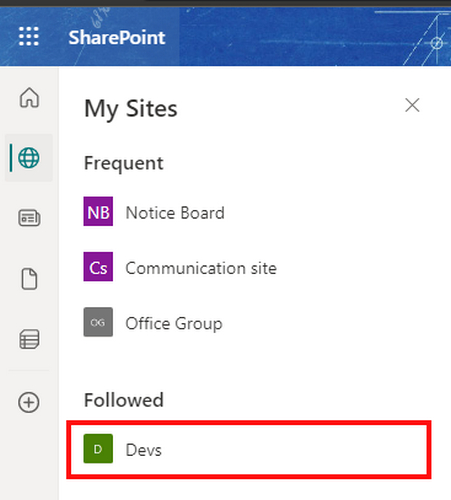
- Click on the Site/Group you want to delete.
- Click on the Gear icon (Settings) in the upper right corner.
- Select site information.
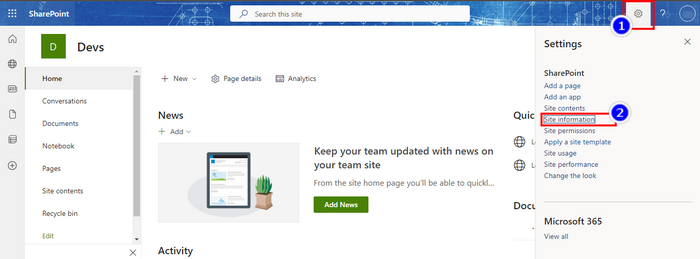
- Click on Delete site.
- Tick on the Check box of the Pop-up window.
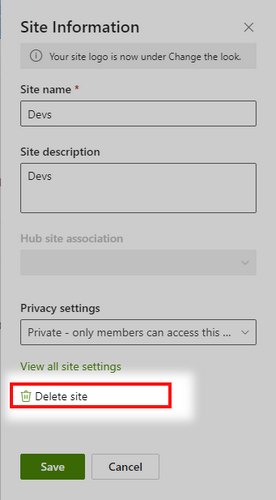
- Click on the Delete button.
You might still see the group/site on the My Site option because it takes some time to disappear. You can restore the group if you change your mind within 30 days. But if you’re confident about deletion, it is possible to delete the group permanently from the admin panel.
Note: The restoration period of a team site after deletion is 30 days & communication site is 93 days.
The Team site isn’t the only place where you can create groups. You can even create private groups inside a site, whether a team site or a communication site. Usually, the user might need a private place for discussion on a communication site.
Then a group inside that site is the only option. But what if you want to delete that group from that site?
You can delete it! Even though it’s an easy process, it’s not the same as deleting a team site, I recently elaborated.
Here are the steps to delete a private group from inside a site:
- Launch the SharePoint website on the browser.
- Click on My Sites (Web icon) from the left.
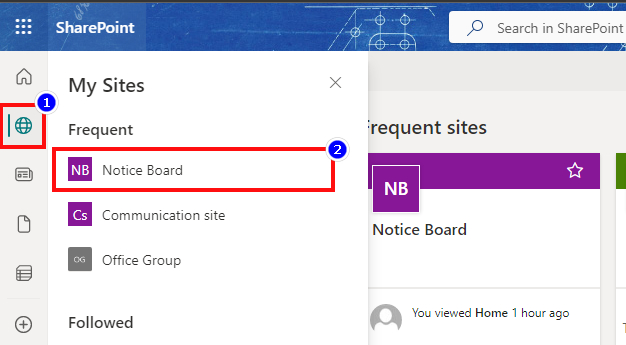
- Select the site that inherits the targeted group you want to delete.
- Click on Site Contents Tab.
- Click on Site Settings.
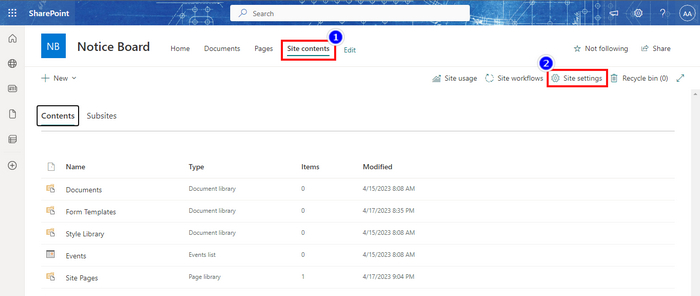
- Select People and Groups under the User and Permission section.
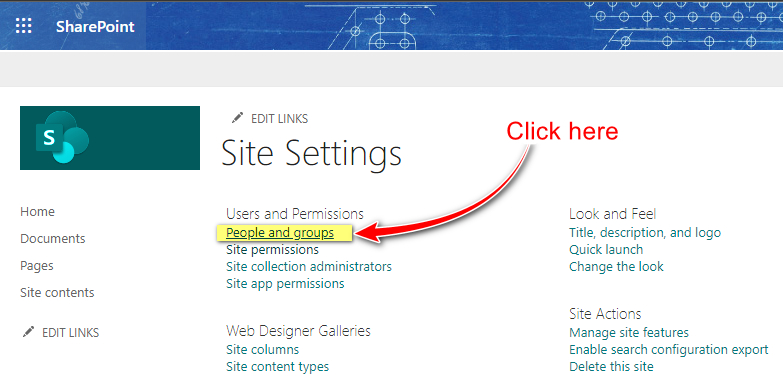
- Click on the required group name from the left list.
- Unfold the Settings Drop-down menu and choose Group settings.
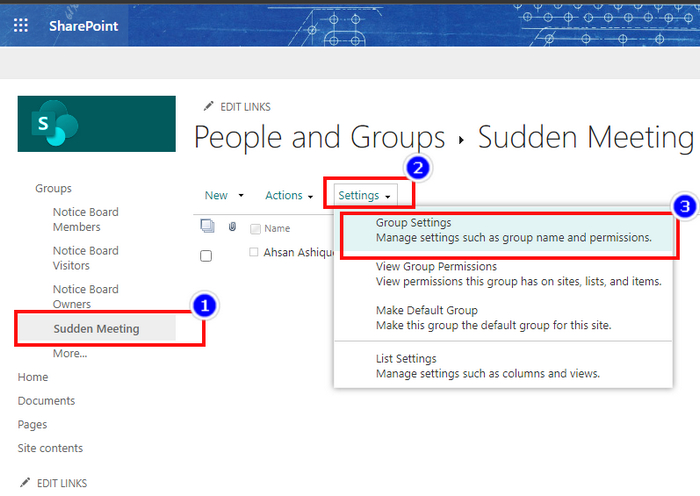
- Click on the Delete button at the bottom.
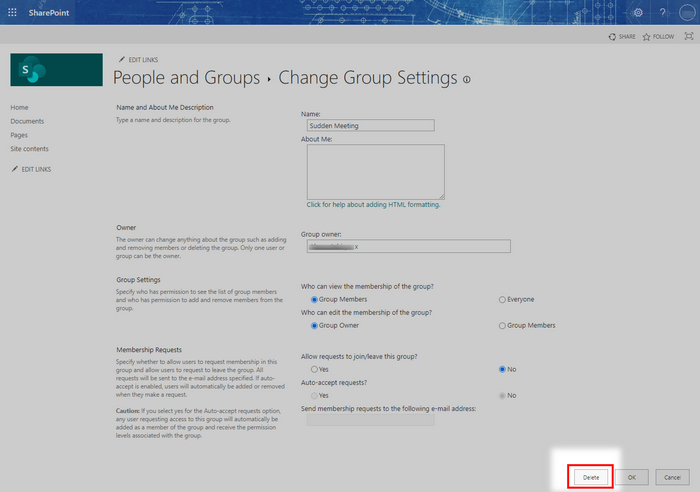
- Hit Ok from the popped-up window under the URL bar.
You can now easily delete a group inside a site following these steps. But you better remember that groups under a site are non-restorable like team sites(group). Once you delete a group under a site, you can’t bring it back.
FAQs
Is a SharePoint group an Office 365 group?
Technically Yes, whenever you add a member to a SharePoint group, the user automatically gets added to Office 365.
What 3 groups exist on SharePoint?
In SharePoint, the default three groups that already exist are the Visitor, member, and owner.
Can anyone access my SharePoint site?
Only the members of your organization can access your SharePoint via the link without any sign-in or passcode requirement.
Are sites private in SharePoint?
By default, SharePoint is private if you did not select the public option while creating it.
Conclusion
The need for deletion is inescapable. Whenever & wherever a user creates data has a right to delete the set of information, site, page, or group. But some advanced tools like Microsoft SharePoint keep that option, but it’s less accessible.
Hope you found the solution you were seeking in this article. Leave a comment to let us know if you have any more queries.