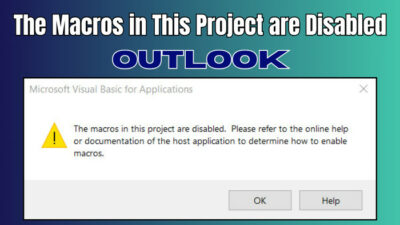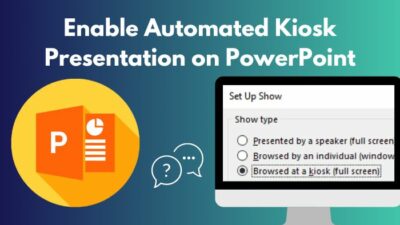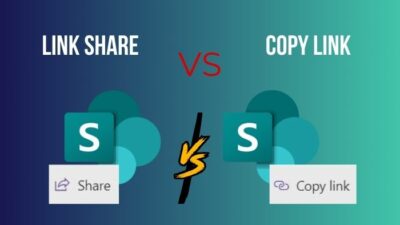Everyone wants to make a name on their own. Owning a personalized email ID will be a great start if you also want that.
Are you wondering how you can make a custom email ID? Don’t worry. It’s a little bit complicated but straightforward, and you can even do that using Outlook.
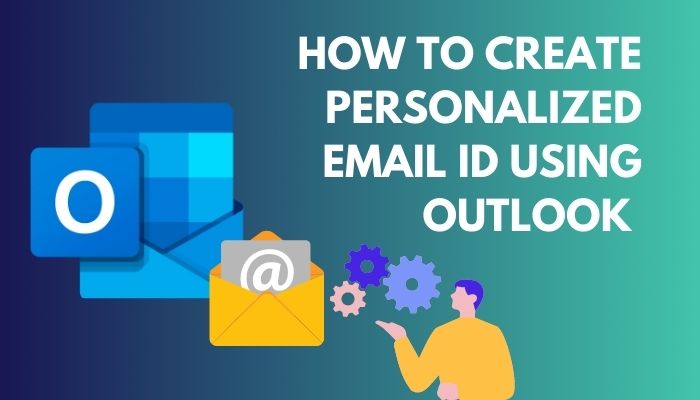
In this article, I will demonstrate the process in detail.
So, tag along.
Requirements to Create a Custom Email ID in Outlook
Before you go forward to create a personal email address, you must fulfill some conditions. You can’t make a personal email address until you meet these conditions.
Let me give a little hint first. It will cost you a few bucks to make a custom email address. Though it was free back then, Microsoft has now turned off that facility.
Now let’s see what the rest of the conditions are.
Look at the following conditions to create a personalized email address:
- You must possess an Office 365 Home or Personal subscription account. It will be better if you use Outlook premium.
- You must get a domain that needs to be registered with any domain register website.
- You must have an Office 365 subscription to create a custom ID. If you cancel the subscription, you won’t be able to send or receive any emails to your custom email account.
- Keep your domain subscription with GoDaddy intact. If you cancel the subscription, you will lose your personalized email address with the subscription. It’s because when you cancel the subscription, the domain registrar modifies the DNS server.
You can go ahead if all the criteria have been met. Another important thing you should notify about.
If you prefer Outlook over any other email platform, you should hurry. Because from November 30, 2023, you can’t create a new email ID from the Outlook.com mailbox if you are one of the Microsoft 365 Family or Microsoft 365 Personal subscribers.
If you have any one of these subscriptions, be quick.
In the following section, I have explained the process of making personalized email addresses.
You can follow our epic guide to update Microsoft Outlook.
How to Make a New Personalized Email ID Using Outlook
To make a custom email ID, log in to Outlook premium using your email account. Select Settings > View all Outlook settings. From the Premium tab, select Get Started. Log in to your domain. Press Create address option. Type the name of the new ID and click Next.
The process will work if you already have a domain. In case you don’t check out the below steps. There I have explained the same ways, including buying a new domain.
Now let’s see how you can make a new personalized email address.
Follow our guide to remove Boxbe Waiting List from Outlook.
Here are the steps to buy a domain and create a custom email ID using Outlook:
- Log in to your Outlook 365 account using your login credentials.
- Click on Settings and select View all Outlook settings.
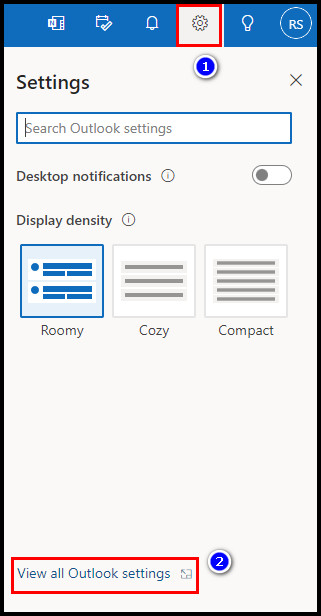
- Press on the Premium tab and click the Get Started option from the personalized email address section.
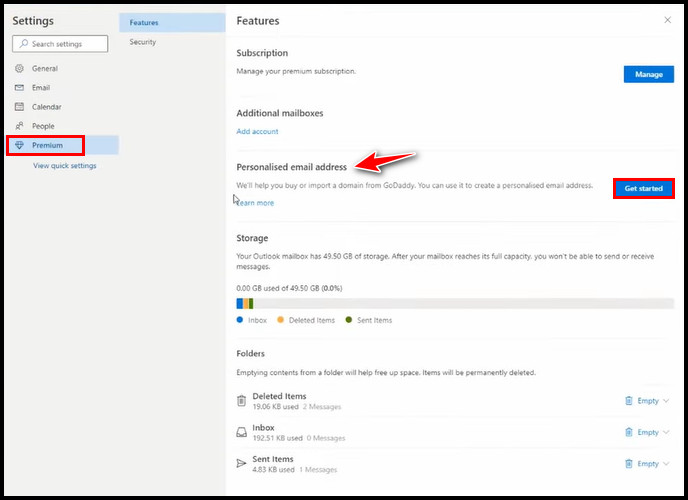
- Click on the Get a domain option from the pop-up window. It will take you to the GoDaddy website.
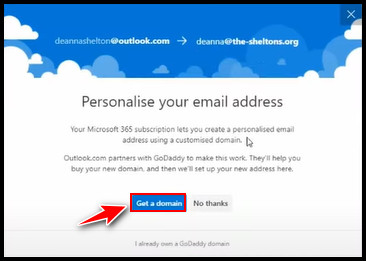
- Type a name in the Find your Domain box for which you want to buy the domain and press on the search icon. You may not get the domain name you wanted. In that case, try a unique name.
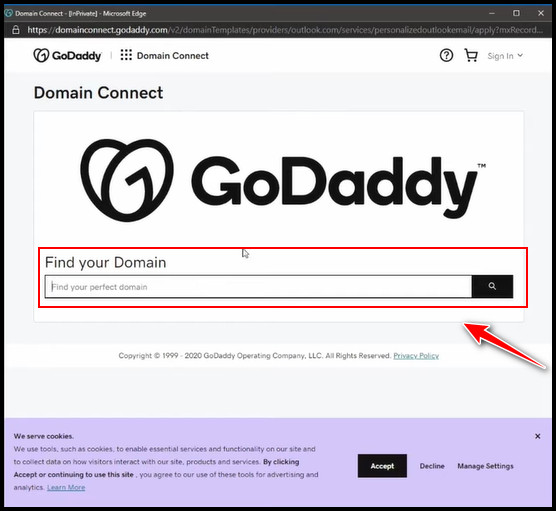
- Click on the Buy option when you get your desired domain name.
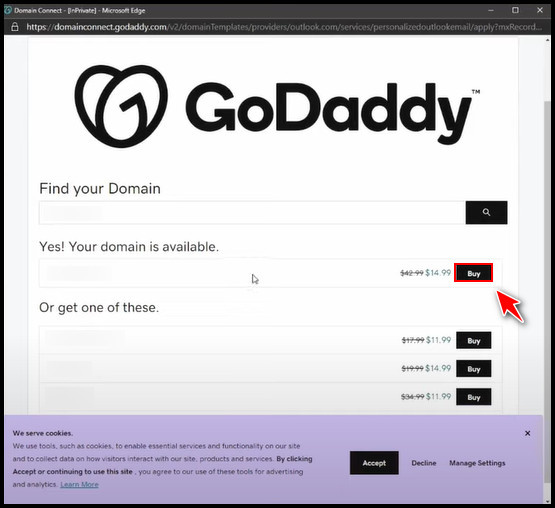
- Select No thanks.
- Create a GoDaddy account. Using your Google account for that will be a better option.
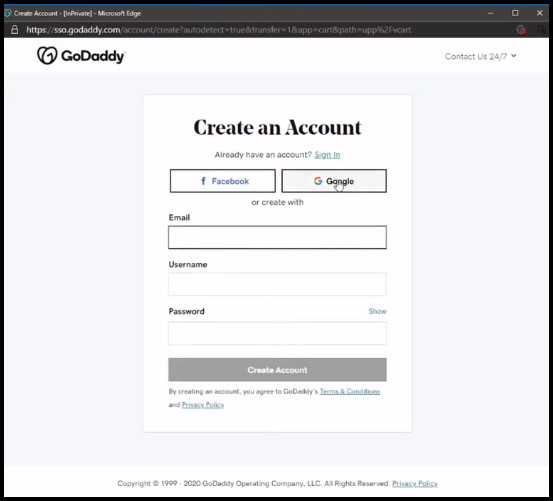
- Complete the purchase using VISA, PayPal, or other payment methods. Make sure you check the domain name before you complete the payment.
- Select Finish.
- Type a new name in the Personalized email address window and click Next.
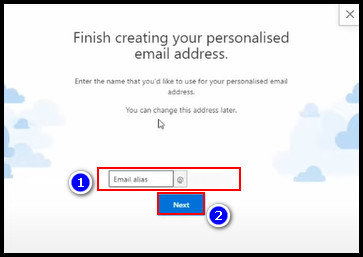
- Click Go to inbox once it’s finished.
To check whether the custom email account is created properly, send a message from your other email account. You may not receive the message right away because of the DNS propagation. It should be okay automatically after a few minutes.
There are two things you should know about the personalized email ID. The first one is that you won’t be able to use the custom email ID as a standalone email. ‘
Secondly, anyone you have shared your Microsoft 365 subscription account can also set up a customized email account with the associated domain.
For that, Outlook will add certain DNS records to the GoDaddy account. Mainly it inserts two CNAME records, two TXT records, and one MX record.
Nonetheless, it’s good to keep a backup of Outlook emails. To learn about that, check our separate guide on how to automatically or manually backup Outlook emails.
Conclusion
Having a personal email ID has many advantages. For example, it increases professionalism, adds branding & security, improves consistency, etc. It will level up your personal value if you get a custom ID for yourself.
I hope you have successfully created your own personalized email address using Outlook. Comment below if you have any additional queries.
Peace!