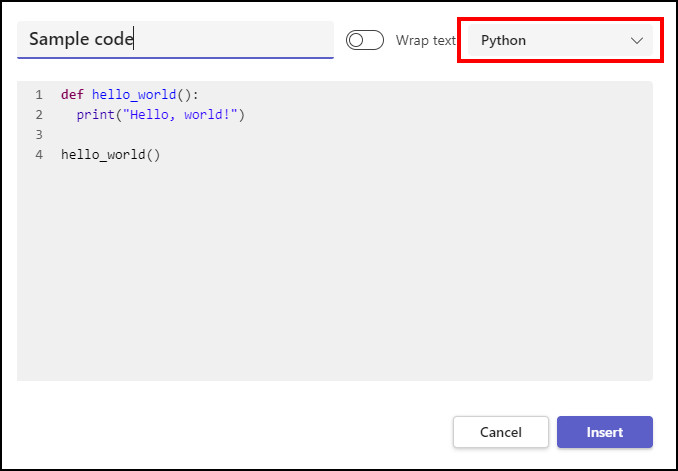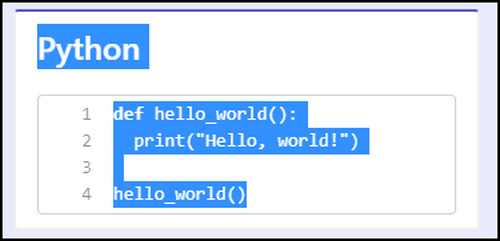Developers and collaborators often use the Code Snippet option to send programming codes in Microsoft Teams.
The lines and spaces are aligned properly in the code snippet, but the real question remains if the formatting stays after copying the code from the message.
Well, the answer is yes. They remain unchanged, and additionally, I’ve shared some quick tips in the passage below to efficiently copy and paste the code snippet without any formatting errors.
How to Copy Code Snippet from Teams by Maintaining Format
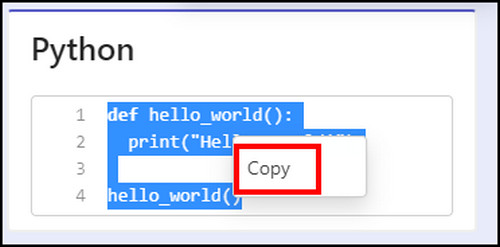
The proper formatting depends on how the sender has embedded the text in the code snippet. The sender needs to select the right type of code format before sending the text.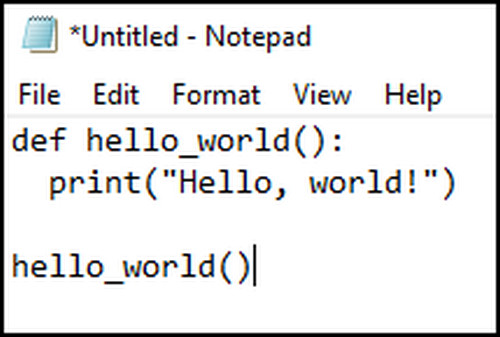
For example, if you write a Python code, you must select it from the code type. Choosing another type may break the multi-line code in the text message. In case you see incorrect code formatting in the conversation, ask the sender to resend the message properly.