Microsoft Forms allows you to create forms without any effort. Also, you can easily share them with collaborators & colleagues and get their responses in real-time.
Furthermore, MS Forms has an automatic charting capability that visualizes the data you have gathered.
When making a form in Microsoft Forms, luckily, you are not restricted to using plain text. You can actually customize the font size & font color and add different formats to the questions and answers alike in your form.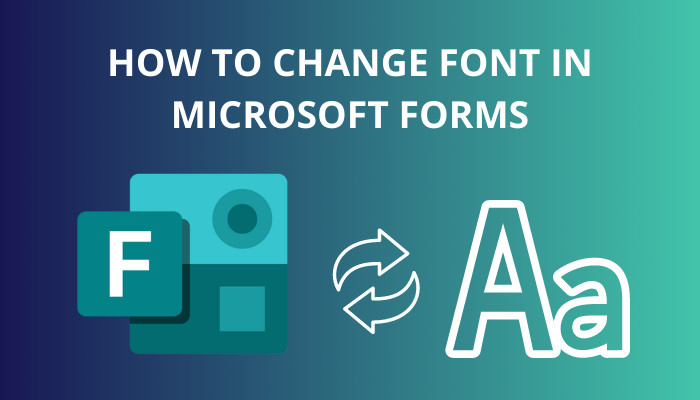
In this article, I’ve explained how to customize the font of your forms and described when & how to use every text modification tool available in Microsoft Forms.
Let’s begin!
How to Format Text in Microsoft Forms
Microsoft Forms allows you to customize the text to give your form a personal flair. Once you select the text that you’d like to format in MS Forms, a designing toolbar will appear. You can use it to change the font size & color, highlight the text, and make other modifications.
Follow the instructions below to know how to open the formatting toolbar in MS Forms and how to use different text designing features.
Here are the steps to format text in Microsoft Forms:
- Open your browser and go to office.com.
- Sign in to your Microsoft account.
- Click on the App launcher at the top-left corner and select All apps.
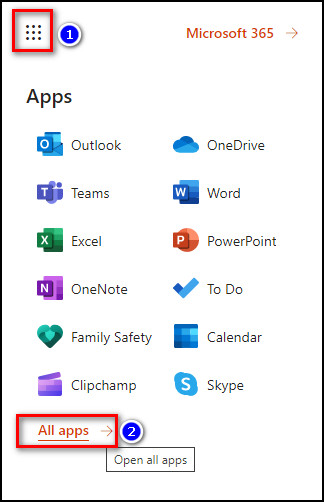
- Choose Forms, and Microsoft Forms will open on a new tab.
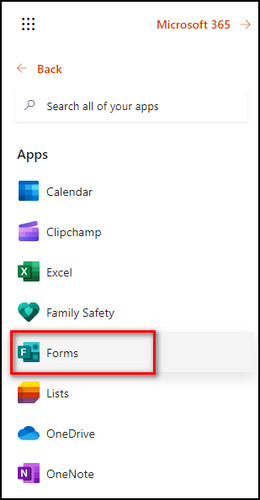
- Select New Form.
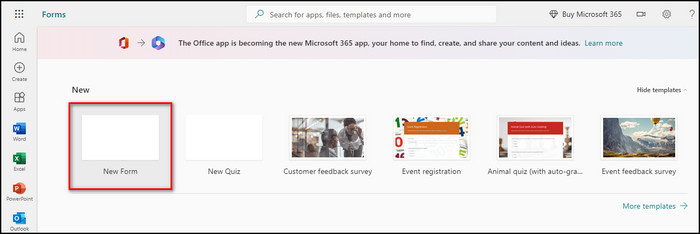
- Create your form.
- Click on the textbox, highlight the text you want to edit, and the text customization toolbar will show up.
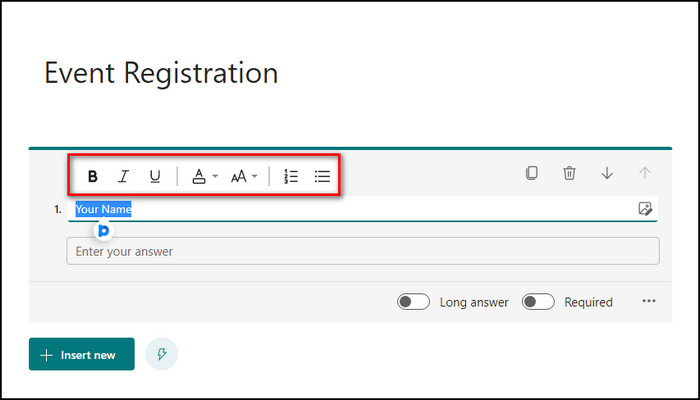
- Use the toolbar to format the text as you like. The text customization options in the toolbar are:
- Font size lets you select the text size of your form. You can choose from 3 different sizes; large, medium and small.
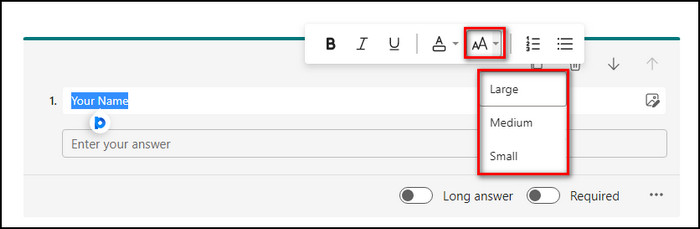
- Small: 8pt,
- Medium: 10pt,
- Large: 12pt.
- Font color allows you to change the color of your text. Microsoft Forms offers 8 separate colors for you to choose from. Unfortunately, you cannot use additional colors.
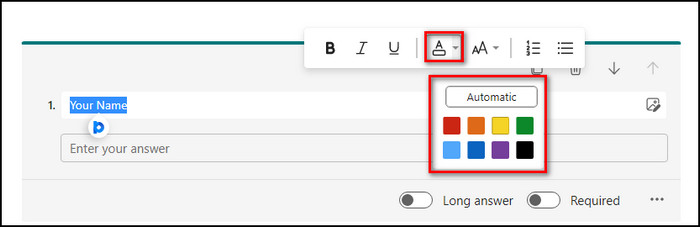
- Bold will emphasize the text. You can use it for important phrases in your form.
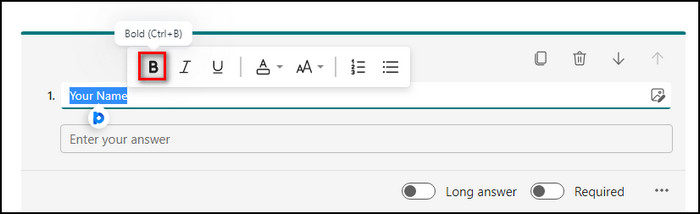
- Italic will help you highlight quotes, conversations or dialogues in your form.
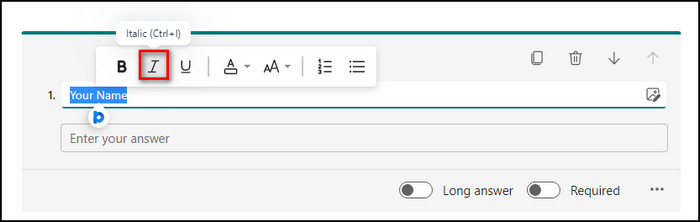
- Underline lets you highlight the hyperlinks of your Form.
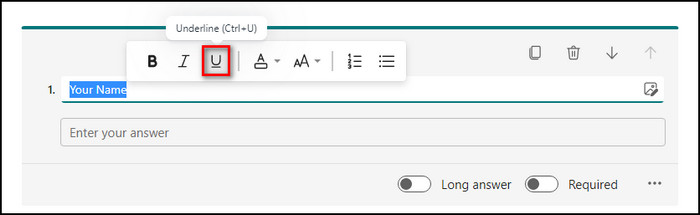
- Bullets allows you to list key issues or highlight important points. You can use the Bullets option when you need to create an unordered list in your form.
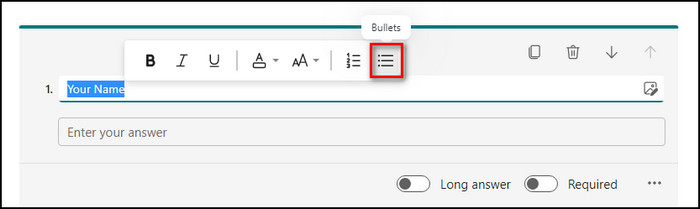
- Numbering offers to create an ordered list in your form.
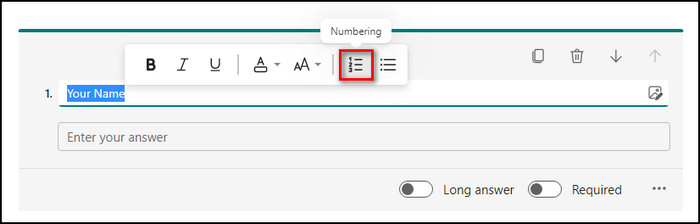
- Font size lets you select the text size of your form. You can choose from 3 different sizes; large, medium and small.
You can use the text toolbar to customize pretty much any type of question in your form, along with the form title and the footer.
But remember, you cannot change the text format of Likert and Ranking question types in Microsoft forms.
FAQs
How do you style in Microsoft Forms?
To style in Microsoft Forms, open the form you want to style, click the Theme button at the top-right, and you’ll see a bunch of pre-made themes for you to choose from. You can also search and add background images from Bing or upload pictures from OneDrive and your local device.
What font is used on Microsoft Forms?
Microsoft Forms uses Verdana 10pt font.
How do I change the settings in Microsoft Forms?
To change the settings in Microsoft Forms, open Microsoft 365 admin center, select Show all > Settings > Org settings and choose Microsoft Forms under the Services tab.
Final Thoughts
With just a few clicks, Microsoft Forms can tidy up your form and make it stand out, as it offers multiple text customization tools that can take your form to another level.
That’s why in this article, I’ve provided everything you need to know about changing fonts in MS Forms.
Leave a comment below if you want to further modify your form by adding your own themes in Microsoft Forms, and I’ll help you.