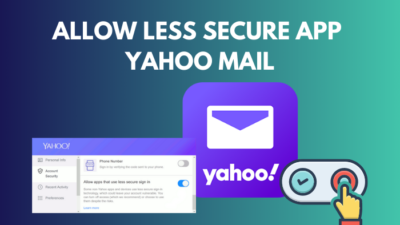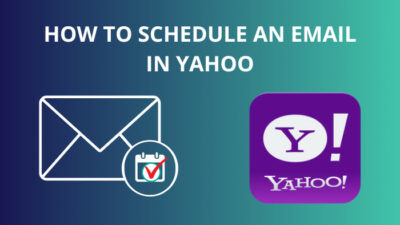Business persons use email all the time to manage all their official work. But launching the web browser and going to the mailbox all the time will waste your time. If you run a business, you don’t want to spend time opening the mailbox regularly by going here and there.
As a Yahoo mail user, you may want to access your Yahoo mailbox as quickly as possible with a single click.
Well, you can do that by creating a Yahoo mail shortcut on the desktop.
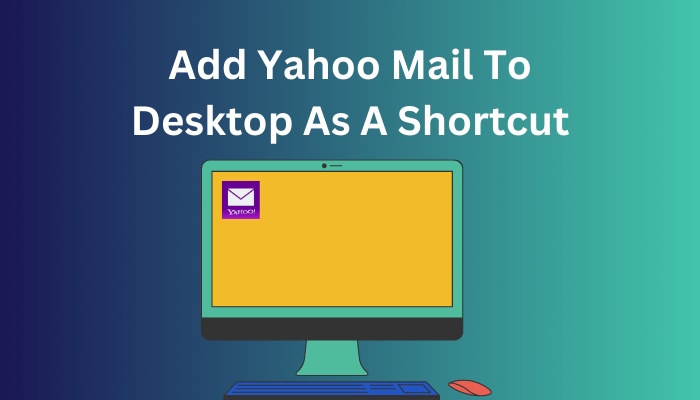
The process is easy, and I will guide you on creating a Yahoo mail shortcut on the desktop through this article.
So, keep reading till the end with a cup of coffee. Let’s begin without further ado.
Quickly check our epic post on Yahoo Mail SMTP settings.
How to Add Yahoo Mail to Desktop as a Shortcut
You can add Yahoo mail to the desktop by adding Yahoo mail’s web address link as a shortcut. You must head to the desktop first and create a shortcut link and give the Yahoo mail web address as a location. Now you have successfully created a shortcut for Yahoo mail on the desktop.
Once you have created a yahoo mail shortcut on the desktop, it will redirect you to the Yahoo mailbox using your browser. The whole process won’t take more than a minute.
Here are the methods to add Yahoo mail to the desktop as a shortcut:
1. Use Desktop Shortcut
You can go to the desktop and create a shortcut with the Yahoo mailbox link. So, follow the below steps to add a Yahoo mail shortcut on the desktop.
Here are the steps to use the desktop shortcut to add the Yahoo mail shortcut to the desktop:
- Go to the desktop and right-click on any free space.
- Navigate to New > Shortcut. A new shortcut wizard Window will appear.
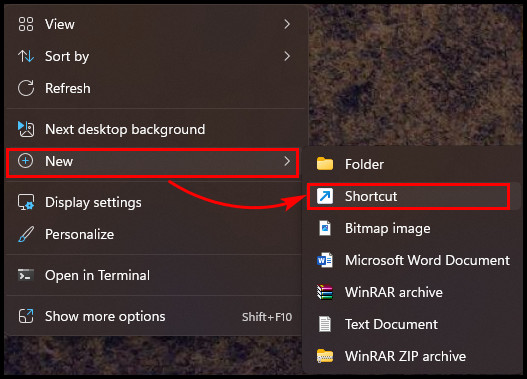
- Type or copy this link into the Type the location of the item box.
- Hit the Next button after that.
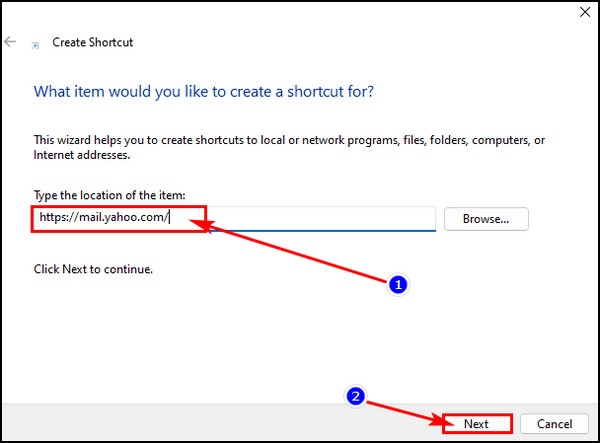
- Give the shortcut a name, such as Yahoo Mailbox Shortcut.
- Click on the Finish button to finish the process.
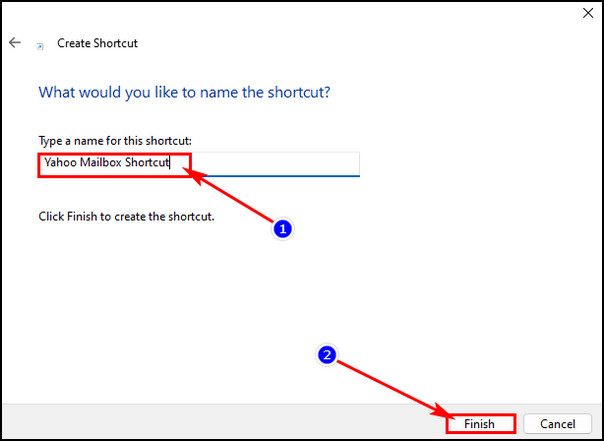
After adding the shortcut link on the desktop, you will find that the link has a thumbnail of your default web browser’s logo. That’s because the link will open through your default web browser.
Follow our easy step-by-step guide to add signature in Yahoo Mail.
2. Use the Browser
You can also use the browser to add a Yahoo mail shortcut to the desktop. It will also create a direct shortcut link to the Yahoo mailbox.
Here are the steps to use the browser to add the Yahoo mail shortcut to the desktop:
- Go to the Yahoo mailbox from your default browser.
- Click on the three flat bars or the dots icon from the upper right corner of the browser.
- Navigate to More tools > Create shortcut from the context menu.
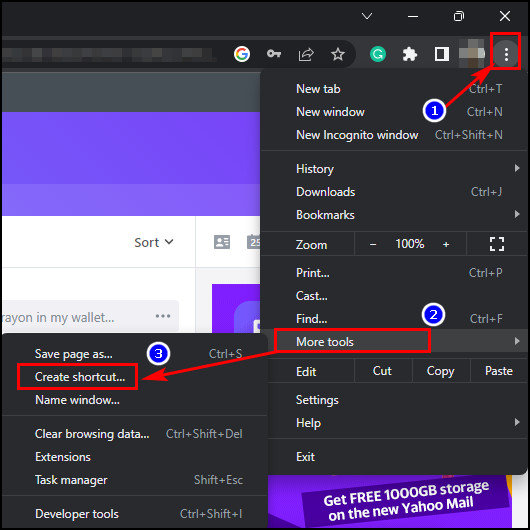
- Hit the Create button from the confirmation popup box.
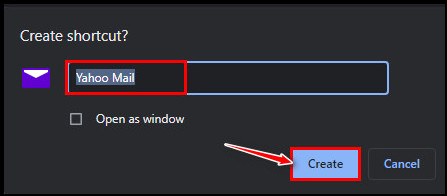
After clicking the Create shortcut button, you will find the Yahoo mail shortcut on the desktop.
Check out some of the best ways to fix Yahoo Mail not receiving emails.
FAQs
How can I add a Yahoo mail shortcut to my desktop?
Adding Yahoo mail as a shortcut is an easy task to do. You can add a Yahoo mail shortcut to your desktop in the following way:
- Right-click anywhere on the desktop and navigate to New > Shortcut.
- Copy the mailbox link from the browser.
- Paste the link in the Type the location of the item box.
- Give the shortcut a name by typing in the text field.
- Hit the Finish button to create a Yahoo mail shortcut.
Is there any Yahoo mail desktop app available?
Yahoo mail has a desktop app for Windows 10 and upper versions. You’ll get the same enriched experience as you get in the browser. It also supports desktop notifications so that you won’t miss any emails.
How can I add my email icon to my desktop?
Launch your default browser and go to your email mailbox. Click on three dots or three flat bars from the upper right corner of your browser. Click on More tools and again click on Create shortcut option from the context menu. Hit the Create button from the popup confirmation box.
Bottom Line
If you are using Yahoo mail from the browser, you can save that time by adding a shortcut to the mailbox link on the desktop. After creating the shortcut, you only need to double-click on that shortcut to open your Yahoo mailbox.
I have given a straightforward way in this article so that you can do that within a minute. I hope you have created the shortcut already.
Do you need further assistance? Knock me in the comment box below. Catch you later!