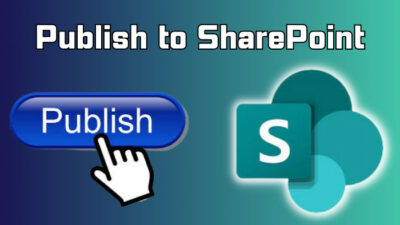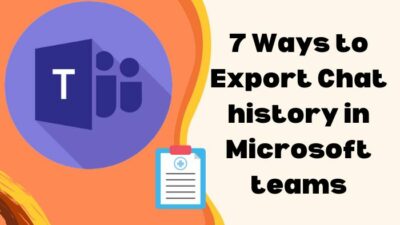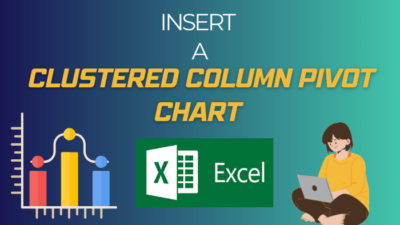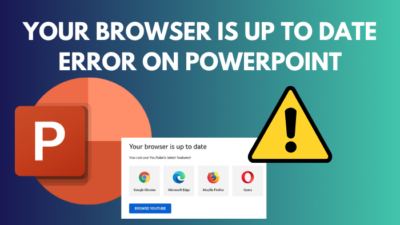Since ancient times, people have marked lines through writing to label it as a mistake or avoidance.
In the modern era, we know it as strikethrough, which has brought remarkable changes in managing emails and messages.
Adding or removing strikethrough can be efficient in writing or replying to an email, and here, I’ll show how you can do it in Outlook.
How to Add and Remove Strikethrough in Microsoft Outlook
To add and remove strikethrough in Microsoft Outlook, you need to select the text and apply the strikethrough option from the Format Text tab. In addition, you can use an Outlook strikethrough shortcut to add or remove it on your desktop client on Windows.
Here are the ways to add and remove strikethrough in Microsoft Outlook:
Outlook on Windows
Microsoft Outlook client on Windows has the strikethrough option in the Format Text option. Also, you can use the Outlook keyboard shortcut to insert or take out the cross text.
Here are the steps to add and remove strikethrough in MS Outlook on Windows:
- Open a New Email in Outlook.
- Type and select the text.
- Go to Format Text from the ribbon and click on Strikethrough ( abc ) under the Font category.
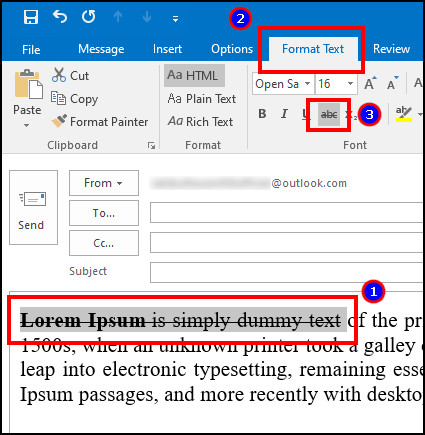
You can press the Strikethrough button again to remove the crossed out text and make it normal.
To use the keyboard shortcut for strikethrough text in Outlook, press Alt + O + 4. It’s the easiest way to add or remove cross text rather than customizing the keyboard shortcut. 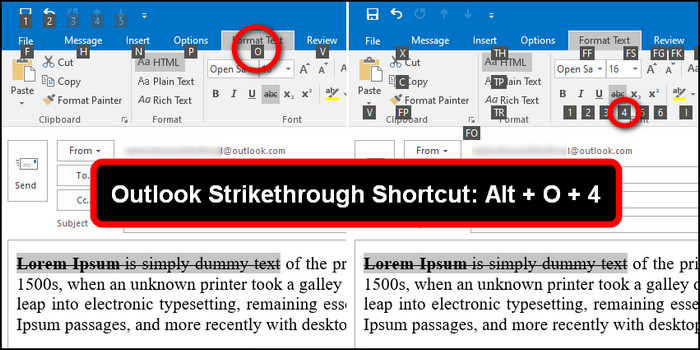
Outlook on Mac
Adding or removing an Outlook strikethrough on Mac differs slightly from the Windows version. There is no Format Text version in macOS. Instead, you need to change the Font settings for the strikethrough.
Read the following procedures to add or remove a strikethrough in Outlook email on Mac:
- Launch Outlook on Mac.
- Press on New Message.
- Type and select the text.
- Click on Strikethrough ( S ) from the toolbar.
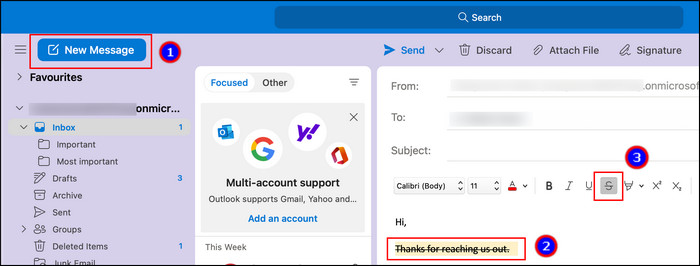
You can press the strikethrough button again for no strikethrough in Outlook email.
Outlook 365 & Outlook on the Web
Office 365 and OWA have the same procedure to put a line through text in Outlook.
Here’s the way to apply or remove strikethrough text formatting in MS Outlook 365 & Web:
- Open Outlook 365 or Web.
- Create a New mail and select the text.
- Go to Format Text and click on Strikethrough ( S ).
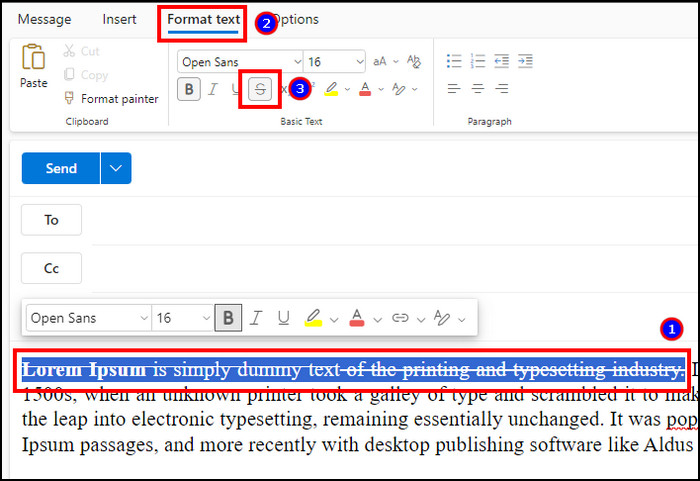
Repeat the above steps to remove the strikethrough from your mail.
But sadly, the keyboard shortcut doesn’t work on Outlook 365 and the OWA version.
How to Add and Remove Double Strikethrough in Outlook
To add and remove double strikethrough in Microsoft Outlook, you need to expand the Font settings and choose the Double strikethrough effect. It will add double-crossed lines through the text and is only available for the Outlook desktop client on Windows and Mac.
The double strikethrough doesn’t have a specific button and doesn’t show at the ribbon on Windows and the toolbar on Mac.
Follow the procedures below to add or remove double strikethrough in Outlook:
Outlook on Windows
After expanding the Font category under Format Text, you’ll find the double strikethrough option.
Here are the steps to add and remove double strikethrough on the Outlook Windows client:
- Select the text.
- Go to the Format Text tab and expand the Font category.
- Check the box beside the Double strikethrough and press OK.
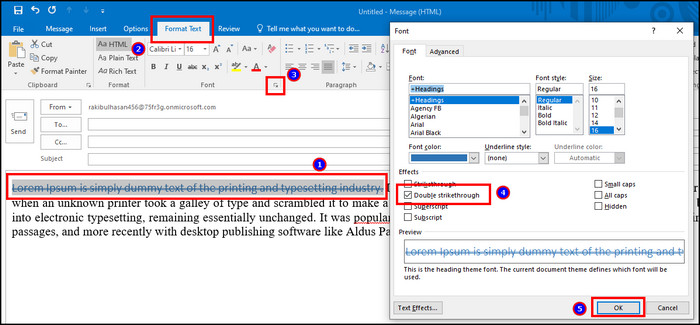
A double crossed line will appear between the selected text. To remove it, follow the same procedures and uncheck the Double strikethrough option.
Outlook on Mac
To apply the double strikethrough in macOS, you must access the Font settings from the top toolbar.
Read the process below to add or remove double strikethrough in Outlook on Mac:
- Type and select the text.
- Hover over Format from the top toolbar and select Font.
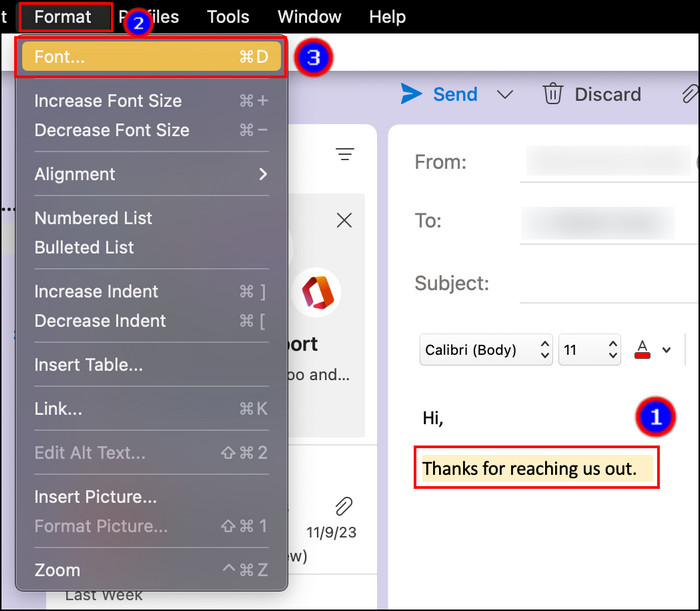
- Choose the option beside Double strikethrough and click OK.
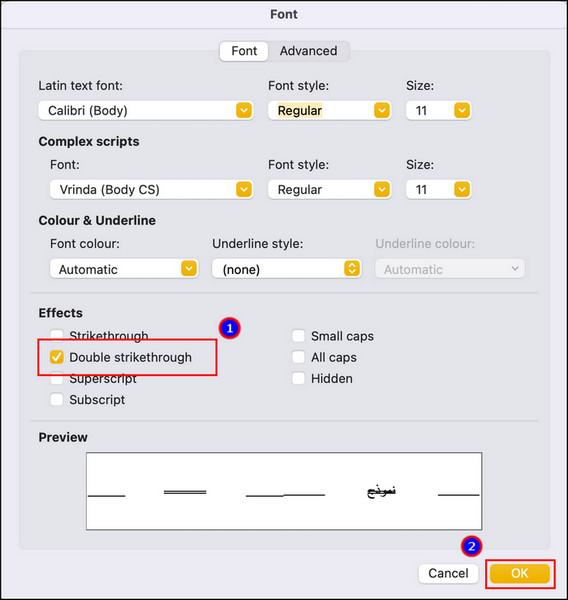
You can replicate the above process and uncheck the box to remove the double strikethrough.
Frequently Asked Questions
How do you get rid of crossed out text in Outlook?
The crossed out text in Outlook messages is called strikethrough. You must select the crossed out text and Strikethrough from Format Text in Outlook.
Is strikethrough available on Outlook mobile?
No, the strikethrough option isn’t available on the Outlook mobile client on Android and iOS. You will find it only in the Outlook desktop client and on the Web.
Can you use double strikethrough on Outlook 365?
No, you can’t use double strikethrough on Microsoft Outlook 365. Double strikethrough is available for the desktop client on Windows and Mac.
Ending Note
Strikethrough in Outlook email is an efficient way to mark the wrong text or changes. The recipient can easily identify what has changed and which part must be avoided.
I’ve provided the straightforward ways to add or remove strikethrough in Microsoft Outlook and the shortcut to do it quickly.
If you find this article helpful in managing emails, don’t forget to share it with us.
Cheers!