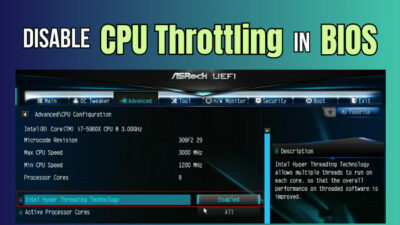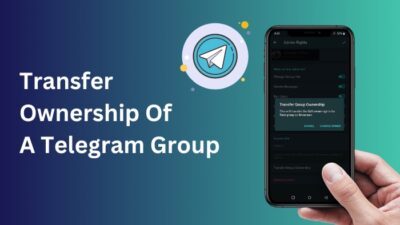Facebook is the biggest name in the world of social networking.
As the platform with the highest number of users, you’d expect it to offer a smooth experience.
But that’s not always the case.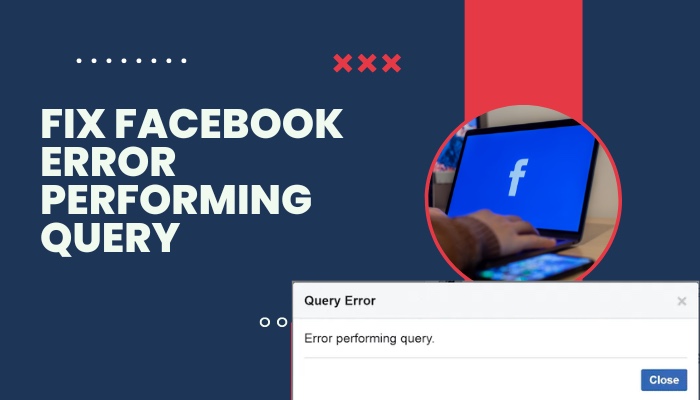
For example, you can face the “Error performing query” message on the Facebook app or browser.
What is the error about, and how to fix it?
This post will answer these questions. After reading the whole post, you’d be able to fix the Facebook Error Performing Query.
So keep reading the post till the end.
What Is Facebook Error Performing Query?
With a monthly 2.9 billion active users, Facebook is the biggest name in the social networking space. Whether you like it or not, Facebook significantly impacts your social and national life.
It has outgrown itself, and you can now do more than just social networking on the platform. It has recently proven to be a popular place to buy-sell items, known as the Facebook Marketplace.
When a massive platform like Facebook faces an issue, it’ll also have a huge impact. Millions of businesses depend on Facebook Marketplace to operate. 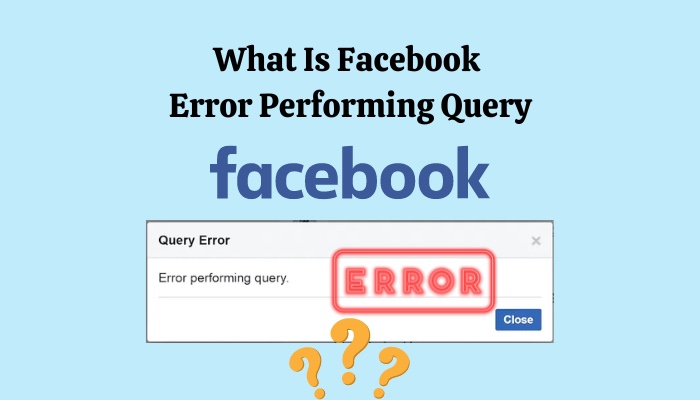
Such an error is the “Facebook Error Performing Query.” The error message shows up in different areas of Facebook.
For example, if you want to buy something on Facebook Marketplace, you’d naturally contact the seller. When you try to send a message to the Marketplace seller, you’d see the error, and the message won’t be sent.
Another area where the error message shows up is Facebook groups. When you try to post in a Facebook group, the error shows up for some users. Some group admins also faced the mistake while changing the Facebook group name.
Many users play the mini-games available on Facebook in their spare time. Some users have reported that they receive the “error performing query” error when trying to load a game.
The error originates from the Facebook servers. So the exact solution to the problem lies in the Facebook developers’ hands.
But while they fix the issue, you can follow some methods to eliminate or bypass the problem.
How To Fix Facebook Error Performing Query
The Error Performing Query is an annoying error that shows up when you try to post in groups, send a message to the seller, or play a game.
The source of the error is Facebook servers. So you cannot fix the issue altogether. What you can do, though, is perform some regular troubleshooting steps, which might remove the error for the time being.
Remember that it’s only a temporary fix, and the error will keep coming back until Facebook solves it on their servers.
Follow the methods below to fix Facebook Error performing query:
1. Hard Refresh the Page
When you hard refresh the web page, all the resources are freshly fetched from the server. So there’s a high chance that a hard refresh will remove the error message.
Press CTRL+F5 to hard refresh a webpage. Alternatively, you can hold down CTRL and click on the Reload button on the browser beside the address bar.
2. Disable VPN
If you’re connected to a VPN, you should consider disabling it when the error appears.
The chance of the error increases when Facebook sees you contacting a Marketplace seller far away from your IP address-provided location.
So it’s best to disable VPN, at least when you see the error. 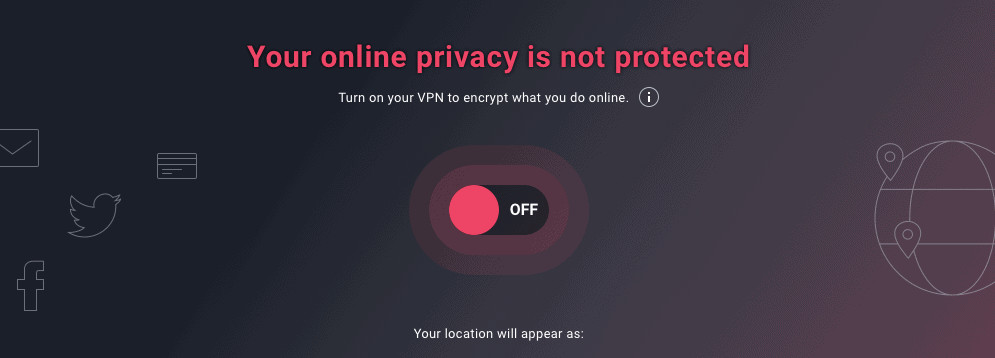
If you have any browser-based VPN, go to the extension and turn off VPN. If the VPN is installed on your browser, open the VPN app and disconnect it. You can also use the hidden taskbar icons to bring up the VPN running in the background.
3. Re-login to Facebook
When you log out of Facebook and then log in, it fetches your profile and other resources from the server again.
Thus if there were an error, it’d go away. As an extra measure, re-launch the browser in between.
Do as follows:
- Click on your avatar from the top-right corner. It will bring up the menu.
- Click on Log Out. It will take you to the Log In menu.
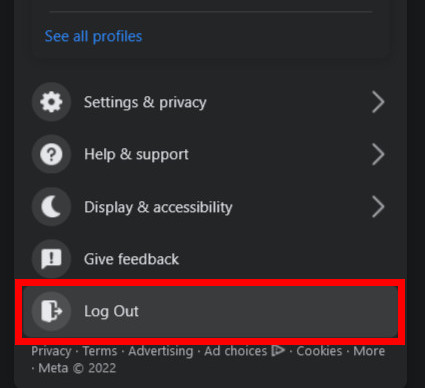
- Enter your email and password, then log in.
After passing through security or two-factor authentication, you’ll be logged back into Facebook.
4. Clear Cache and Site Data
The cache contains old files that the browser has fetched over time. When a lot of old data piles up in the cache, the information is highly likely to get corrupted.
Corrupted data can influence the currently running tabs (including Facebook) and cause errors. You might as well delete the site data.
So you can clear the browser cache to remove corrupted data. Do as follows:
- Open the web browser.
- Click on the three dots from the top-right to open the menu.
- Click on “Settings”.
- Go to “Security and Privacy” from the left.
- Click on “Clear Browsing Data”.
- Choose “All Time” as the time range.
- Check “Cookies and other site data” and “Cached images and files”.
- Click on the “Clear Data” button.
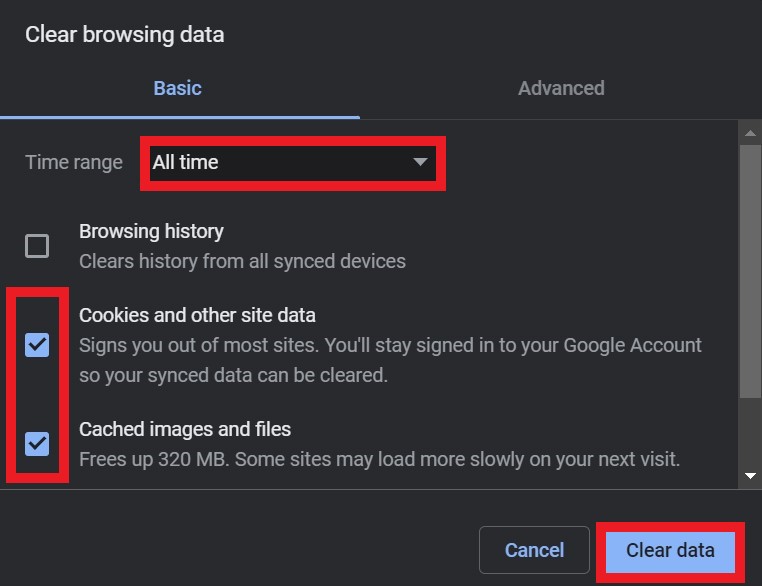
Now re-launch the browser and check if the issue went away.
5. Disable Extensions
Browser extensions help us in any respect. They take the browsing experience to a new level and help our workflow immensely.
But sometimes, a browser extension conflicts with the website, such as Facebook.
So disabling the extensions is an option worth trying.
Here are the steps:
- Open the web browser.
- Go to the menu by clicking the three dots at the top-right.
- Go to More Tools > Extensions.
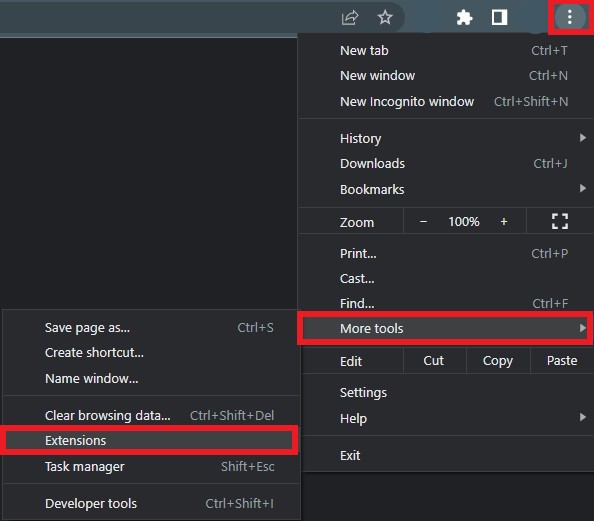
- Disable all the extensions by toggling them off.
- Relaunch the browser.
After the browser re-opens, go to Facebook and perform the same action which triggered the error.
6. Update Browser
Browser updates come with new features, improvements and bug fixes. Updating the browser fixes many errors related to the browser and websites like Facebook.
Here are the steps:
- Open web browser.
- Click on the three dots at the top right to open the menu.
- Hover the cursor over Help.
- Click on About Google Chrome.
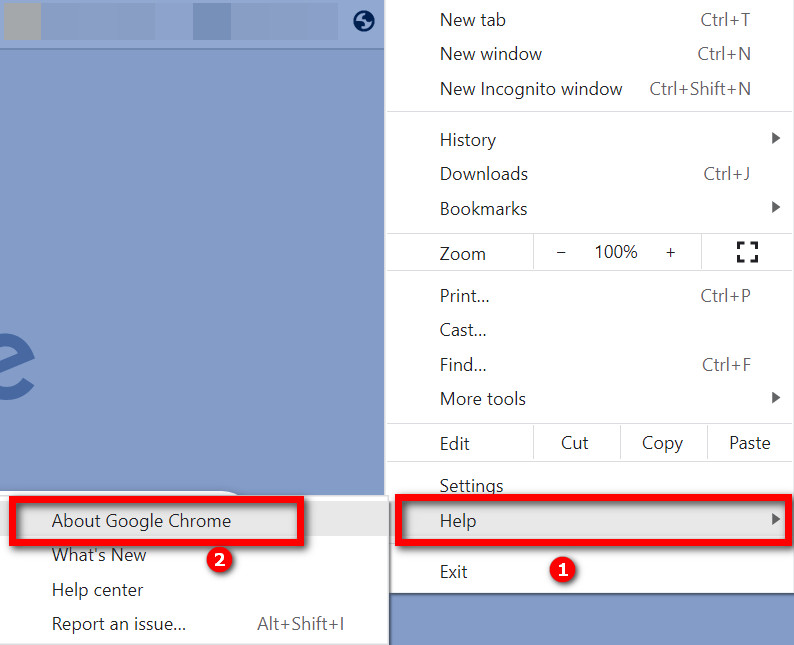
- Click on the Update button if available.
If the browser is already up-to-date, you will see the browser saying that it’s updated to the latest version.
7. Use a Different Browser
You can switch to a new browser if none of the above fixes solve the issue.
The issue may pertain only to some fixed browsers or some specific browser settings.
Switching to a new browser helps to avoid these scenarios. Some of the top-rated desktop browsers are:
- Google Chrome
- Mozilla Firefox
- Microsoft Edge
- Brave Browser
- Opera
- Safari
- Vivaldi
On Mobile:
1. Restart the Device
Restarting the mobile device will have the same effect as re-launching the Facebook app, with freshly fetched resources from the servers.
So you should restart your smartphone and then check if the issue appears or not.
2. Clear Cache
You would clear the Facebook app cache for the same reasons you’d clear the browser cache. The cache contains old data that might be reused later.
When using the mobile app, it might save corrupted data into the cache. Then the bad data will cause trouble in the future.
Here’s what you need to do to clear the cache:
- Go to the Settings app.
- Go to Apps.
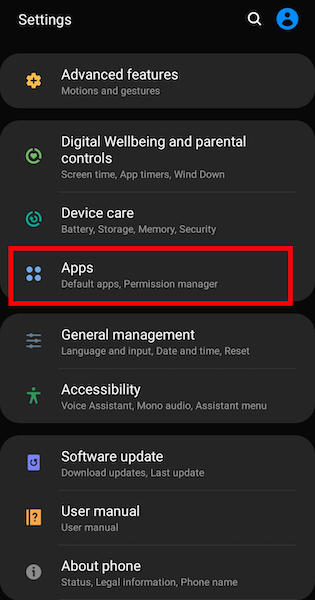
- Scroll and find the Facebook app.
- Tap on the Facebook app.
- Go to Storage.
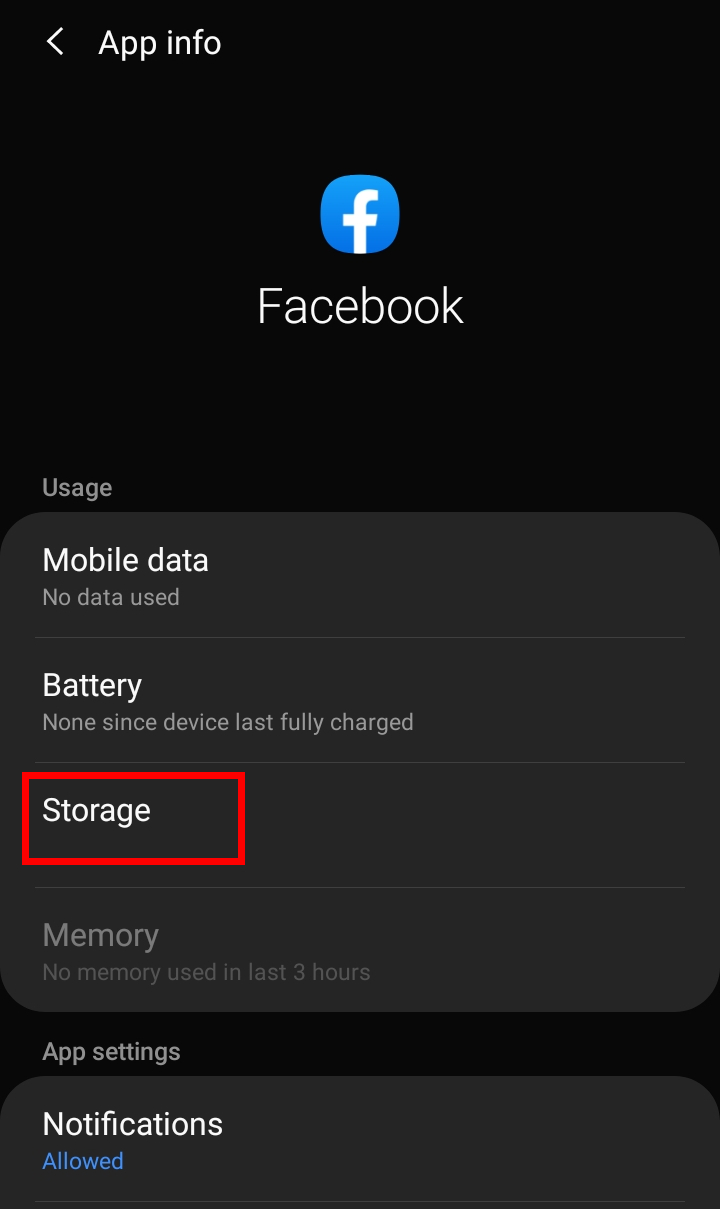
- Tap on the Clear Cache button.
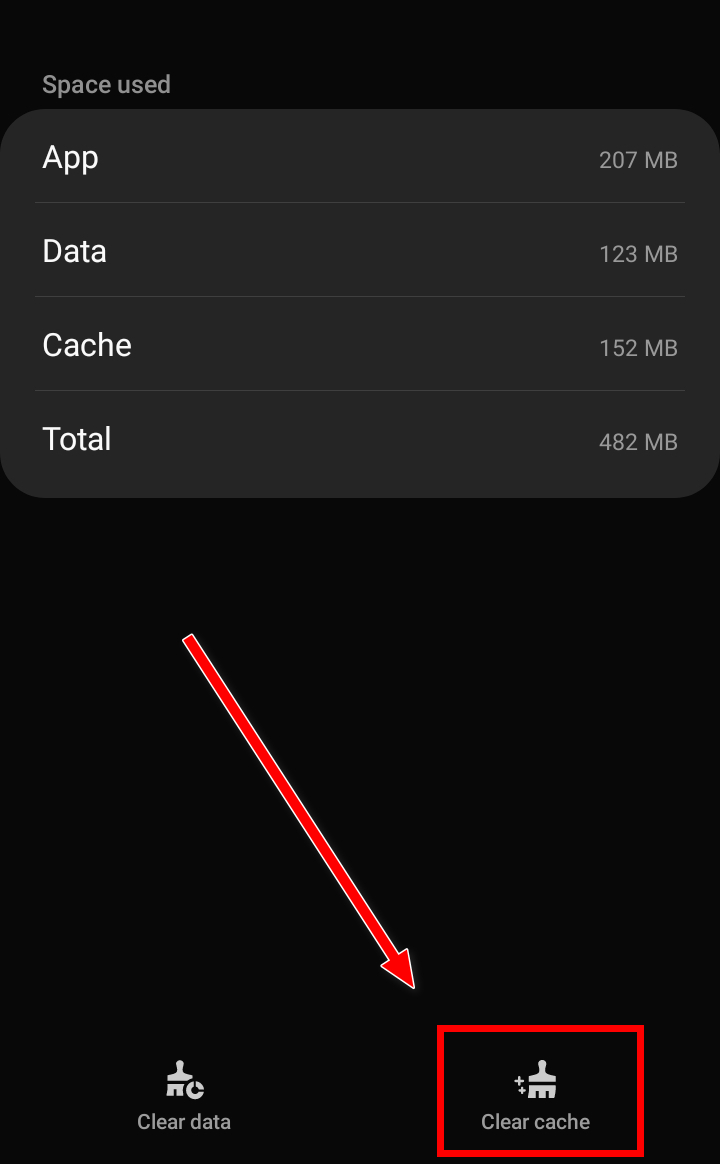
- Confirm the action.
After a successful cache clearing, it’s best to restart the app.
3. Update the Facebook App
This method is a crucial step in fixing the Facebook Error Performing Query. New updates to the Facebook app might contain the fix to the issue.
As the problem originates from Facebook, their updates to the app are essential. There’s a high chance of the new update having the fix for the issue.
Do as follows:
- Open Play Store or App Store.
- Search for Facebook. If there’s an update available, you’d see the Update option.
- Tap on the Update button.
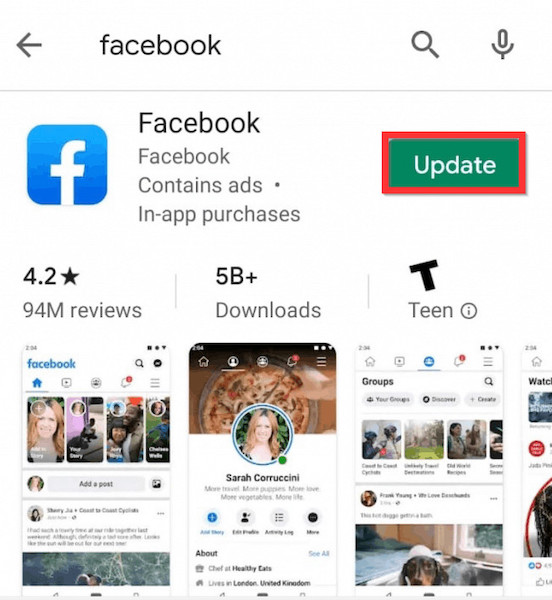
Wait for the update to download and install, then launch the app.
4. Re-Login to the App
Just as you’d re-login to Facebook in the browser, you can do the same for the mobile app.
New login will fetch your profile and all the data from the server anew, leaving any corrupt data behind.
Do as follows:
- Tap on the menu icon on the top-right to go to Menu.
- Scroll to the bottom.
- Tap on Log Out.
- Enter your credentials and log in.
Now check if the issue persists.
Final Thoughts
Facebook is a big platform to socialize, engage with new people, or grow your business.
You’d expect it to give you a smooth user experience. But that’s not always the case.
Sometimes Facebook app or the web version gives you the Error Performing Query message.
The problem is due to the Facebook servers. While they fix the issue, you can follow some methods to make it go away or avoid it.