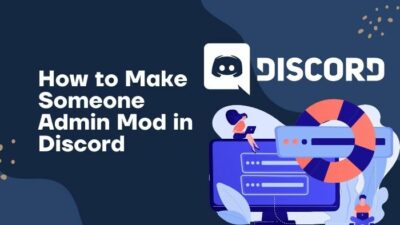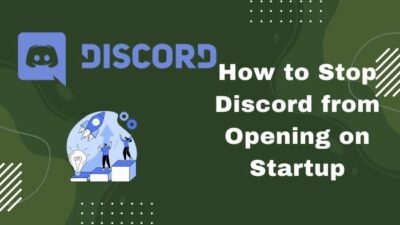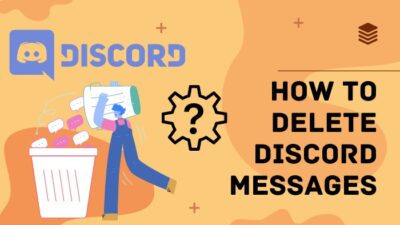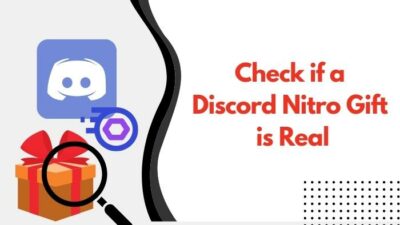Getting the Invite Invalid error on Discord is annoying, whether you’re trying to join a server to become a gaming community member or to chat occasionally with a group of friends or coworkers.
Even if you don’t get an error message, many users say that some invitation links sometimes don’t work.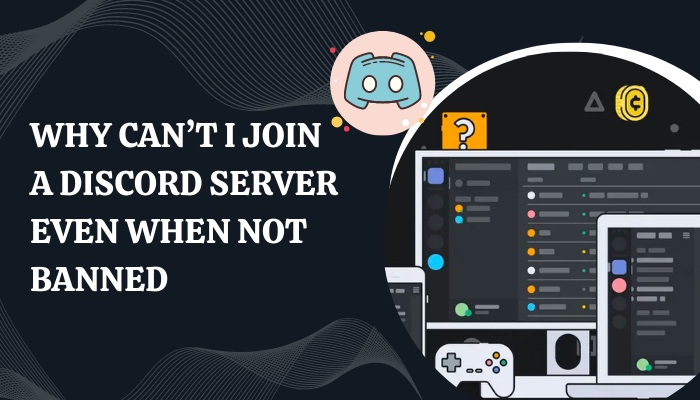
A few different things could cause this problem on Discord. In this article, I’ll talk about why your Discord invites might not be working and how to tackle these issues. So, let’s dive in!
Why Can’t I Join a Discord Server Where I am Not Banned?
If you tried to join a Discord server but were unsuccessful, the most likely cause of this problem was that you used an outdated invitation link to a server.
When you click on the server invitation link, If you want to join a private server, you are taken straight to the main page for the server. 
However, if that link has become invalid as a result of your prolonged inactivity or for any other reason, clicking on it will not take you to the welcome page of the server that you have selected.
Another thing that Discord users frequently overlook is the maximum user count.
This remains unchanged until the server’s owner requests to raise the maximum allowed capacity.
If a server has achieved its maximum number of members, you will not be able to join it. In addition, if you have already joined 100 different servers, you won’t be able to join a new one either.
Follow our guide step-by-step to change Font Discord.
How to Fix Unable to Join a Discord Server Issue
Joining the Discord Nitro server is an excellent way to go! No, I’m not trying to sell you a membership to Nitro, but if you do decide to sign up for their service, your cap limit will be raised, you will have a greater chance of rejoining a server, and you will appear more serious in the discussion panel.
If that doesn’t solve your problem, or if you are working with a limited budget, I propose we test the answers differently.
Here are the steps to Fix Unable to Join a Discord Server:
1. Use the Web Version of Discord
First things first, you need to log in to the web version of Discord. Inexplicable problems can sometimes take hold of your Discord application, so invitation links will not function properly.
You may test the web version, as very few bugs affect that one. 
2. Cope with Cap limit
You were provided a comprehensive summary of the limit cap earlier in a previous passage. Adjusting your boundaries is the next step. Imagine that you are connected to a hundred different Discord servers, and after that, you have located one more server you are interested in joining.
To accomplish this, you will need to disconnect from the server you do not routinely roam or from the servers in which you are not receiving any benefits.
Leaving one server and joining another can be done in the following steps:
- Open the Discord application on your device.
- Navigate to the server you wish to disconnect from > Click on the icon associated with that server.
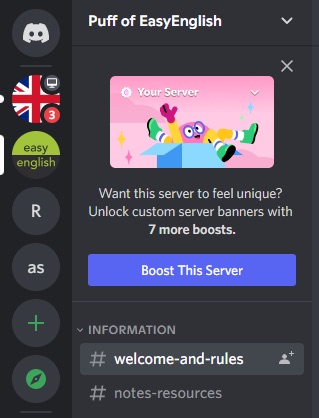
- Click on the three dots located directly next to its name to connect to the server.
- Choose the option to leave the server from the menu that drops down.
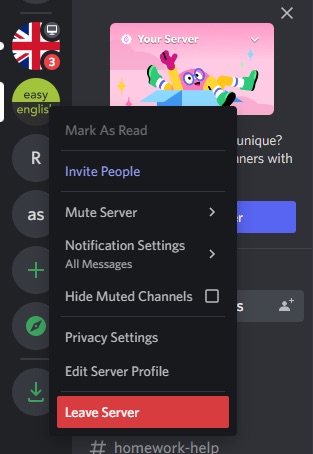
- Confirm the Leave command by clicking the button in the next window.
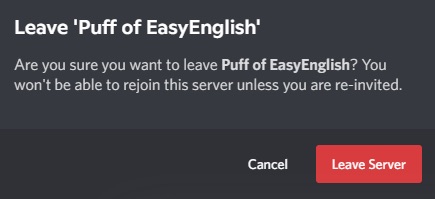
Once you have left enough servers under the cap limit, go to locate the server that you wish to join. Send a request to that server asking to join it. If the server is private, you will need an invitation from the administrator.
Quickly check our epic post on best Discord server name ideas.
3. Clear cache from the Discord App
Clearing the cache data in the Discord program enables you to load the application more quickly and removes any defects in a previous version of the application.
After you have deleted all of the app data from your mobile, hopefully, the problem of your inability to join a Discord server will be resolved.
The steps to delete all of the cached data on your smartphone from Discord are as follows:
- Press the Windows key and the R button simultaneously to open the run prompt.
- Type %appdata% In the Command box > Hit the Enter button.
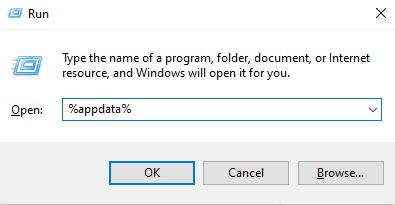
- Navigate to the AppData folder and look for the Discord folder inside.
- Delete the Discord window from this tab.
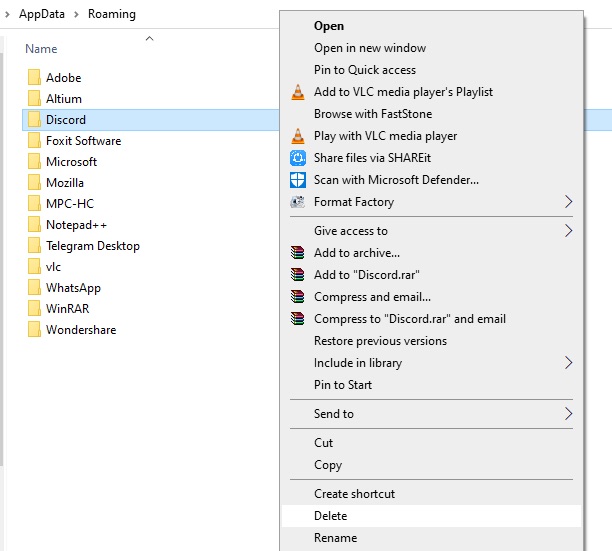
Restart Discord on your computer after removing the app’s data. Because you removed all of the saved information, you will need to log in again. Join the long-awaited server; from this point forward, doing so won’t present any challenges for you.
4. Use a VPN
Your ability to join any Discord server may be disabled if the service identifies your IP address as being associated with spam. If this occurs, you will need to use a virtual private network (VPN) to change your location and resolve the issue. 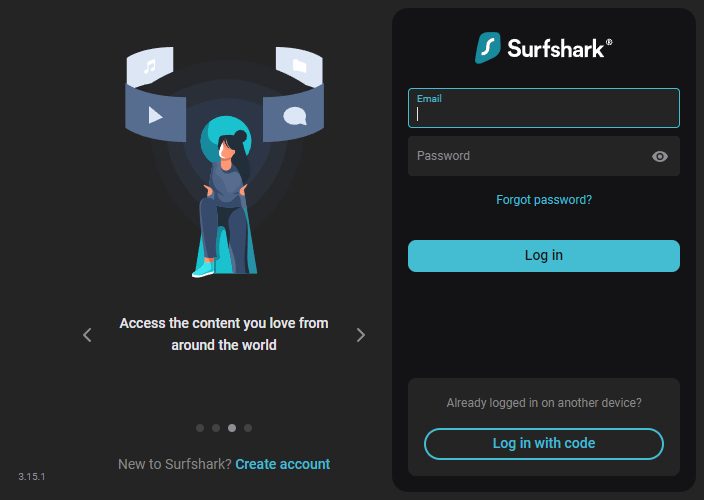
Follow these instructions to reconnect to Discord using a virtual private network (VPN):
- Download and install a virtual private network of your choosing.
- Select Fastest Server to connect using a variety of IP addresses.
- Open the Discord client after successfully connecting to a server via a virtual private network (VPN).
- Navigate to the invitation link > Select join server from the drop-down menu.
After that, you should rename your Discord account and, if at all feasible, replace the nametag. There will no longer be any obstacles in your joining a server.
What are the Functionalities of a Discord Server?
Discord enables its users to speak with one another in real-time using voice, video, or text and join servers where bigger communities can chat with one another.
However, gaming is undeniably Discord’s primary focus, which was made abundantly clear by the free giveaway games made available to users in the platform’s early stages.
You can use Discord simultaneously with whatever else you’re doing. Let’s say you have a regular crew of pals that you challenge to a bout of fighting games.
You will be able to communicate with each other or even listen to music together while playing games together using the same Discord server, which you can launch and access from any device.
All of this is possible without any interruptions. Because crossplay enables players of some online games to compete against opponents using other consoles.
Discord is ideal for groups of players who want to use this feature. Compared to the mediocre voice chat program with Nintendo Switch Online, Discord is a far superior alternative.
Check out our recent article on how to quote someone on Discord.
FAQs
Q1. Can I get around a Discord server ban?
You can regain access to the Discord server by obtaining a new IP address and creating a new username. This works regardless of whether you were banned from a specific chat room or the server. Utilizing a Virtual Private Network is the most effective method for altering your IP address.
Q2. Can I join a Discord server without an invitation link?
If the server is public, you won’t need an invitation to join it and can do so on your own. Simply conduct a search by typing the name of the server and then join. If it is a private server, you will be required to have an invitation from the administration panel.
Q3. Why an invitation link to a Discord server shows a Link Invalid message?
That’s probably because you accepted the invitation a little bit later than everyone else did. Or the vacant position on the server has been taken by a community member.
Conclusion
Don’t get too upset if you can’t join a server, especially if you haven’t been banned from that server. That probably happened because of a server glitch or a bug in the software.
If you go through each of these reasons and try each of the solutions suggested in this article, you should be able to figure out what’s wrong with your Discord invite links or why you can not join a Discord server.
Have you ever run into something like this on Discord? What did you do to fix the problem?