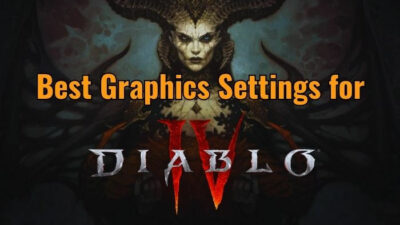Sometimes Pokemon Go has trouble connecting to the GPS signal or location services on your phone do not work properly.
This is known as error 11 in Pokemon GO and lots of players face this issue. It can be quite annoying if you face it while entering the game with other people or trying to catch a specific Pokemon.
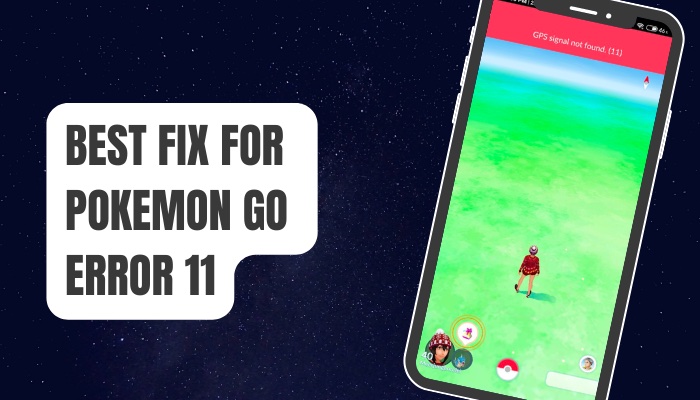
There are actually some simple methods to troubleshoot error 11. They have been elaborated here in basic terms.
So, if you are looking for a fix for error 11 in Pokemon GO, you don’t have to search anymore. Keep reading this article to find out how you can solve the issue of GPS signal not found in Pokemon GO.
Follow our easy step-by-step guide on Pokemon GO AR not working.
What is error 11 in Pokemon GO?
If there are some issues with the location services in your phone or if Pokemon GO cannot access the GPS signal, the game does not work and shows you an error code that says – “GPS signal not found. (11)”. This is known as error 11 in Pokemon GO. 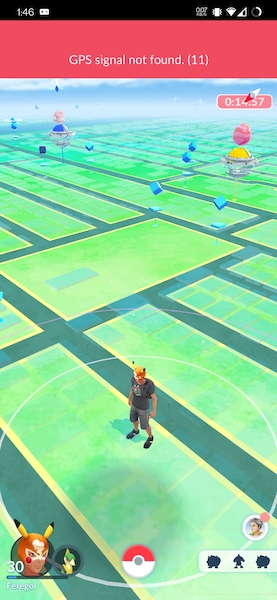
Pokemon GO puts the player in an augmented world based on real life locations by tracking their GPS signal in real-time.
You can find specific Pokemons in every area and go to PokeStops to get items in-game. Catching them and levelling up the Pokemons with perfect stats and moves is the goal. Two or more players can also log in to the game together to challenge strong, high level Pokemons.
Whether you are in your own neighborhood, at class or in vacation, you will be able to play Pokemon GO anywhere and catch Pokemons specific to only those areas by the help of your phone’s location services. 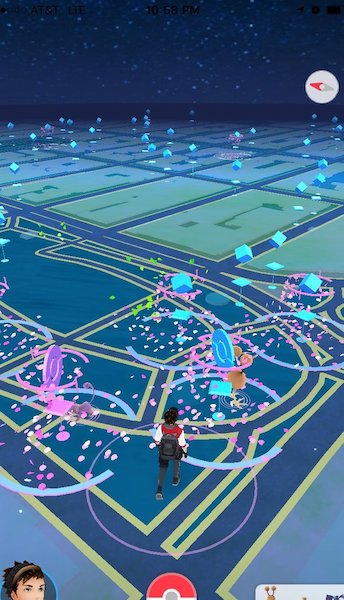
SO, obviously, it is important that your GPS is functioning properly when you want to play Pokemon GO. If it does not, the game shows error 11 to the player.
There are a few causes of error 11 shown in Pokemon GO and they are all related to your location system not working properly. To know about the reasons for this error, move on to the next section.
Why does error 11 occur in Pokemon GO?
When Pokemon GO cannot gain access to the location system of your phone, if the GPS signal is weak or if it is not working, the game runs into error 11 GPS signal not found. There are some reasons within your phone as to why this might be happening.
If you have run into error 11 while playing Pokemon GO, you must be looking for a solution. Before you can solve this problem, you have to track the reason why it is happening.
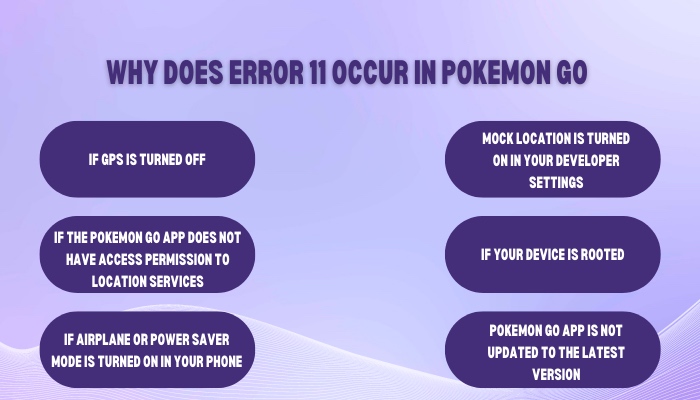
Here are the reasons why error 11 might occur in Pokemon GO:
- If GPS is turned off
- If the Pokemon GO app does not have access permission to location services
- If Airplane or Power Saver mode is turned on in your phone
- Mock Location is turned on in your Developer Settings
- If your device is rooted
- Pokemon GO app is not updated to the latest version
These are the situations that cause you to experience the error 11 GPS signal not found in Pokemon GO. You will have to fix this issue on your phone according to the reason why it might be happening.
To learn how to fix the issue of error 11 showing in Pokemon GO, go through the methods shown in the following section.
How to fix error 11 GPS signal not found?
You will not be able to play Pokemon GO if you meet with the error 11 GPS signal not found and so you should fix it as soon as you face it to continue playing the game. Players who face this issue should first figure out why it is happening from the list of reasons above.
After tracking the reason of error 11 occurring in Pokemon GO on your phone, you can move on to solving the problem.
Follow these steps to resolve error 11 Pokemon GO:
1. Turn on GPS
It is possible that location services are turned off in your phone which is causing error 11 in Pokemon GO. In this case you just have to turn on GPS to solve the issue.
Follow this process to turn on location:
- Drag down the notification panel on the top of your screen.
- Click on the Location button to turn on GPS.
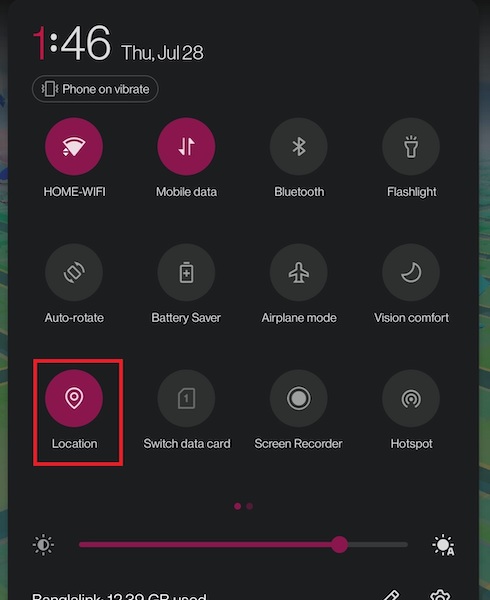
After you have turned on location on your phone, the error 11 message on top of Pokemon GO should disappear and you can enjoy the game.
2. Run Google Maps in background
Error 11 might be caused when your GPS signal is weak or has low accuracy. In this case you have to set the accuracy to high. Now, this option is not available on all phones so an alternative way of doing this is to run Google Maps on the background while you are playing Pokemon GO.
Running Google Maps will switch your GPS to high accuracy and so your game will be able to get a better location signal to let you play the game smoothly.
3. Allow Pokemon GO to access location
If you are facing error 11 while trying to play Pokemon GO, it might be because you haven’t given the app permission to access your location. You are usually prompted the first time when you open the app. 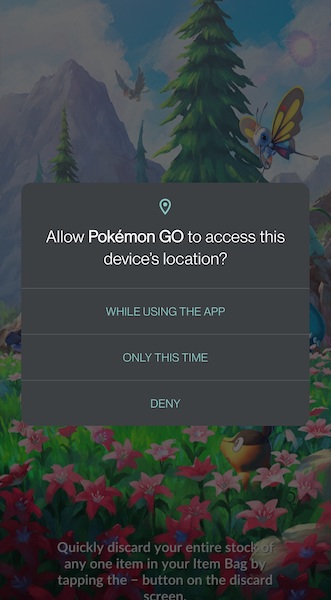
If you haven’t given permission at that time, you have to go to your settings and do it.
Here’s the method of allowing Pokemon GO access to location services:
- Go to Settings on your phone.
- Select Apps.
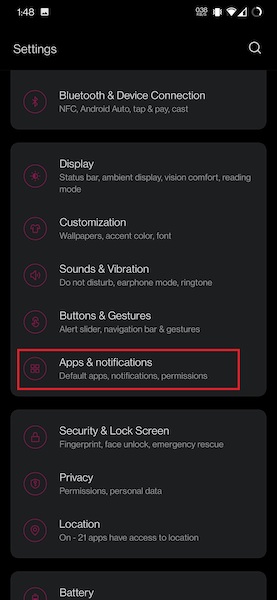
- Click on Pokemon GO.
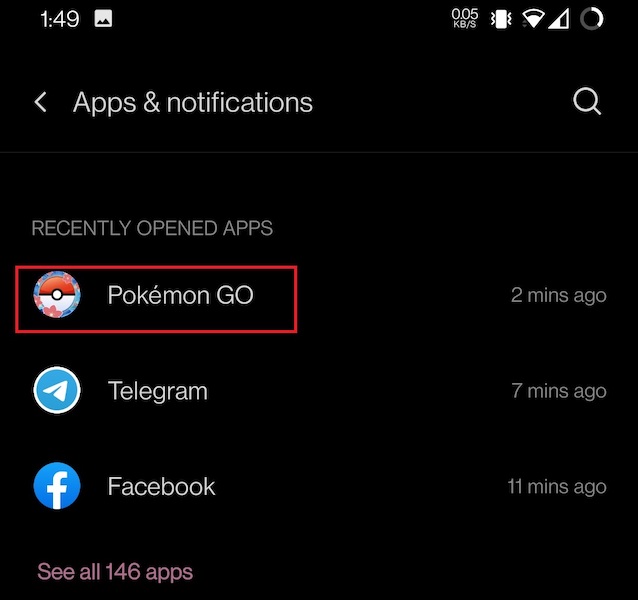
- Go to Permissions.
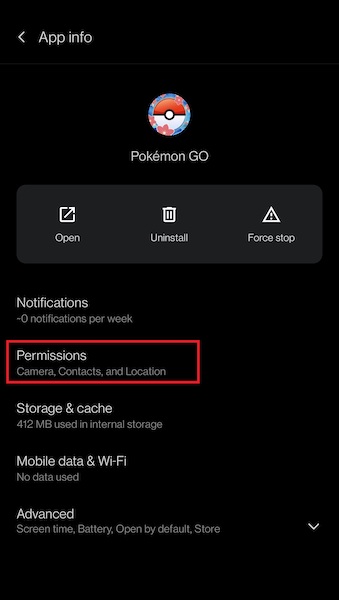
- Select Location.
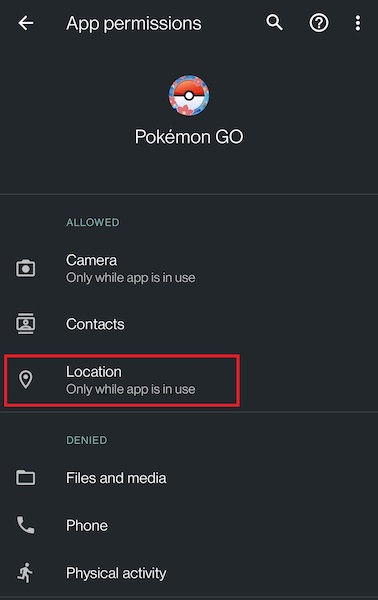
- Allow access to Location.
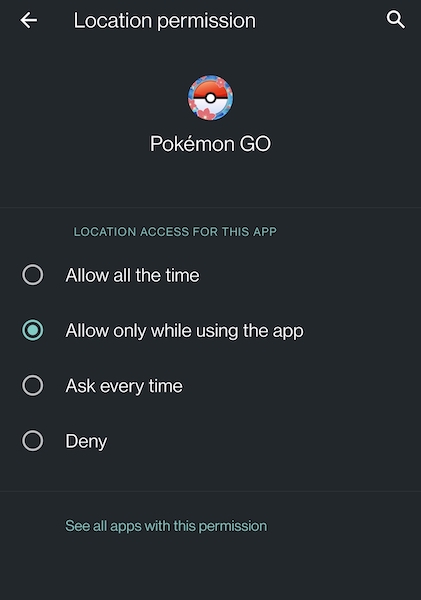
When you have undergone this process, Pokemon GO will then have access to your location data and you can enjoy the game.
4. Turn off Airplane Mode and Power Saver
If your phone has Airplane Mode or Power Saver on, it will turn off location services. Airplane Mode turns off all connectivity and Power Saver Mode turns off all background activity and GPS to save battery charge. This might be preventing Pokemon GO from working because of error 11.
Here’s how to turn off Airplane Mode and Power Saver:
- Drag down the notification panel.
- Click on Airplane Mode and Power Saver/Battery Saver to turn them off.
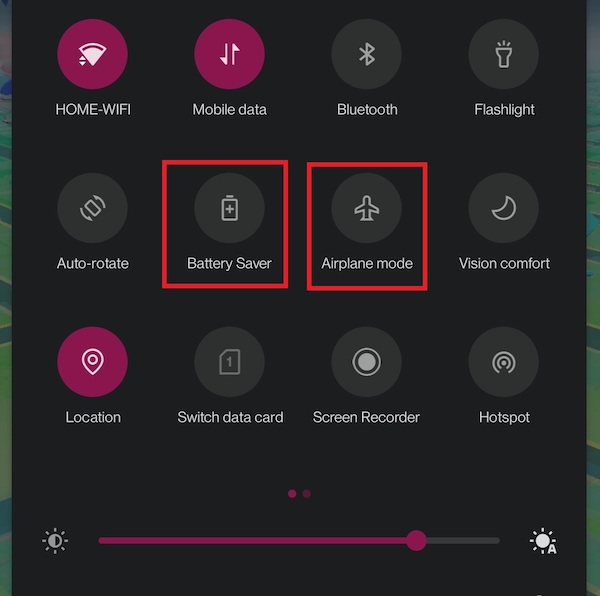
Your location services will continue to function properly again as you turn off the Airplane Mode and Power Saver. This may possibly solve your problem of error 11 GPS signal not found message in Pokemon GO.
5. Turn off Mock Location
The option of Mock Location is hidden behind Developer settings on your phone. If it is turned on, it might be what is causing error 11 message to appear. To solve this, you have to turn off Mock Location from Developer options.
Here are the steps to turn off Mock Location:
- Go to Settings on your phone.
- Click on About Phone.
- Press on Build Number 8 times consecutively for Developer mode.
- Go back to Settings and choose Developer options.
- Turn off Mock Location.
6. Update Pokemon GO
The version of Pokemon GO app on your phone might be an outdated one for which it is showing the error 11 GPS signal not found when you are entering the app.
Check for updates available on Play Store/App Store and click on Update option if it appears.
This will then automatically update your Pokemon GO app. After the update is done downloading and installed, you can enter Pokemon GO to check if the error 11 message still appears or not.
7. Restart your device
If you have tried all the methods before this but still haven’t been able to find a workaround for Pokemon GO showing error 11 message, the reason might be a system bug preventing it from accessing GPS or causing GPS to malfunction.
Since you do not know how the bug has occurred or how to fix it, you can simply Restart your phone so that the bug is reset and fixed. 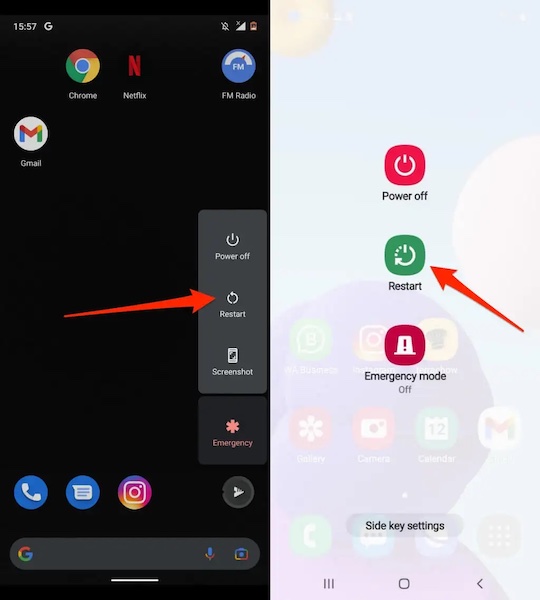
After restarting, go into Pokemon GO app and check for the error 11 message.
8. Make sure your device is not rooted
Pokemon GO displaying error 11 message can happen if you are using a rooted device. Pokemon GO does not run on rooted devices as the app considers it as a breach of security.
Even if you have data connection and GPS turned on, you won’t be able to play the game on a rooted device.
So if your device is rooted, you cannot play Pokemon GO on it and need to install it on a device that is not rooted.
Conclusion
Pokemon GO is a lot of fun to play with friends, catching, trading and battling with Pokemons in real time but if you are log in to the game just to see it displaying error 11 message, it can be very frustrating.
If you have gone through the methods of solving error 11 GPS signal not found, this issue won’t be as infuriating anymore because now you are armed with the easy solutions to this problem which are discussed in this article. It is an error that can happen to any player at any time and you can effortlessly resolve this issue by following these methods.