BIOS corruption is one of the deadliest issues you can face as a PC user. As BIOS is the standard set of codes that are utilized for checking whether all the hardware components are working or not, BIOS corruption might be an indication of other problems in your PC.
Here in this article, I dive deeply into various reasons for BIOS corruption and what you can do as a user to get around this issue. So, without any further ado, let’s get started.
Why does BIOS get corrupted in a PC?
BIOS corruption occurs due to power interruptions or failures during BIOS updates or flashing. It’s also possible that the motherboard’s BIOS chip is damaged, the battery is defective, or malware has corrupted it.
When you turn on your computer, the BIOS is the first software to launch. Many problems can arise from hardware issues to OS-related concerns if the BIOS is corrupted.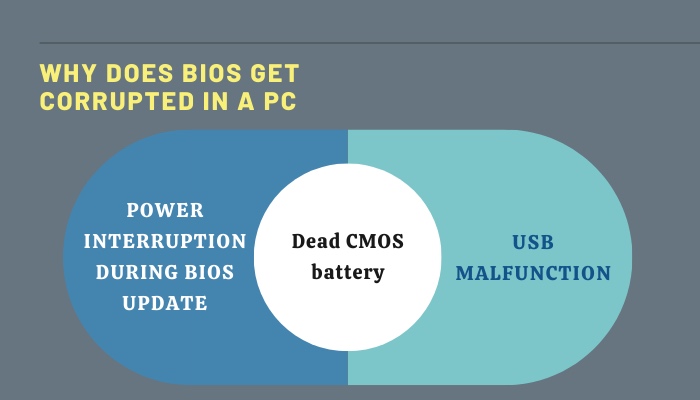
Some of the following may lead to a corrupted BIOS:
Power interruption during BIOS update
It is possible to corrupt a BIOS by failing to install a BIOS update (such as losing power during the operation or a power surge during a thunderstorm) till the finishing point.
Eventually, the motherboard will fail. Do not rely solely on the fact the BIOS cannot be modified; hence you will be able to recover it.
That is to say, do not perform a BIOS update when you do not have a reliable power supply.
Dead CMOS battery
The BIOS settings, which hold the computer’s configuration settings, are stored in a chip to be effortlessly executed every time. The BIOS settings are sometimes referred to as CMOS because of the CMOS memory used to keep all the codes.
The CMOS battery runs the BIOS firmware on your laptop, which starts your computer and sets up how data flows. You can lose all the saved settings if the battery is bad. This will most certainly result in a corrupted BIOS.
USB malfunction
You’ll get an error notice indicating “Invalid Syntax” if you don’t include a critical piece of code in your program.
Similarly, you might have downloaded an updated or non-corrupted BIOS into a USB drive to freshly install it on your PC. The BIOS code can be corrupted if your USB drive or port is destroyed or the downloaded data on the USB is not intact. Codes stored in that drive will not be recognized by your computer.
How to repair a corrupted BIOS?
If the firmware of your BIOS has become corrupted, there are a few troubleshooting procedures you can do to attempt to repair the damaged BIOS.
For example, you can reflash a corrupted BIOS with the backup BIOS stored on your motherboard that you can boot into. Note that this option is only available to you if your motherboard has a backup BIOS.
Even if your motherboard does not have a backup BIOS, it is possible that you can change the chip that contains the BIOS. However, depending on the circumstances, the only solution may be to completely swap out the motherboard.
Here are some steps that you can follow to repair the corrupted BIOS of your PC:
1. Check whether the computer has a valid warranty or not
Check to verify if you still have coverage under warranty on your computer before you try to make any repairs on your own. In many instances, the warranty on your computer will be voided if you simply open it.
If the warranty on your computer is still active, the best course of action would be for you to get in touch with the place where you purchased it or the company that made it and ask them to fix it for you.
If you assembled the computer on your own, you would need to check to see if the warranty on the motherboard is still valid.
2. Remove the dedicated graphics card
It has been claimed by a few customers that difficulties with the BIOS can be rectified by removing the discrete (dedicated) graphics card from your computer and forcing it to use the integrated graphics card instead.
Not every CPU has a graphics card built-in, such as Intel CPUs with an F product line suffix. Check the product homepage of your manufacturer for any further information you may require.
If you need to perform maintenance or repairs on your personal computer, you will need to turn off the machine. To prevent yourself from becoming electrically charged, keep your hand on a metal object away from your computer and wear static wristbands to protect your device from static discharges.
Follow these steps to unplug the dedicated GPU of your system:
- Turn your computer off > Unplug the power source.
- Open the PC case.
- Determine where the GPU is located on the motherboard, and disconnect it from the connectors.
- Put the case back on.
Check whether any BIOS corruption messages show up during the boot or after it. If there is no BIOS corruption message, you can plug in your GPU again and use it as before.
3. Reset the BIOS to factory settings
By resetting the BIOS, you may, in some circumstances, be able to fix problems caused by a damaged or corrupted BIOS. Depending on the manufacturer, there are many ways to reset your system’s BIOS. One of these methods is to restore the BIOS to factory defaults.
Reset the BIOS to factory settings by booting into the BIOS. Take advantage of the BIOS Boot option if you can get it to work. Locate the options Restore Factory Settings or Load Setup Defaults, and follow the instructions provided on the prompt. Clear the BIOS settings by following these steps.
After the process of resetting the computer is finished, you will need to restart it for it to begin functioning normally again.
4. Update your BIOS
Updating the BIOS may fix a corrupt BIOS. Remember that BIOS updates require a stable power source. An interrupted update can damage your PC. Know your BIOS version before starting the updating procedure.
Follow these steps to update the BIOS of your PC:
- Click Start > Type System Information, and start the program > Check the BIOS Version/Date field. You can’t upgrade your BIOS if you can’t boot into BIOS or Windows.
- Check the manufacturer’s website. If necessary, use a second computer.
- Copy the BIOS update to a flash disk.
- Update your BIOS updates require a flash drive or bootable flash drive. You can boot from a bootable flash drive or enter into the BIOS and upgrade from a flash drive.
- If you have an HP computer, you may update the BIOS by shutting it down and holding Windows + B + Power for 3 seconds. Hold the keys until the BIOS update panel shows. Your computer may become blank and beep more.
After finishing the updating procedure, restart your computer to see if the BIOS corruption has been fixed.
5. Replace the BIOS chip or the motherboard
This is only possible with a slotted DIP or PLCC BIOS chip. Unless the BIOS chip is removable, you must replace the motherboard.
Follow these steps to change the BIOS chip:
- Note your motherboard’s model.
- Replace your motherboard’s BIOS chip with a new one that is compatible with your motherboard. Some places may need your old BIOS chip reprogrammed.
- Follow the notch on the BIOS chip on the motherboard to determine the orientation of the chip.
- Remove the old BIOS chip using a pick or jeweler’s flathead screwdriver.
- Insert the new BIOS chip, so the notch matches the previous one. If the prongs are excessively wide, press them against a flat surface to bend them inward.
Note that you might have to load the BIOS into the chip after replacing the old one. In the case of motherboard replacement, you do not have to worry about loading the BIOS.
6. Remove the CMOS battery temporarily
Unplug the CMOS battery to reset the BIOS of your PC. Open your computer’s case to access the motherboard, which holds all the cables, chips, and cards.
To remove the CMOS battery, follow these steps:
- Put the computer to power off state or take out the power cord. Remove the laptop’s battery, if applicable.
- Open the back panel of the PC or laptop.
- Locate the CMOS battery on the motherboard. It’s a round battery, about the size of a quarter.
- Remove the CMOS battery carefully.
- Wait for around 20 minutes.
- Reinstall the CMOS battery.
- Put back the side panel of your computer case or laptop’s back panel.
- Turn On the computer.
Check to see whether the problem has been resolved after booting your PC.
7. Use backup BIOS feature (only for Gigabyte motherboards)
Some Gigabyte motherboards include a built-in backup BIOS. It is possible to boot from a backup BIOS, which will automatically reprogram the main BIOS if there is a problem with the main BIOS.
One of the following methods can be used to force the computer to boot from the backup BIOS when it doesn’t do so on its own:
- Shut off your computer. Hold the power button down until your computer shuts down. Backup BIOS will be loaded when you re-power it.
- Shut down your PC. Keep your PC’s power and reset buttons pressed and release them after approximately 10 seconds. The third time you turn on your computer.
- This should be your last choice. If neither of the above methods works to get your Gigabyte motherboard to boot into the backup BIOS, you’ll have to open up your computer and get to the motherboard directly.
Look for a chip that says “m-BIOS” or “Main BIOS” or something similar. Use a wire or paperclip to connect the chip’s Pins 1 and 6. Next to Pin 1, there should be a triangle icon or red dot. Pin 6 is right next to Pin 5, directly across from Pin 4.
Put a paperclip or short piece of wire on Pins 1 and 6 and hold it steady (be sure to touch something metal before touching the inside of a motherboard.)
Have someone else turn on the computer. When it beeps, take out the paper clip or wire. This should force your computer to start up into the backup BIOS.
If you use the backup BIOS to boot your computer, your BIOS corruption issue would be resolved, as the corrupted BIOS gets replaced by the backup BIOS.
Conclusion
Repairing the BIOS on your computer is possible if it has been corrupted. If you have a valid warranty, you should contact the store where you bought it or the company who created it and request that they fix it.
A corrupted or damaged BIOS may be fixed by resetting the BIOS. A bootable flash drive can be used to upgrade the BIOS. You could also replace the BIOS chip or a motherboard with built-in backup BIOS support.
So, what particular method do you think is most suitable for you?