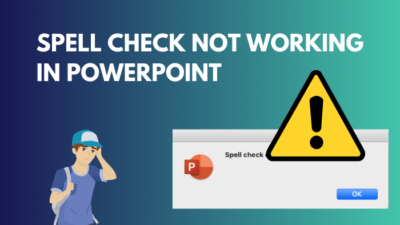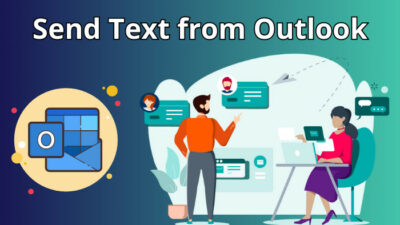Power BI reports are interactive and provide a visual graph of complex data. It helps to understand easily by bringing deep insights.
But sometimes, Power BI doesn’t allow creating a new report and causes many problems for Microsoft users.
In this article, I’ll share the reasons and provide tested methods to fix the Power BI report creation issue.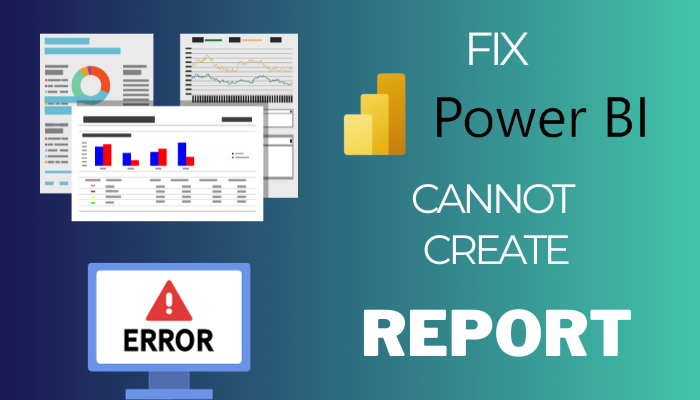
So, let’s start.
Why Can’t You Create a Report in Microsoft Power BI?
Microsoft Power BI can’t create a report because the app is not signed in with an account or doesn’t have administrator permission on the PC. Also, incompatible data sources, network errors, large data sizes, and program issues will not let you create a new Power BI report.
Usually, Microsoft Power BI doesn’t face problems when creating a new report. If you are unable to create one, consider reading the following reasons.
Here are the causes behind Power BI can’t create a report:
| Reason | Description |
|---|---|
| Not Signed In to Power BI | While using the Power BI Desktop, you must stay signed in to create a report. Power BI won’t let you make a new report if you haven't logged in to your workspace account. |
| Permission Issue | The Power BI Desktop application requires administrative permission in your computer to create a new report. Power BI won’t allow you to set up a new report if you are using a guest user on the PC. |
| Incompatible Data Source | Microsoft Power BI supports data from external sources—for example, SQL, Oracle, Excel, etc. But, if you try to add data from an unverified or unsupported source, Power BI will not allow you to create a new report. |
| Network Problem | Power BI, especially the web version, requires an active internet connection to create a new report. If you are facing an issue or the network is slow, the report won’t be created in Power BI. |
| Large Data Size | Power BI supports large amounts of data in a report. However, the report won’t be created if the data size exceeds 10 GB in size. |
| Power BI App Issue | Sometimes, local cache and updates may produce bugs and issues in Power BI. If you use an old application version, it may create a problem while making a new report. |
All the above problems are straightforward to resolve, and the following passage will describe the tested methods to overcome the problem quickly.
How to Fix Cannot Create a Report Issue in Power BI
To fix this, you cannot create a report issue in Power BI. You must log in to your account, check the user account on the PC, use compatible data sources, and reduce data size. Also, you should maintain a good network connection and clear the cache to fix the problem.
Most of the solutions are prerequisites for creating a new Power BI report. Consider reading the following methods carefully to fix the report creation issue.
Here are the ways to fix cannot create a report issue in Power BI:
1. Sign in to Power BI
To create a new Power BI report, you must keep the account logged in to the web or application.
Here are the steps to sign in to Power BI:
- Press on Sign in from the top right corner.
- Type your email address and click Continue.
- Provide credential information to log in.
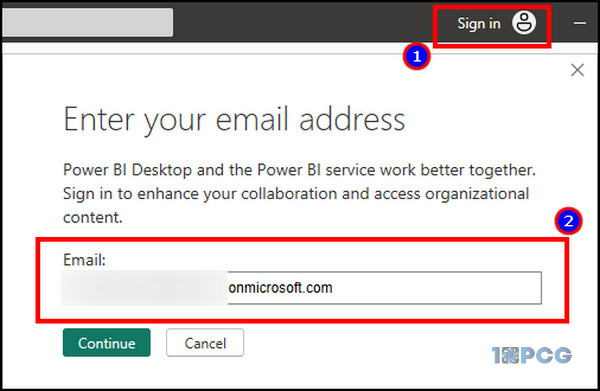
After signing in to your workspace account, try to create a new report and check if it’s resolved.
2. Switch to Default Windows User
When creating a new report in Power BI, you must log in to the default Windows user with administrative access. If you are logged in as a guest user, switch to the other user following the process below.
Follow the process below to switch to the default Windows user:
- Press on the Windows button.
- Click on the User button.
- Select the default user account.
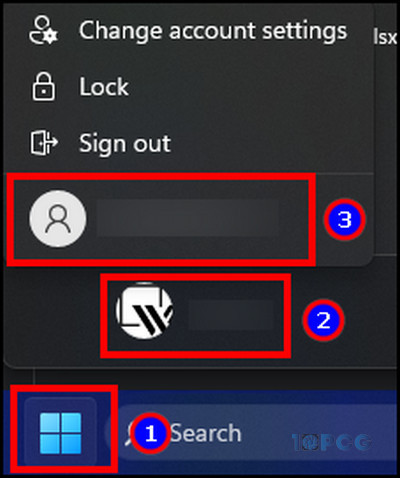
Now, open Microsoft Power BI and create a new report.
3. Use Compatible Data Source
Microsoft Power BI supports data from XML, Parquet, JSON, Excel Workbook Text/CSV, PDF, Folder, and SharePoint folders.
If you use a different source, switch your data to any of the above platforms and create a Power BI report.
4. Ensure Good Network Connection
To create and run a Power BI report, you must ensure a good internet connection. It is compulsory to transmit and save data from another source.
Test your network speed and contact the Internet Service Provider if you find the connection unusual.
5. Reduce Data Size
Microsoft Power BI premium has a maximum limit of 10 GB for the report. In most cases, the storage should be sufficient to gather and store information.
But, if you exceed the maximum limit, the Power BI report won’t be created. You can create multiple reports and split the information to reduce the data size.
6. Clear Power BI Cache
Clearing the local cache from the Power BI desktop client can fix several issues, such as report creation.
Here is the procedure to clear the Power BI cache:
- Launch Microsoft Power BI desktop.
- Click on File and press on Options and settings.
- Select Options.
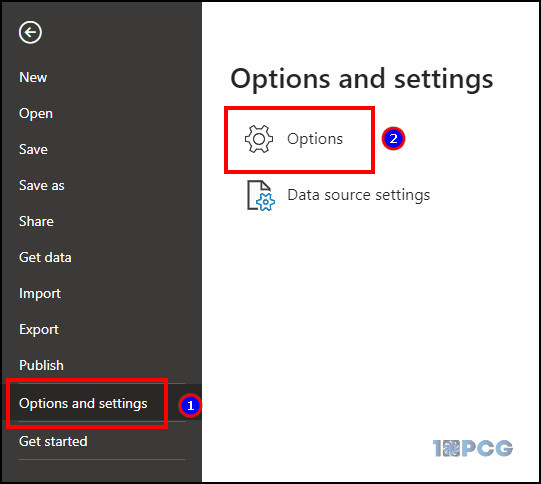
- Go to Data Load and press on Clear Cache.
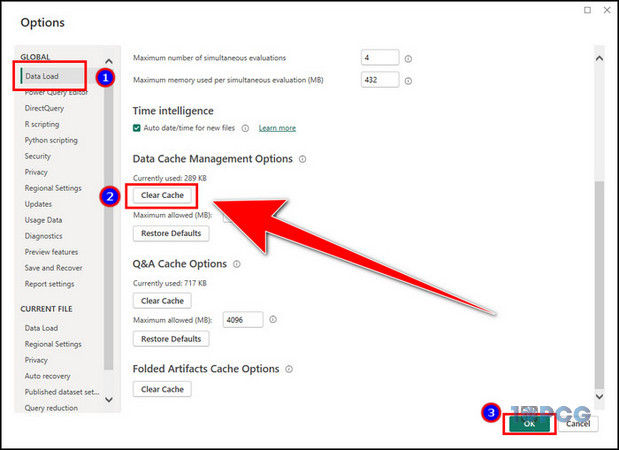
Restart the Power BI app after clearing the cache. Create a new report and check if the problem is fixed.
7. Update Power BI
The above methods should resolve your problem, and you will be able to create a Power BI report. But, if you still face issues, update the program to fix all the bugs and errors in the Power BI application.
Read the process below to update Power BI:
- Navigate to Microsoft Download Center using a browser.
- Click on Download.
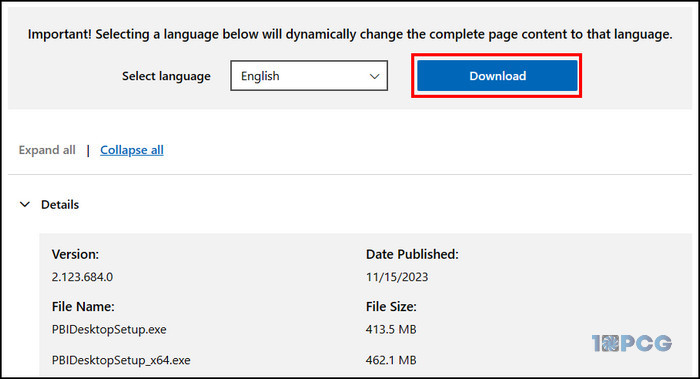
- Open the download folder and install the latest version.
Now, open the latest Power BI and create a new report without issue.
Ending Note
Power BI reports are necessary to provide satisfying visual information about a business or project in front of an audience.
When the service can’t create a new report, you can log in to the account, switch to default Windows user, use a compatible data source, reduce data size, and clear cache to fix the problem in Power BI.
I hope you’ve found the information helpful and resolved the issue quickly.