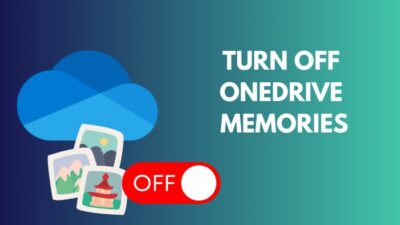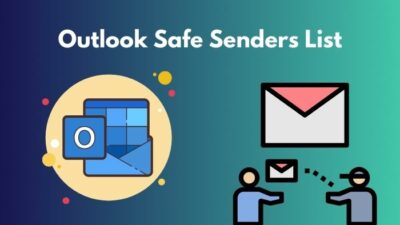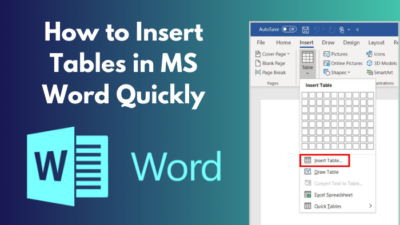Along with uploading files, you can also restrict certain file types to be uploaded in your Microsoft form. It ensures that only authorized and safe files can be submitted, protecting your organization’s data and privacy.
Failing to block file extensions can lead to data breaches and unauthorized access to sensitive information.
That’s why in this article, I’ll explain all the file types you can upload in Microsoft Forms and the process to restrict file extensions to protect your data, the respondents, and the organization.
Let’s begin!
How to Restrict Certain File Type Uploads in Microsoft Forms
To limit the file formats that can be uploaded in Microsoft Forms, make a form with specific file upload permissions. Then, include questions that permit file uploads within your form and apply restrictions to the accepted file formats to control what can be uploaded.
Here are the steps to Restrict certain file type uploads in MS Forms:
1. Create a Form with File Upload Permissions
Before you can maintain what type of file you can upload in Microsoft Forms, you need to select the correct collaboration permissions for the form so you can block certain file extensions; otherwise, the Upload File option will be grayed out.
Here’s how to create a form with file upload permissions:
- Open Microsoft 365 and sign in to your Office business account.
- Select the App launcher from the upper left corner and click on Forms.
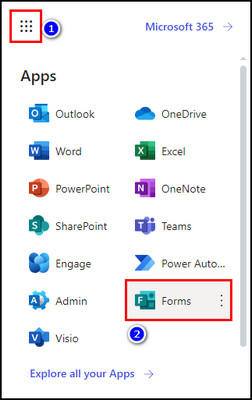
- Choose New Form.
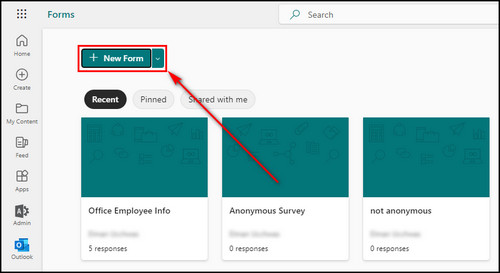
- Provide an appropriate form name.
- Click on More from settings and choose Settings.
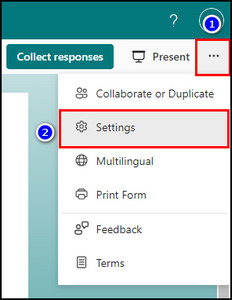
- Select either the Only people in MSFT can respond or the Specific people in MSFT can respond option.
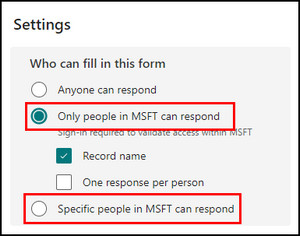
2. Add Questions that Allow for File Uploads
After choosing the proper collaboration permissions, you need to insert the right type of questions in your form so users can upload files.
Here’s the process to add questions that allow for file uploads:
- Click the Add new button.
- Select More question types and choose the Upload File option.
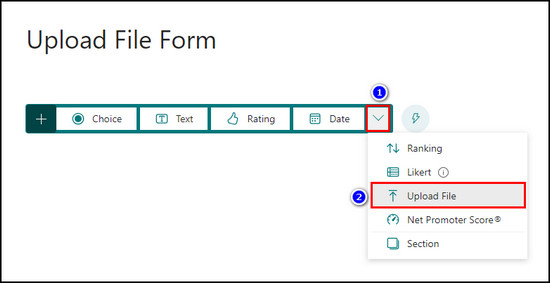
- Set the File number limit from 1 to 10 and the Single file size limit from 10MB to 1GB.
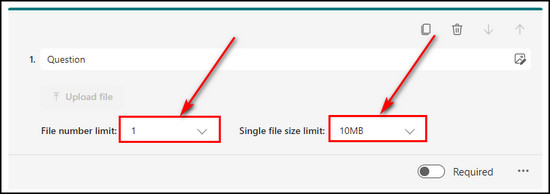
Setting the File number limit will help you determine how many files can be uploaded per response so you can maintain data volume and storage. At the same time, the Single file size limit ensures that each file is within manageable size.
3. Add Restrictions to File Formats
Microsoft Forms has the ability to limit a file upload based on type, excel, word, image, etc. It is essential to enhance data security. By limiting the types of files that can be uploaded, you can reduce the risk of getting unwanted files. Controlling the file type will also be better for data collection and sorting.
Follow the steps below to add restrictions to file formats:
- Click the three dots for the question that allows users to upload files and choose File type.
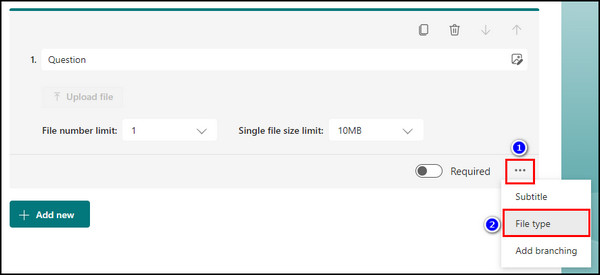
- Uncheck the file types that you want to block users from uploading in your form.
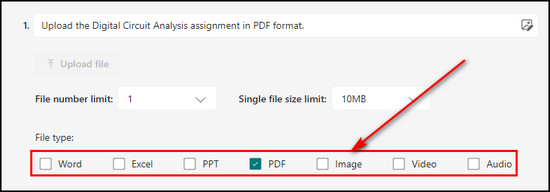
When you uncheck a file type, users in your company cannot upload any file formats that fall under that type.
For example, if you uncheck Word, people cannot upload .doc, .dot, .wbk, .docb, .dotx, .docm, and .dotm file formats because these formats are associated with the Word file type.
So, to restrict a certain file format to be uploaded in your MS Forms, you need to understand which file format is part of which file type, and in the following table, I’ve described it.
Microsoft Forms Uploadable File Extensions
| File Type | File Format |
|---|---|
| Word | .doc (Word 97-2003 Document) .dot (Word 97-2003 Template) .wbk (Word Backup Document) .docx (Strict Open XML Document) .docm (Word Macro-Enabled Document) .dotx (Word Template) .dotm (Word Macro-Enabled Template) .docb (Word Binary Document) |
| Excel | .xls (Excel 97-2003 Workbook) .xlt (Excel 97-2003 Template) .xlm (XML Spreadsheet 2003) .xlsx (Strict Open XML Spreadsheet) .xlsm (Excel Macro-Enabled Workbook) .xltx (Excel Template) .xltm (Excel Macro-Enabled Template) |
| PowerPoint (PPT) | .ppt (PowerPoint 97-2003 Presentation) .pot (PowerPoint 97-2003 Template) .pps (PowerPoint 97-2003 Show) .pptx (Strict Open XML Presentation) .pptm (PowerPoint Macro-Enabled Presentation) .potx (PowerPoint Template) .potm (PowerPoint Macro-Enabled Template) .ppam (PowerPoint Add-in) .ppsx (PowerPoint Show) .ppsm (PowerPoint Macro-Enabled Show) .sldx (PowerPoint Open XML Slide) .sldm (PowerPoint Macro-Enabled Slide) |
| .pdf (Portable Document Format) | |
| Image | .jpg & .jpeg (Joint Photographic Experts Group) .png (Portable Network Graphic) .gif (Graphics Interchange Format) .bmp (Microsoft Windows Bitmap Format) .tiff (Tag Image File Format) .psd (Photoshop Document) .thm (Thumbnail) .yuv (Color Space Pixel Format) .ai (Adobe Illustrator) .drw (DRaWing Format in Micrografx Designer) .eps (Encapsulated PostScript) .ps (PostScript Format) .svg (Scalable Vector Graphics) .3dm (3D Model Format) |
| Video | .avi (Audio Video Interleave) .mp4 (Moving Picture Experts Group-4) .mov (Apple QuickTime Movie) .wmv (Windows Media Video) .asf (Advanced Systems Format) .3g2 (3GPP2 File Format) .3gp (3rd Generation Partnership Project) .asx (Advanced Stream Redirector) .flv (Flash Video) .mpg (Moving Pictures Experts Group) .rm (RealMedia) .swf (Shockwave Format) .vob (Video Object) |
| Audio | .mp3 (MPEG Audio Layer 3) .aif (Audio Interchange File Format) .iff (Interchange File Format) .m3u (MP3 Uniform Resource Locator) .m4a (MPEG-4 Audio) .mid (Musical Instrument Digital Interface) .mpa (MPEG Layer III) .ra (RealAudio) .wav (Waveform Audio File Format) .wma (Windows Media Audio) |
Why Should You Maintain File Extension in Microsoft Forms?
Restricting file extensions in MS Forms is important to improve data security and avoid cyber attacks. It maintains data integrity and ensures that users can upload only the file formats that you’ve accepted. Additionally, it simplifies the reviewing process of the submitted files.
For more details on why you should maintain file extensions in MS forms, go through the points below:
- Security: Allowing users to upload all types of files in your form can be a security risk. By blocking file extensions, they cannot submit unwanted files.
- Data Integrity: If you limit the file types, people will only upload the relevant and compatible files in your form.
- Privacy: Sometimes, you may need to restrict specific file types to be uploaded in Microsoft Forms as a legal or regulatory requirement in many industries.
- Better User Experience: By setting restrictions, you provide clear guidelines for your respondents.
- System Compatibility: Blocking file types ensures that the files you receive are in a format that you and your team can work with.
FAQs
Why is file upload disabled in MS Forms?
Microsoft Forms does not allow upload if you’ve selected the Anyone can respond option for the Who can fill in this form field. You need to choose either the Only people in MSFT can respond, or the Specific people in MSFT can respond option to allow users to upload files in your form.
Where is the uploaded file location for Microsoft Forms?
Whenever a user submits a file in Microsoft Forms, it is automatically saved in the OneDrive account of the individual who has created the form. Microsoft creates a folder with the same name as the form title in OneDrive and keeps all the files uploaded to the form in that folder.
Can you upload a zip file in Microsoft Forms?
No, you cannot submit .zip files in Forms. But there is a workaround to upload not just .zip files but any file types in Microsoft Forms. For that, input .pdf or .docx at the end of your Zip file name to change its file format. Then, upload the file in MS Forms. The form owner can download the file from OneDrive and change its extension back to the original .zip format.
Final Thoughts
Microsoft Forms’ ability to restrict file extensions is a valuable feature that enhances data security and user experience. By carefully controlling the types of files that can be uploaded, you can mitigate risks and ensure that only relevant and safe content is shared through your forms.
Comment below if you have further questions, and we’ll get back to you.