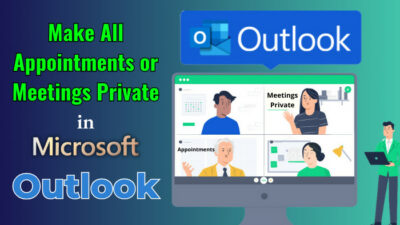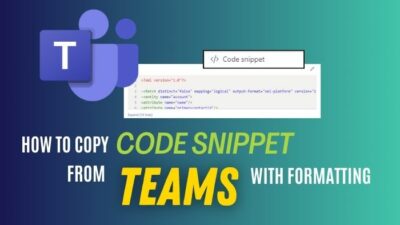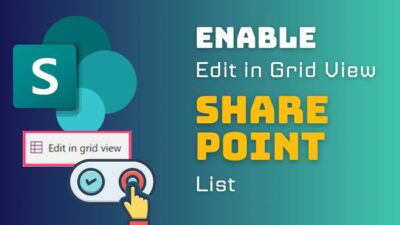Microsoft Outlook automatically displays the top 3 best-match results when you run a search. Microsoft tries to be helpful here; however, the issue is it brings results that are too old.
Though Outlook tries its best to help you with the search, these don’t match most user’s search results.
The good news is that you can easily disable the top results features with a built-in option. So, let’s start with how you can do it with the Outlook app.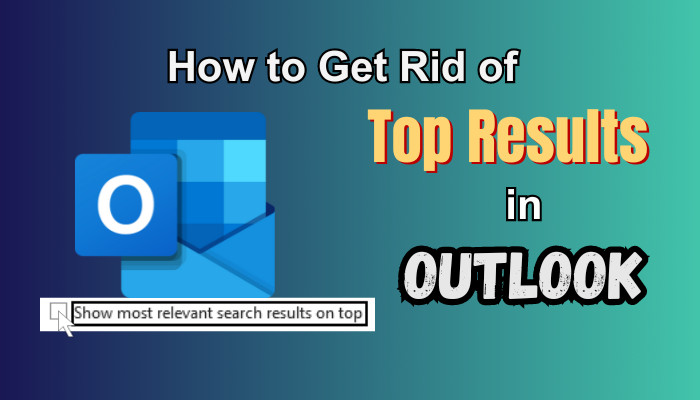
To remove or disable Top results in Outlook, launch the Outlook desktop app, click on File from the top, and select Options. Now, on the prompt window, select Search, and remove the checkmark from the Show most relevant search results on top.
That’s how you can quickly turn off top results in Outlook 365. Furthermore, you might not always use the Outlook app. You depend on the Outlook mobile app to use it on the go.
Unfortunately, if you see the Show Most Relevant Results feature when searching with your Outlook mobile app, there is currently no way to turn off this feature. You can only turn on and off this feature on the desktop app and web version.
Here are the methods to remove Top Results from Outlook:
For Web Version
If you are an Outlook web user, you can also disable the top search result feature in the web version.
Here are the steps to turn off top results Outlook web:
- Open Outlook to your preferred browser and log in to your account.
- Click on the Settings icon.
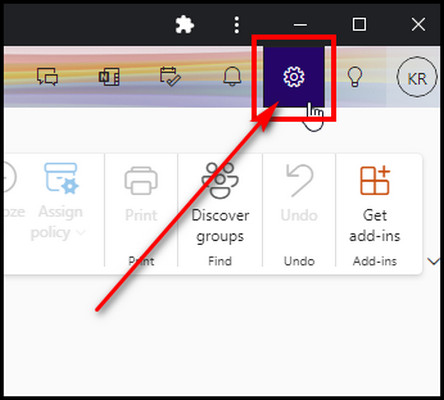
- Select the General tab from the left and choose Search.
- Remove the checkmark from Show top three most relevant results.
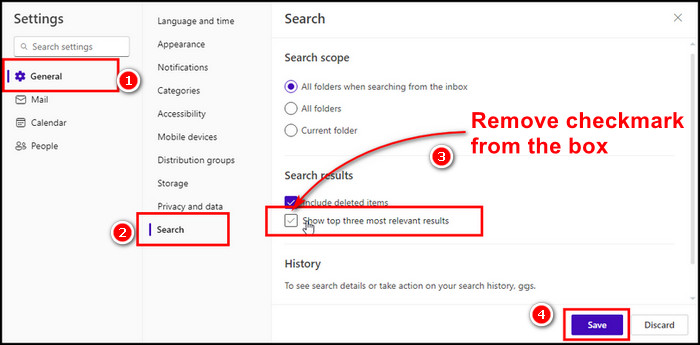
- Click Save to complete the process.
While Outlook’s top search suggestions are intended to provide quick and valuable results, they may not always meet your needs.
For Desktop App
Whenever you search, Outlook gives the top 3 results. However, these suggested results may be irrelevant or unnecessary for your search needs. You can quickly remove potential matches in the Outlook desktop app.
Follow these steps to disable top search results in the Outlook desktop app:
- Run Outlook desktop.
- Click on File and choose Options.
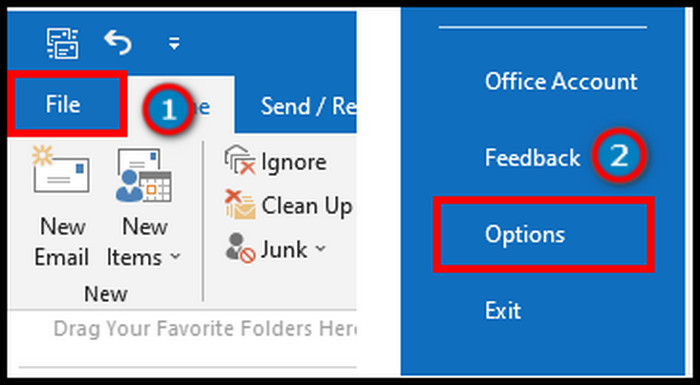
- Select Search and remove the checkmark from Show most relevant search results on top.
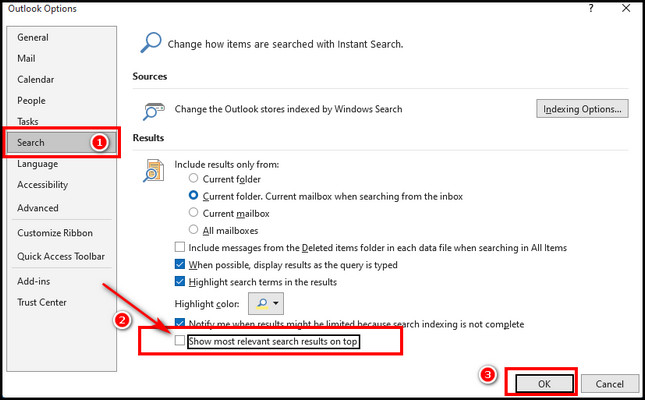
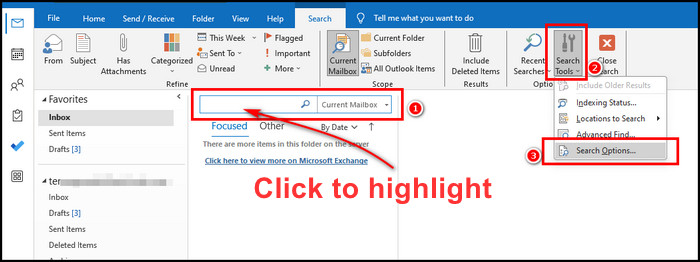
After completing the process, restart Outlook and start using search without the horrible Top Result feature.
The above methods allow you to remove potential matches in Outlook on desktop and web Outlook. This will cause your full search to appear without highlighted hits.
FAQs
Can you turn off the top results Outlook on iPhone?
Unfortunately, turning off top results in Outlook mobile apps is impossible, regardless of whether you use an iPhone or Android device. Even if you disable the feature on the Outlook web, the Top Results feature will not sync with the mobile app.
Is it okay to turn off the top results feature in Outlook?
Disabling the Top Results feature in Outlook is not likely to cause any issues and is mostly a matter of personal preference. The feature provides context from your inbox, contacts, and calendars. However, if you don’t find the feature helpful, you can turn it off without any risk.
How to change the top view in Outlook?
To change the default top view of Outlook, navigate to the View tab from the ribbon. Select View settings and pick a different option than the current one. Finally, select Start in this view and click OK to change the top view.
How to customize Search results in Outlook?
To customize the search result in Outlook, you need to utilize the Advanced Search option. Click on the search field and select filter, or click on the filter icon on the web. Add additional info to the filter page and click on Search to make a custom search.
Final Thoughts
Outlook automatically displays top search results in the hope that they will be helpful. However, for many users, the results are irrelevant. Potential matches can be easily removed from Outlook search using the methods described in the article.
You can turn off the top result on the Outlook desktop app and the web version. However, the mobile app version will continue to show top results. I believe this guide helps you to get rid of the Top Result.