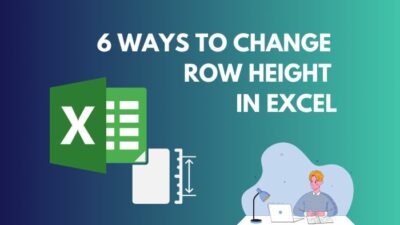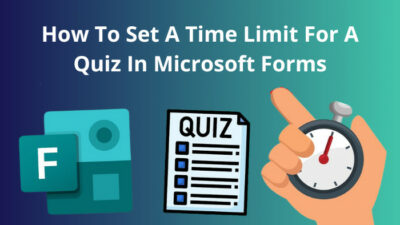While troubleshooting an Outlook error can be frustrating on its own, the app showing a vague error message doesn’t help the process either. But at least it’ll show you an error code which you can use to search for solutions on the internet.
If that’s how you’ve ended up in this article while looking for a proper fix to the Outlook error code 2400, you’ve come to the right place.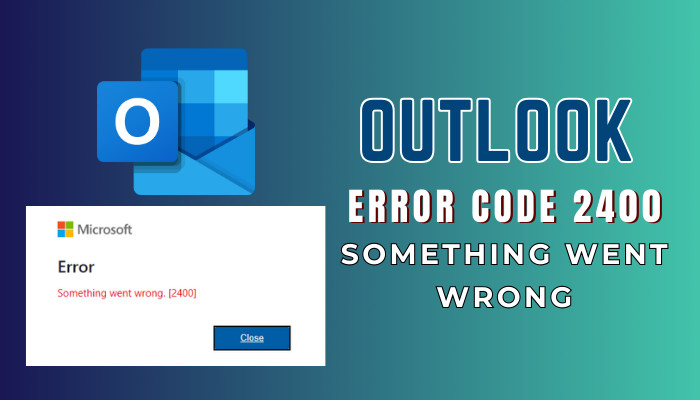
So, without any delay, let’s see how you can resolve this error 2400 in Outlook.
Why Does Error Code 2400 Occur in Outlook?
The Microsoft Something Went Wrong [2400] error occurs in Outlook due to underlying issues with the AutoDiscover process or when the Outlook app fails to open the .ost file. This error means that the program failed to load your profile and the related information.
If you’re using a corporate account, the AutoDiscover process is the most likely reason for this issue. As this process configures your Outlook profile from the root domain server on start-up, any unexpected error from the third-party network can result in this 2400 error code.
While those are the most common reasons, technical issues within the application, interference from a third-party add-in, or a corrupted Outlook profile can also bring up the aforementioned error message.
How to Fix Something Went Wrong 2400 Error in Outlook
To solve the Microsoft Something went wrong 2400 error code in Outlook, try running the Outlook app as admin. If that doesn’t help, type outlook.exe /safe in the Run dialogue box to launch the program in safe mode. You can also try bypassing the AutoDiscover process by editing the Windows Registry.
Sometimes, rebooting the program fixes the error message automatically. If it doesn’t, you’ll need to perform the below-listed troubleshooting methods properly to resolve it manually.
Here’s how to fix Outlook Error 2400 – Something went wrong:
1. Run Outlook in Safe Mode and Disable Add-Ins
During my 7 years of using the Outlook platform, different third-party add-ins often caused some kind of error. To verify whether it’s actually the issue, you can run the Outlook app in safe mode and check if the error persists.
If not, remove the third-party add-ins and re-launch the app. Here’s how:
- Press Windows Key+R and type outlook.exe /safe in the Run dialogue box.
- Hit the Enter button on your keyboard.
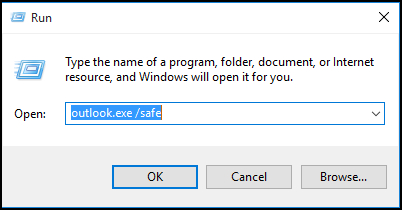
- Select File > Options.
- Click on Add-ins from the left pane and hit Go.
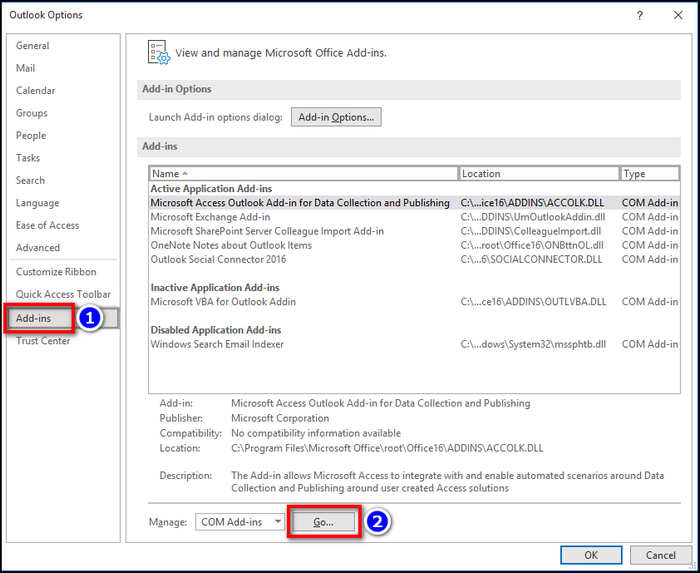
- Uncheck any third-party add-ins from the list and click on OK.

That’s it. Now, you can close the app and launch it as admin. To do that, search for Outlook in the Windows Search bar and right-click on it. Then, click Run as administrator and Yes if a pop-up appears.
2. Modify AutoDiscovery from Windows Registry
As we’ve previously discussed, technical limitations of the autodiscover process can lead to the 2400 error code in Outlook 365 on Windows 10. Fortunately, turning off this feature can resolve the issue at hand.
Follow these steps to disable autodiscover process from Windows Registry:
- Click on the Windows search bar and type regedit.
- Press the Enter button and click on Yes if a prompt appears.
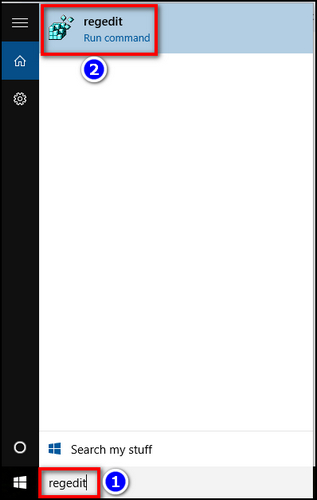
- Navigate to HKEY_CURRENT_USER\Software\Microsoft\Office\16.0\Outlook\AutoDiscover.
- Right-click on AutoDiscover and select New > DWORD(32-bit) Value.
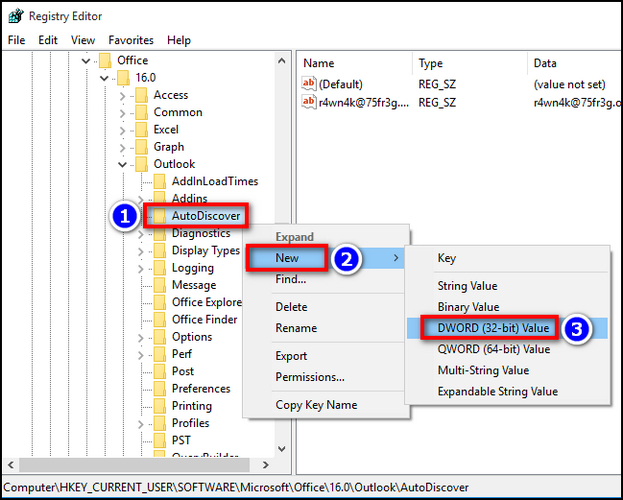
- Set the name as ExcludeHttpsRootDomain and Value to 1.
- Create another 3 DWORDs following this same process and name them ExcludeHttpsAutoDiscoverDomain, ExcludeSrvRecord, and ExcludeLastKnownGoodUrl.
- Set all their Values to 1.
Done! Now, close the Registry Editor and launch the Outlook app on your device. Do this when you can’t open attachments in Outlook.
3. Sign Out of Your Outlook Account and Sign In Again
If you’re still getting the 2400 error pop-up, there’s a good chance that the Outlook account might have become problematic. In that case, consider removing your current profile from the app and re-adding it again. Here’s how:
- Launch the Run dialogue box and type outlook.exe /safe.
- Hit Enter.
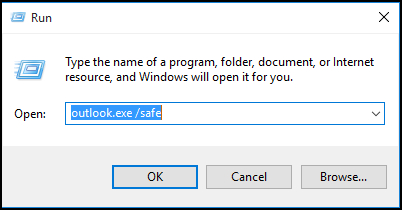
- Click on Options > Delete > Yes.
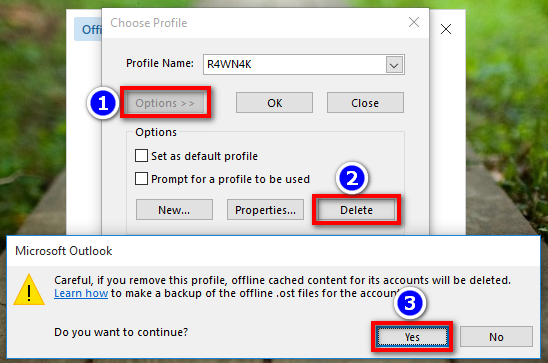
- Select New and enter your profile name.
- Hit OK.
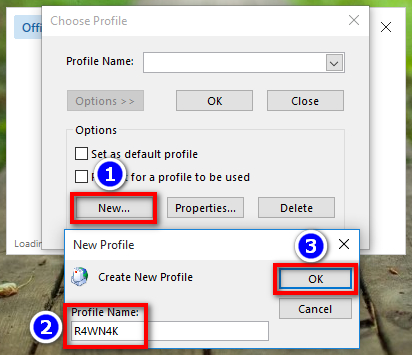
- Input your Microsoft account address and click on Connect.
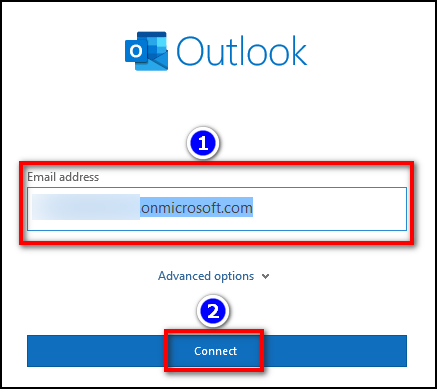
- Untick Set up Outlook Mobile on my phone, too and select Done.
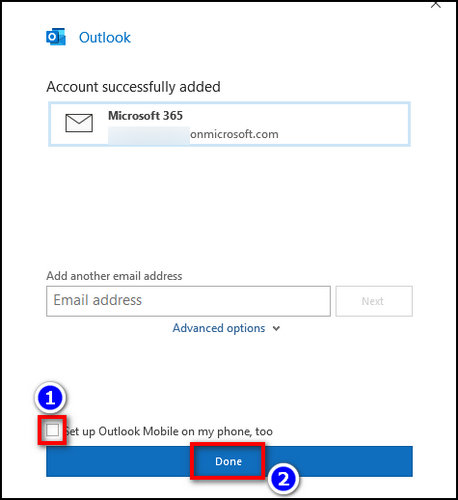
That should do it. Alternatively, you can try using another Outlook account to check if the error persists. This method can also come in handy when the Outlook program gets stuck on loading your profile.
4. Repair Microsoft Office
If there are some technical bugs, glitches, or missing essential files, you might get the Something Went Wrong 2400 error in Outlook 2016, especially when accessing your organization’s account.
For this kind of issue, the Office Suite has a built-in repair feature for automatically finding & repairing under-the-hood problems that we can’t manually troubleshoot.
Here are the steps to repair Microsoft Office:
- Go to the Control Panel of your computer.
- Click on Uninstall a program.
- Choose Microsoft Office from the app list and select Change.
- Click on Quick Repair and select Repair > Repair.
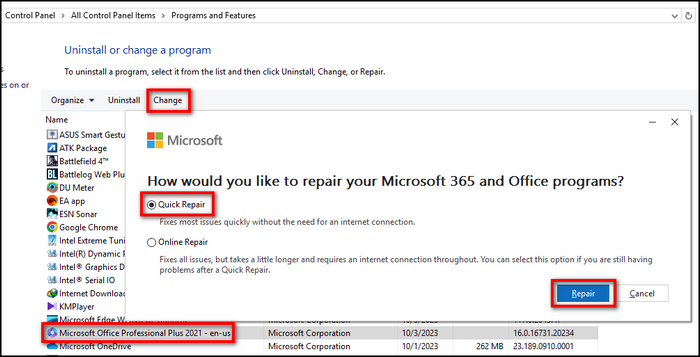
After you’re done, wait until the process is complete. Now, launch Microsoft Outlook to check whether the error persists or not.
5. Use the MSRA Tool
If the Outlook 2400 error on Windows 10 or 11 still shows up, you need to use the MSRA proprietary tool provided by Microsoft. It can perform more thorough diagnostics and find a proper solution to fix the issue.
To do that, visit the official MSRA page to download and install SaRA. After that, launch the Microsoft Support & Recovery Assistant app and choose Outlook from the menu. Now, click Next and follow the on-screen instructions to finish the diagnosis & repair process. 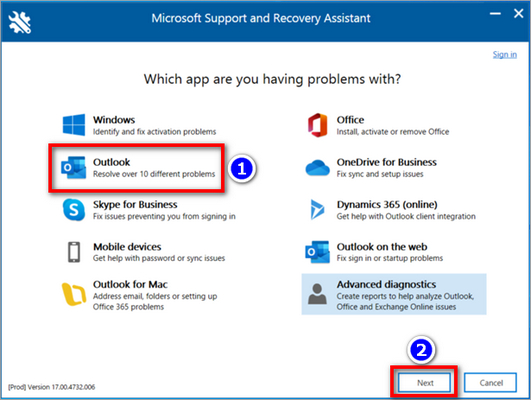
Furthermore, uninstall and reinstall the app if you get Outlook error 2400 on Android or iPhone. For further assistance, check out what to do when Outlook doesn’t work on Android.
Frequently Asked Questions
Can you uninstall and reinstall Outlook without deleting the OST file?
Yes. Uninstalling the Microsoft Office client doesn’t automatically delete the .ost file. So you can reinstall the Outlook app and use the previous OST file to load up your profile.
Why is Outlook unable to open the OST File?
Certain background processes or conflicts with a third-party plug-in can prevent the Outlook app from accessing the OST file on your PC. Additionally, a faulty Outlook profile can fail to open the .ost file to load up your account.
Can Something went wrong 2400 error occur due to a bad PST file?
Although it can’t be said with 100% certainty, the error code 2400 can appear in Outlook if the OST or PST files get corrupted. Such issues can be fixed by running the SCANPST.EXE file in Outlook’s directory.
Wrapping Up
In short, running the Outlook app in safe mode is a good way to bypass the 2400 error message while you’re trying to fix the issue. Sometimes, launching the program as admin can also resolve certain errors that require full access to the internal storage.
Hopefully, this write-up has provided the proper solution to fix this annoying error message.
Have a great day!