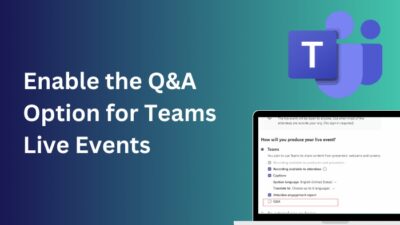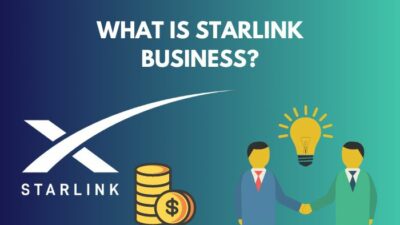Protecting your sensitive information is a must in today’s world. We are always concerned and give priority to preserving our data.
When it comes to securing Google documents, you would want to add an extra layer of security to keep them away from accidental sharing.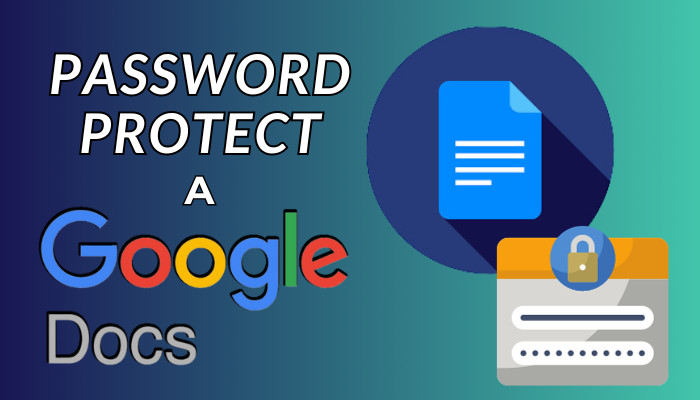
In this article, I’ll discuss how you can add password encryption systems to your Google Docs and make them more secure. Let’s start.
Can You Password Protect Google Documents?
No, as of now, Google doesn’t have a built-in password protection or encryption system for their online documents. Instead, Google Docs uses a basic security system that is protected by the user access system. Therefore, you won’t be able to add an extra layer of protection natively.
However, there are a few workarounds that you can use to increase the security and add an encryption method.
Using the password encryption system by Microsoft is the best solution to increase the security of your Google documents. In addition, you can use third-party add-ins on Google to set a password to your docs.
In the following passage, I’ll provide both ways, and you can choose the system that best suits your Google document.
How to Encrypt Google Docs by Password
You can encrypt or password-protect your Google docs by downloading the file and setting password encryption using Microsoft Word. In addition, you can use third-party applications from Google add-ins and add a password for the specific document.
Adding protection to a document requires the exact password to open. Even if you upload it to Google Drive or download it to your local storage, you won’t be able to see the content without entering the password.
Read the following methods to encrypt or password-protect a document in Google:
1. Use Microsoft Word
Microsoft has a built-in password encryption system for documents. You can set the protection level and upload it to your Google Drive to get a password protection system.
Here are the steps to password-protect the Google Doc:
- Open the doc from Google Drive.
- Download the file as Microsoft Word (.docx).
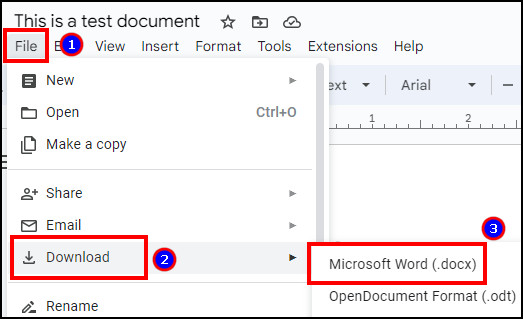
- Open it using Microsoft Word.
- Go to File, press Protect Document, and select Encrypt with Password.
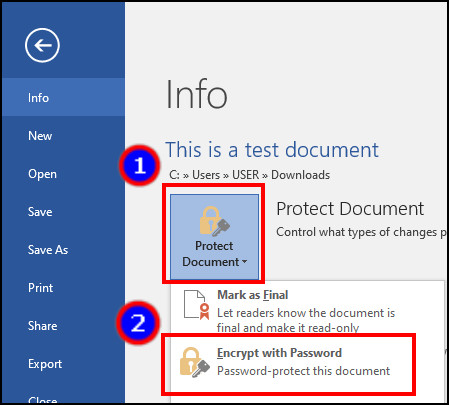
- Type the password and press OK.
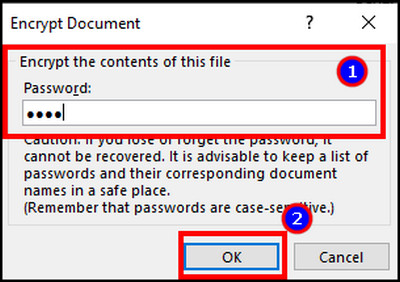
- Save and upload it to Google Drive.
When you open the document from Google Drive, it will ask for a password. Entering the correct password will open the file. 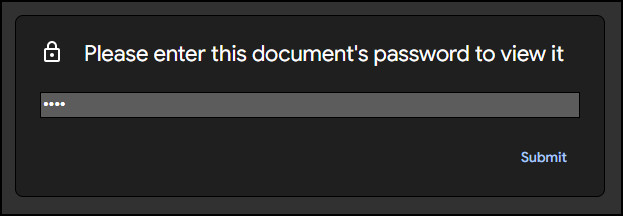
You will only see the content in the document, but it’s not editable. To edit the docs, you will need to use Microsoft Word.
2. Use Third-Party Add-Ins
You can also use the third-party add-ins from Google Docs to set password protection. There are multiple add-ins that do the same job. You can pick any of the encryption apps for your Google Docs password.
Follow the procedure below to password protect Google Docs:
- Open the Google doc and go to Extensions.
- Click on Add-ons and select Get add-ons.
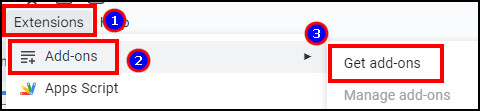
- Clear the filter and search Password Protect for Google Documents.
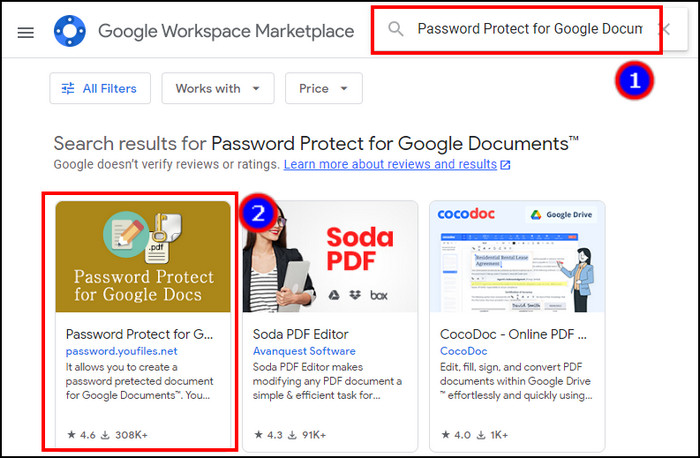
- Install the add-ins.
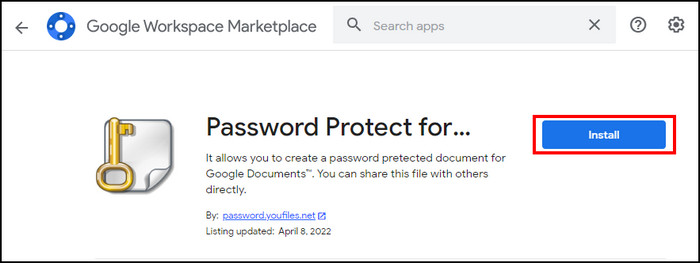
- Choose your account and give permission.
- Go to your Google Drive and press on Google apps.
- Open Password Protect for Google Documents.
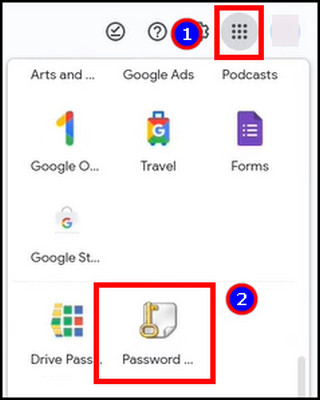
- Select files from Google Drive and set the password.
- Press on Create Password Protected Document.
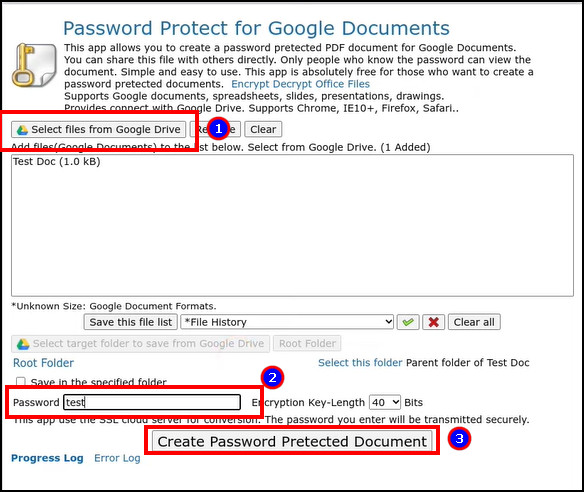
It will convert the document file to a PDF and ask for a password when you try to open it. 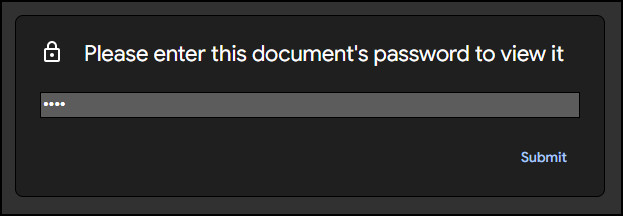
The password protection or encryption system only works on desktops and browsers. You can’t set the protection using the Google Docs application on Android and iOS.
In the end, both encryption methods have some disadvantages. But these are the only workarounds to password protect your Google Docs and set an extra security layer.
Frequently Asked Questions
Does Google have a password protection system in Docs?
No, Google doesn’t have an in-built password protection or encryption system for docs. You need to use alternatives to set a password.
Can you open a password-protected Word document in Google Docs?
Yes, you can open password-protected Word documents in Google Docs. It will ask for the password while you open the document. Submitting the correct password will open the Word file on Google Docs.
Can you edit a password-protected document in Google Docs?
No, you can’t edit a password-protected document in Google Docs. You can only view the content inside the file. To edit the document, you’ll need to use Microsoft Word.
Conclusion
We see password protection in some of the most secure places. And now, it’s also possible to add encryption with a password in Google Docs.
You need to follow workarounds to add this system, as there is no native support. Here, I’ve described all the methods to add password protection for your kind information.
I hope you have found it helpful and are using it to set extra security.
Cheers!