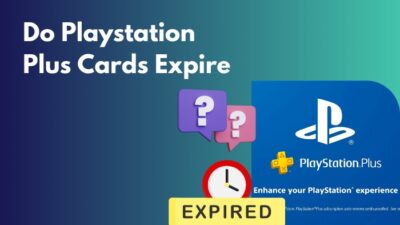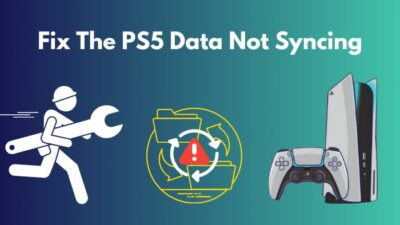AirPods is the most advanced audio device with exceptional audio and active head tracking, which makes the sound feel like It’s coming from all around you.
So, connecting these cutting-edge audio TWS from Apple to the PS4 will significantly enhance your gameplay experience.
In this article, I’ll provide all the methods step-by-step to connect AirPods to the PlayStation 4.
How to Connect AirPods to PS4
Use a third-party Bluetooth dongle to connect your AirPods to a PS4. First, insert the Bluetooth adapter into the console’s USB port. Open the AirPods case and hold the Sync button for Pairing mode. On the console, open Settings > Devices > Audio Devices and choose AirPods.
But if you want to connect AirPods to PlayStation 4 without an adapter, install the PS Remote Play app on your iPhone. Then, link the PlayStation console to your phone as well, and you’ll be able to play PS4 games on your iPhone while listening to the game sounds through the AirPods.
Not just the PlayStation 4 console, you can use these methods to connect your AirPods to PS5, too.
Here are the methods to connect AirPods to PlayStation 4:
1. Add AirPods to PS4 Bluetooth Devices
You can simply connect your pair of AirPods to the PlayStation 4 by adding them to the console’s list of Bluetooth devices.
Here are the steps to add AirPods to PS4 Bluetooth devices:
- Keep the AirPods in the case and open the lid.
- Press and hold the Setup button on the back of the case until the status light flashes white. It means the AirPods are in Pairing mode.
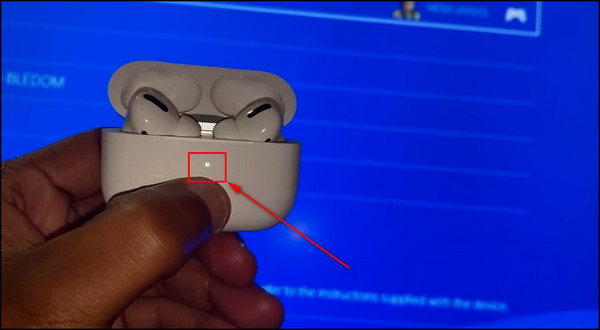
- Open Settings on the PlayStation 4.
- Go to Devices > Bluetooth Devices.
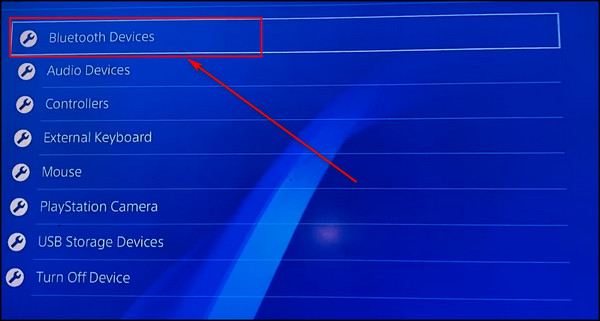
- Choose your AirPods from the list of nearby Bluetooth devices.
- Select Yes to confirm the connection between AirPods and PS4.
After these steps, the AirPods will be successfully connected to the console.
But sometimes, you might get an error message saying The passkey might not be correct, or your Bluetooth device might have canceled the connection.
In that case, use a Bluetooth adapter to connect the AirPods to your PS console, which I’ve explained in the following method.
2. Use a Bluetooth Dongle
Connecting your Apple AirPods to a PS4 using an adapter is straightforward and won’t produce any errors. Just connect your Bluetooth adaptor to your PS4 or PS5, and you’re good to go. However, you’ll have to purchase a Bluetooth adapter.
Here’s how to use a Bluetooth dongle to connect AirPods to a PS4:
- Get a Bluetooth adapter with a USB piece, including a 3.5mm jack for the DualShock 4 controller. So, you can use the microphone on the controller for audio output.

- Insert the Bluetooth dongle into a USB port on the PS4 console.
- Press the Sync button on the adapter, and the light will start flashing, indicating it is ready to pair with other devices.
- Put the Airpods in the case and keep the lid open.
- Press and hold the Setup button on the back of the case until it goes into pairing mode.
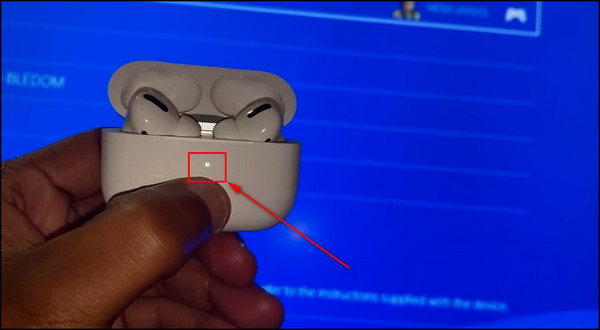
- Wait a few seconds, and the AirPods will connect to the Bluetooth dongle.
- Plug in the 3.5mm audio jack at the bottom of the DualShock PS4 controller.
- Go to Settings on the PS4 console.
- Select Devices > Audio Devices > Input Device.
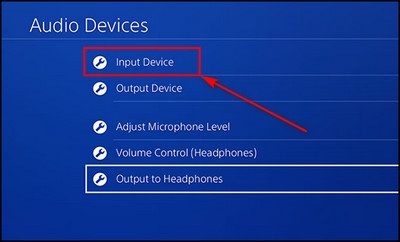
- Choose the Headset Connected to Controller option.
- Press O on the controller to return to the Audio Devices menu and choose the Output Device option.
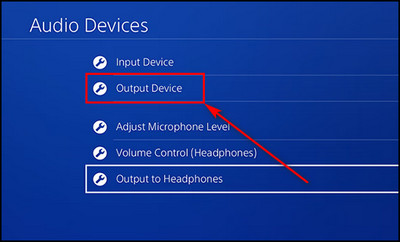
- Choose USB Headphones. Then, PlayStation 4’s homepage music will come out through the AirPods.
This process will seamlessly link your AirPods to the PS4. But unfortunately, you’ll have to spend money to buy a Bluetooth dongle. If you want a free alternative to using AirPods with consoles, the following method will explain how.
3. Use the PS Remote Play App
To use AirPods on PS4 without a dongle, get the PS Remote Play app, available on Android & iOS. It allows you to play your favorite PlayStation games on the go.
Simply install the app on your mobile and use it to link your PS4 or PS5 to the phone. Then, just connect the AirPods to your smartphone, and you’ll be able to play PS games on it while listening to the game sounds through the AirPods.
To use the PS Remote Play app for connecting AirPods to the PlayStation 4:
- Install the PS Remote Play application on your mobile device from the App Store.
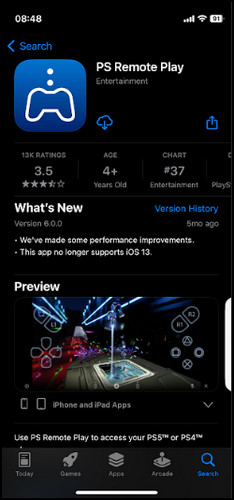
- Make sure your iPhone and the PS4 are on the same Wi-Fi network.
- Open Settings on the console.
- Select Remote Play Connection Settings.
- Check the Enable Remote Play option.
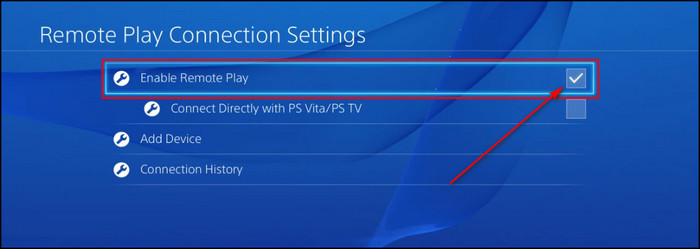
- Connect the AirPods to your iOS device.
- Launch PS Remote Play on the iPhone and log into your PSN account. Make sure that it is the same account as on your PS4.
- Tap on PS4.
- Select Link Manually if the automatic connection process is unable to find your console, and you’ll be asked to enter your device register number.
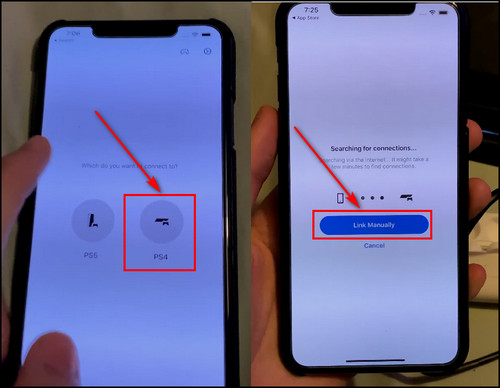
- Go to Settings > Remote Play Connection Settings > Add Device on the PS4.

- Note the code the console gave and enter it into your iPhone’s PS Remote Play app.
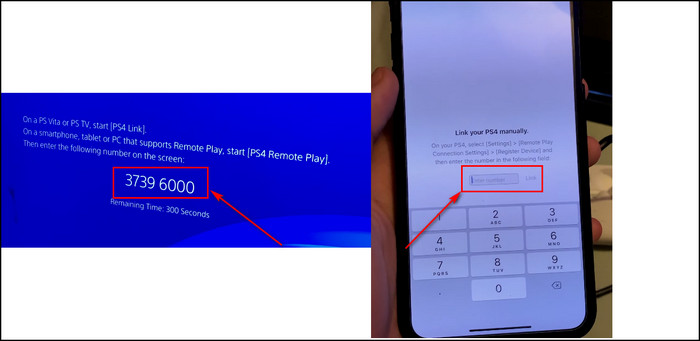
Now, you can play PlayStation games on your mobile and hear game sounds through the AirPods.
If you are having trouble linking your AirPods to a PlayStation, check out our guide on how to fix the AirPods won’t connect issue.
4. Connect via Smart TV
If you don’t want to purchase a Bluetooth adapter or install additional apps on your mobile to connect your AirPods or AirPods Pro to a PS4, you can just use a Bluetooth-supported smart TV to link the two devices.
Here are the steps to use a smart TV to link AirPods to PS4:
- Use an HDMI cable to connect the PS4 console to your smart TV.
- Keep the AirPods in the case, open the lid, and long-press the Reset button to go into the Pairing mode.
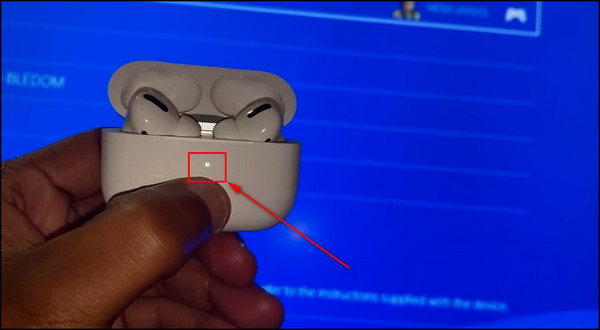
- Open Sound Settings on the television and select Sound Out.
- Choose the Bluetooth Device option.
- Select your AirPods from the list of nearby Bluetooth devices.
After these steps, both AirPods and PS4 will be connected to the TV, bridging the gap between the AirPods and the console without a dongle or additional apps.
Finally, you can use your AirPods to play PlayStation games. But what about Xbox exclusives like Forza Horizon 5, Halo Infinite, and Sea of Thieves? Don’t worry, as you can also connect AirPods to Xbox One.
Now that you’ve successfully linked up your AirPods to the PS4, let’s see the issues you might face when using the AirPods with the console.
Problems You Might Get after Connecting AirPods to a PlayStation Console
Even though AirPods are compatible with the PS4, when you go outside the Apple ecosystem, you’ll face problems such as audio lags and won’t be able to chat with your squad in games. Also, some AirPods features, such as Siri and Transparency mode, won’t work.
Here are the problems you might get after connecting AirPods to a PlayStation console:
Latency
You’ll experience a noticeable audio delay due to the slight time lag between audio transmission from the PlayStation 4 to the AirPods. This delay becomes more evident in fast-paced games such as Apex Legends, Modern Warfare 2, and Fortnite.
Chat Limitations
Engaging in conversation with friends while gaming is impossible because Bluetooth adapters cannot capture audio from the AirPods’ built-in microphone.
Limited AirPods Features
Certain AirPods features, such as auto switching device, Siri integration, microphone functionality, Transparency mode, and spatial audio, are not operational when connected to the PS4.
FAQs
Can You Use AirPods to Chat with Other Gamers on PS4?
Despite having a built-in microphone, AirPods do not facilitate in-game communication with fellow gamers. This limitation occurs because typical Bluetooth adapters transmit audio from the PS4 to your headphones, but the reverse transmission direction is not supported.
Can you use AirPods as a mic on PS4?
Yes, you can connect AirPods as a mic on PS4 if you use the PS Remote Play app. Using the application, you first connect the console to your smartphone. Then, connect the AirPods to the phone so that when you play PS games, sound will come through the AirPods.
Can you connect your Bluetooth headphones to PS4?
Yes, You have the option to link Bluetooth headphones to your PS4. PlayStation 4 has the CTIA (Cellular Telecommunications and Internet Association) technology, which means regular Bluetooth headsets are compatible and functional with the console.
Final Thoughts
Following the steps in this article, you can seamlessly connect your AirPods to your PS4 and get an immersive gaming experience.
Enjoy high-quality sound without being tied to traditional wired headphones.
Comment below if you have further questions, and we’ll get back to you.