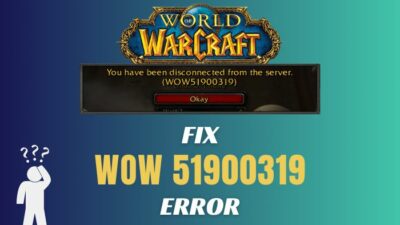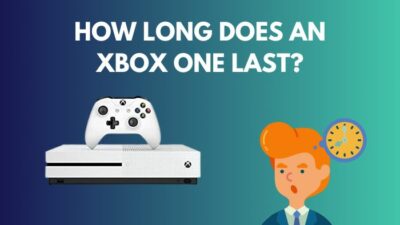Call of Duty: Modern Warfare 2 didn’t get the best initiates due to its numerous technical issues and bugs. Though developers have already solved most problems, a few still remain.
Dev Error 11642 is one of them that is still a nightmare to numerous MW2 players. But to end this error eternally, I have gathered several verified methods.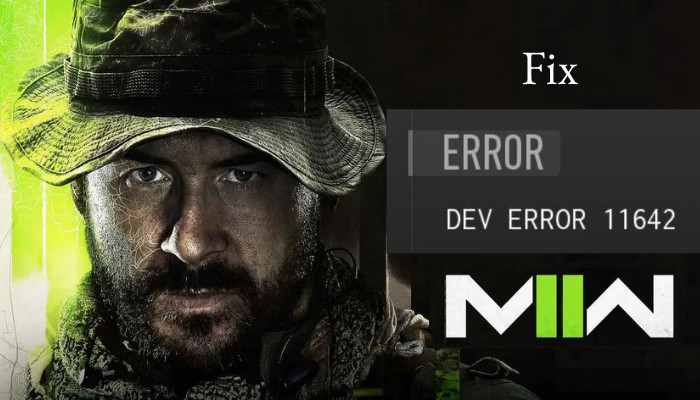
Without further discussion, let’s dive into the fixes quickly to make the game playable again.
How to Fix Dev Error 11642 in Modern Warfare 2
To fix Dev Error 11642, queue for a Public match, stop the queue for a second or two after the game starts, and then start a private match. You can also resolve the error by tweaking the graphics settings (custom frame rate limit, display mode, and on-demand texture streaming).
Before diving into the fixes, let me clarify: what does Dev Error 11642 MW2 actually mean?
Mostly Dev Error 11642 occurs when a player starts a private match in Private Match Lobby or starts a benchmark test. When the dev error arises, the game gets stuck on a loading loop. As a result, the player gets sent back to the main lobby.
The COD Modern Warfare 2 developer Infinity Ward still didn’t release an official fix for this annoying error. But that didn’t stop the players from playing MW2. The following methods resolve the issue for numerous users, including mine.
Here are the methods to fix COD Modern Warfare 2 Dev Error 11642:
1. Queueing for a Public Match
The most rumored odd workaround that gets me out of Dev Error 11642 is queueing for a Public match. Let me clarify it for easy understanding.
Instead of a private match, go into a public match. As soon as the match begins, leave immediately, and get back to the main lobby. Now the system will allow you to start a private match with friends.
2. Set Custom Frame Rate Limit to Unlimited
Now that’s the actual resolution that will bring the error to an end, and you will never encounter it again.
Changing the default frame rate limit to unlimited permanently resolves the problem on most systems. To change the custom frame rate limit on your device, consider the subsequent instructions.
- Start COD Modern Warfare 2.
- Navigate to Settings > Graphics.
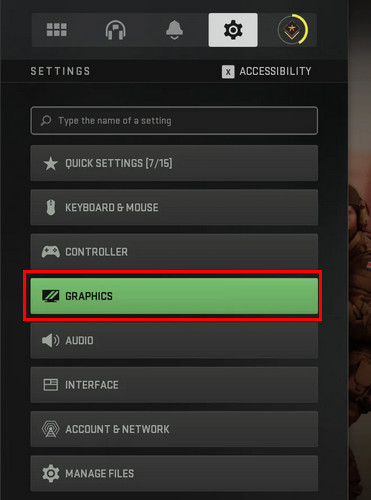
- Locate Custom Frame Rate Limit.
- Click on the dropdown menu next to it.
- Set the option to Unlimited from Custom.
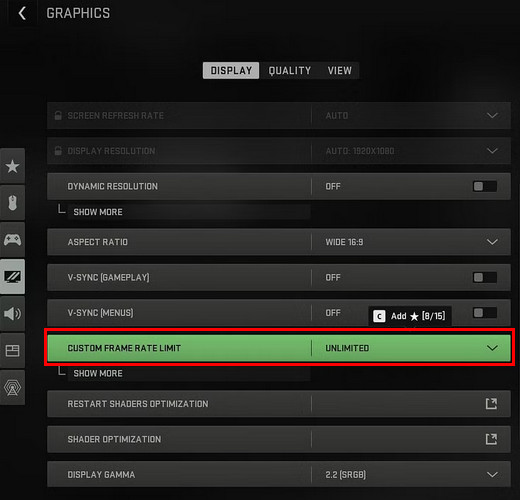
When it’s complete, click on Apply Settings to apply the changes. Now the game should allow you to enter private matches.
3. Switch Display Mode to Fullscreen Borderless
The Graphics Settings menu also includes the option to change the Display Mode. Several players stated that changing the Display Mode resolves the issue on their system.
Here’s how you can switch the Display Mode:
- Launch Modern Warfare 2.
- Navigate to Settings > Graphics.
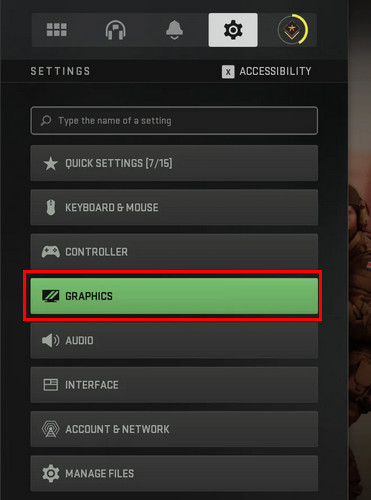
- Click on the Graphics option.
- Locate Display Mode and click on the down arrow next to it.
- Choose Fullscreen Borderless from the menu.
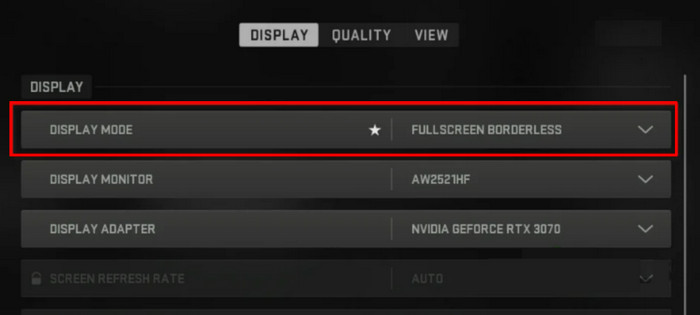
Save the changes by clicking on the Apply Settings button. Try to join a private match now; this time, you won’t encounter Dev Error 11642.
4. Change On-Demand Texture Streaming
On-demand texture streaming displays higher-resolution textures when you enable it in the game settings, increasing the game’s fidelity. However, this comes with the price of showing different errors.
Turning off the option will prevent such unexpected errors, packet loss, or high ping issues.
Execute the subsequent process to change on-demand texture streaming:
- Launch Modern Warfare 2.
- Navigate to Settings > Graphics.
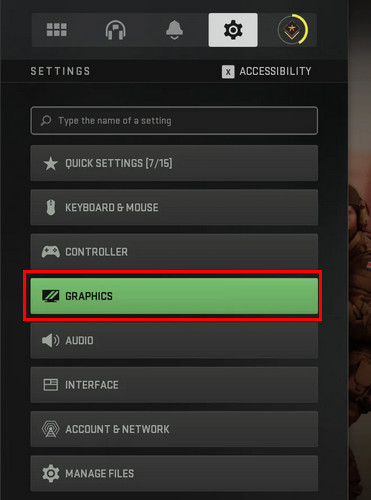
- Switch to the Quality Tab from the top.
- Locate On-Demand Texture Streaming under the Details & Textures section.
- Toggle off the switch next to it.
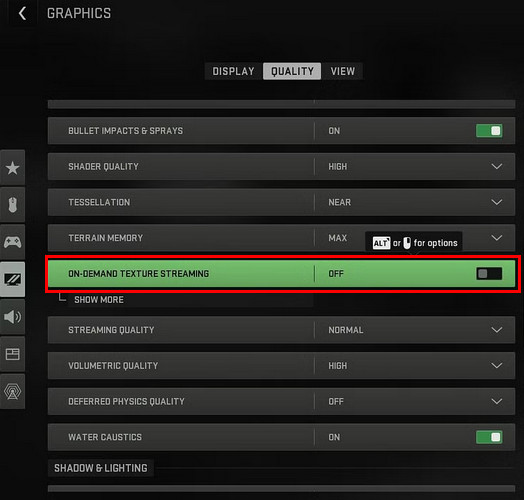
The above steps will turn off on-demand texture streaming for MW2, and the game will allow you to set up a custom Private Match lobby.
5. Verify the Integrity of Game Files
Dev Error 11642 often occurs because of corrupted or missing game files. In such scenarios, repairing the game files will fix the missing or broken files.
Perform the following steps to repair Modern Warfare 2 game files:
For Steam
- Launch Steam on your PC.
- Click on Library to view the installed games.
- Right-click on Call of Duty MW2 and select Properties.
- Switch to the Local Files tab from the left pane.
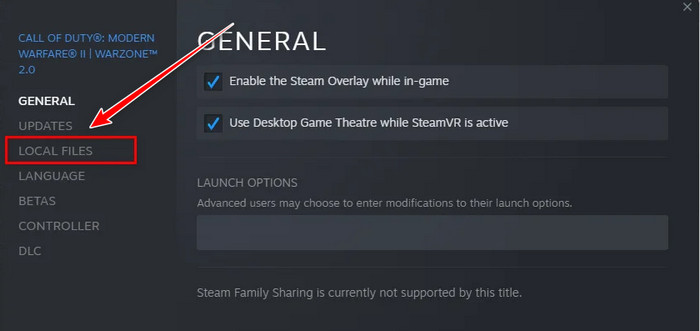
- Click on Verify integrity of game files.
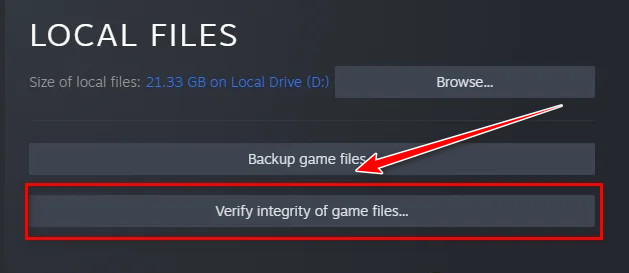
For Battle.net
- Launch Battle.net launcher.
- Navigate to the GAMES tab.
- Select Modern Warfare 2 and click on the Gear icon.
- Click on Scan and Repair.
Once the repair process finishes, reopen the game. The game will let you join a private match without displaying Dev Error 11642 again.
6. Disable VPN & Security Software
Using a VPN on your system can interfere while MW2 establishes a connection with servers, triggering the Dev Error 11642. Disable your VPN by navigating to Settings > Network & Internet > VPN. 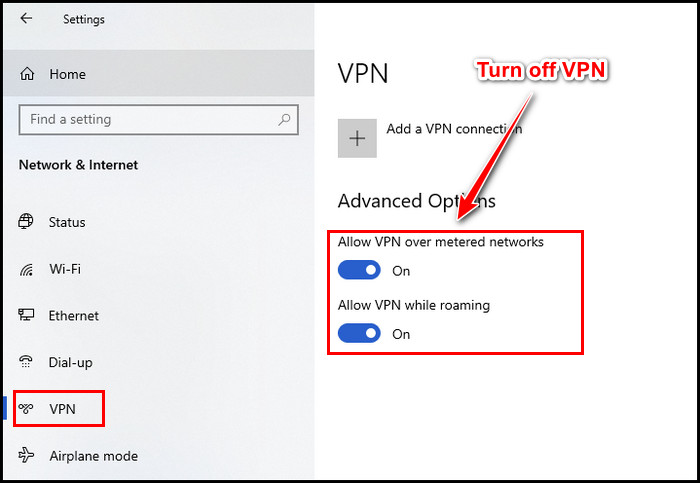
Sometimes, antivirus programs can block processes associated with the game. When this happens, MW2 cannot process all required files and show Error 11642. So, turn off the program and check whether the error is solved.
7. Download and Install New Patch
If none of the above methods resolves the error on your system, maybe you’re missing out on the latest season 05 patch notes.
Close the game and restart your PC or Console completely. Wait a minute and then relaunch it to ensure the system downloads and installs the latest patch files.
Once the game is updated, you can now play the private match or start the benchmark test without getting the Dev Error 11642.
Frequently Asked Questions
What is error 11642 in MW2?
Players encounter the error 11642 in MW2 while starting benchmark tests or playing private matches. This can occur while playing with friends or just bots. Players get stuck on a loop when this error appears and are returned to the main lobby afterward.
Why do you keep getting Dev Error in MW2?
Gamers keep getting Dev Error 11642 in MW2 because the game could not properly install the new patch notes. Installing the latest patch will ensure a smoother game experience and resolve the issue.
Why does MW2 keep showing dev error 11642?
Primarily Modern Warfare 2 shows the error 11642 due to the lack of the most recent patch notes. Besides, messy graphics settings and corrupted or missing game files often lead to this error.
How do you fix the MW2 Dev Error on PS4?
To fix MW2 Dev Error on PS4, reboot the console & game, update the game & console, change graphics settings, and set the cache size to small or medium.
Wrap Up
If you successfully perform all the above-mentioned methods, you are surely now out of error 11642. Hopefully, you’re having a blast in the private matches of Modern Warfare 2 once again.
Still have queries regarding the fixes? Leave a comment below, and we’ll get back to you.