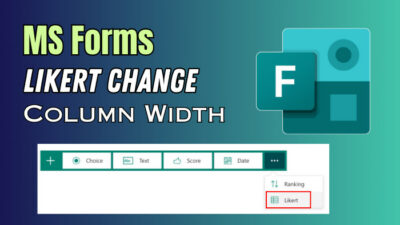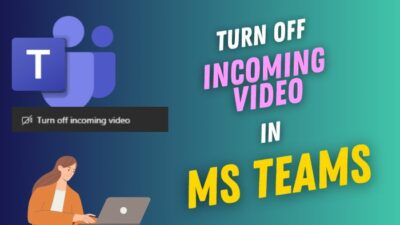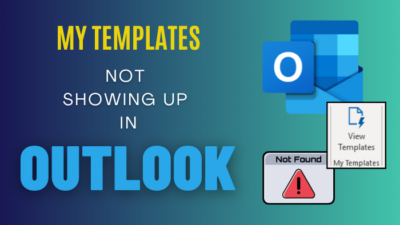Being tired of scattered documents, confusing email threads, and inefficient communication is a common problem in organizations.
But you don’t need to look further than the SharePoint Team site to fix the problem. The Team site gathers all files and members in a central location to organize the work and make collaboration easier.
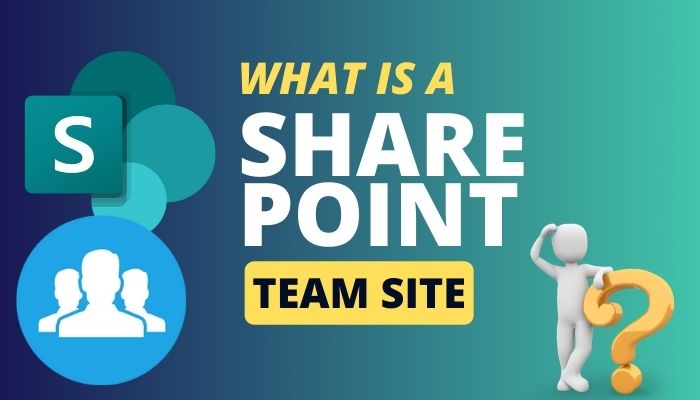
In this article, I’ll explain the Team site in SharePoint and provide the effortless step to create one for your team.
So, let’s begin.
A Team Site in SharePoint is a communication and collaboration platform enabling members to work on a project and share resources within an organized and secure environment. Team site members can create and publish new content inside the private space.
The Team site is a web-based platform allowing members to access it with any device and anywhere. The team site owner and member can access the site resources, create lists, documents, and calendars, and share with collaborators.
The Team site is designed to simplify the organization workflow by centralizing all the data, resources, and members. With the organized system, team members can track project status, keep themselves up to date, and increase productivity.
The Team site in SharePoint offers essential features like a Document library, List, Plan, App, Calendar, and other communication and collaboration tools.
The Team site is customizable, and users can easily adjust the sites to their specific needs. The resources are secured, and you can change the SharePoint permission to make them accessible only to authorized members.
Here is an example of a Team site where you can see the navigation pane at the left, the option to create new content, a library, and all your Team site’s available news & pages.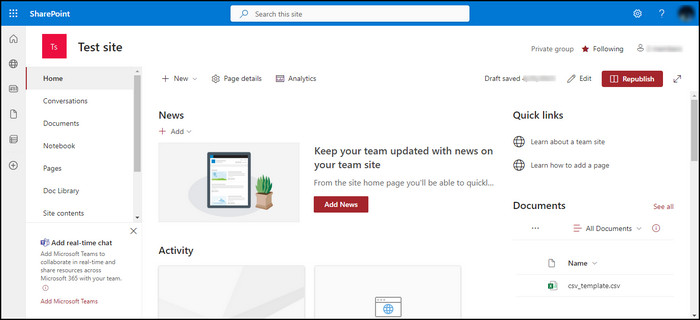
Consider following the passage below to create a Team site for your organization.
The Team site in SharePoint is a brilliant platform to communicate and share resources with members and collaborators with a project. Any organization member with site creation permission can create a Team site from the homepage in SharePoint.
As a Global Administrator or SharePoint Administrator in Microsoft 365, you can create a Team site or allow the user to open a Team site within the organization.
If you have permission, follow the procedures below and create a Team site in SharePoint.
Here are the steps to create a Team site in SharePoint:
- Go to Microsoft SharePoint and log in to your account.
- Press on Create site from the top left corner.
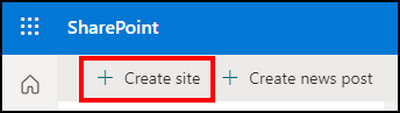
- Click on the Team site.
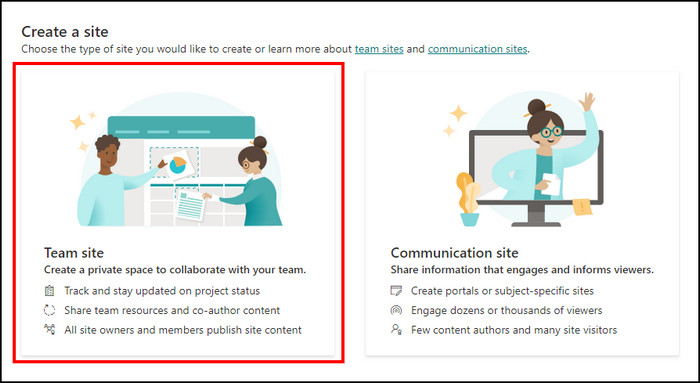
- Type the Site name and Site description.
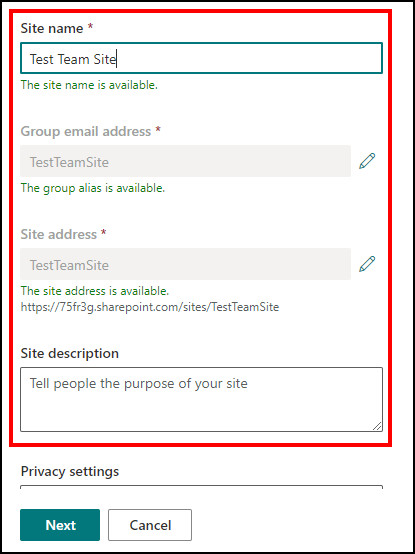
- Choose Privacy settings and Language.
- Press Next.
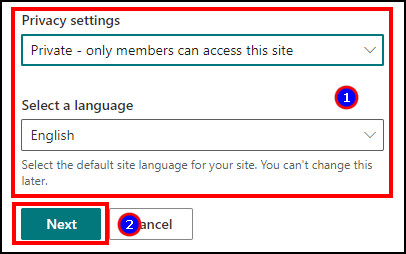
- Add members and Finish the site creation.
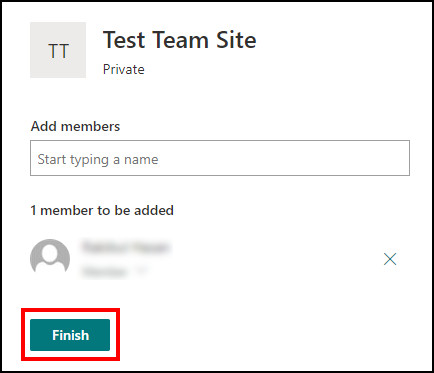
You can add different site items and pages and publish them to everyone or specific people on your Team site.
Microsoft SharePoint Team and Communication sites are organization-level sites for different purposes. They differ in appearance, but the main difference lies in the site content creating permission and the default external sharing settings.
When you have a project team and require many authors to publish different content, the Team site is the suitable option. And the Communication site is better for publishing news or policies for the members.
The following list will describe examples of Team and Communication sites in real-life scenarios.
Here are the examples of Team sites in SharePoint:
- Working or managing a project.
- Member list of a department.
- Communicating with team members.
- Extranet site to work with Partner.
- Create different groups in the organization.
To learn about examples of Communication sites, read the below scenarios.
Read the following example of a SharePoint Communication site:
- Announcing official news.
- Providing policies and procedures.
- Publishing rules and guidelines.
- Sharing benefits and compensation information.
Other than the real-life example, some differences exist between the Team site and communication site features. The following table will provide essential features comparison of the two sites.
Here is the feature comparison of the Team site and Communication site:
| Feature | Team Site | Communication Site |
|---|---|---|
| Site creating permission | The site owner or Admin | The site owner or Admin |
| Content creating permission | All members | Selected members |
| Security | Microsoft 365 Groups | SharePoint Groups |
| Default Setting for External Sharing | Enabled (can be disabled by Admin) | Disabled (can be enabled by Admin) |
| Navigation Panel | Left | Top |
| Multilingual feature | Yes | Yes |
| Additional Feature | Shared calendar, OneNote notebook, shared mailbox, Planner board, Microsoft Teams, etc | No additional features |
Using the above information and the use case, you can select the preferred site type and customize it by your needs.
Frequently Asked Questions
Can a member create a Team site in SharePoint?
Yes, if the organization’s Global Admin or SharePoint Admin enables creating a site for members, you can open a new team site.
Can I access the Team site in SharePoint from mobile?
Yes, the Team site in SharePoint is a web-based platform. You can access the site from any device with an internet connection.
How many types of SharePoint sites are available?
There are two types of SharePoint sites. One is the Team site, and the other is the Communication site.
Ending Note
A Team site in Microsoft SharePoint is essential to manage your project and members in the organization efficiently.
Learning about the Team site details and the process of creating one will help organize your company and increase the members’ productivity.
If you find the information beneficial, don’t forget to comment in the comment box below.
Goodbye!