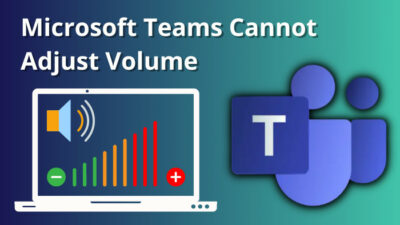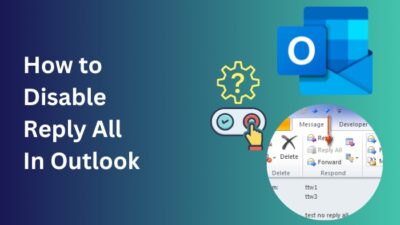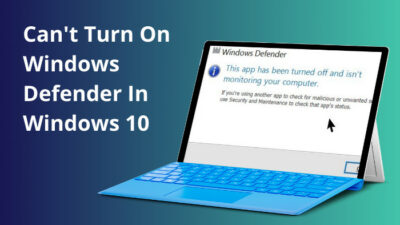In this day and age, hovering over thousands of sites is a norm. And while at it, you might have encountered a problem when certain webpages won’t load. Well, in this case, you are in good hands.
It does not matter whether you are using an android or a PC. This common problem can occur without any prior notice. I also have faced this issue so many times that I have lost count.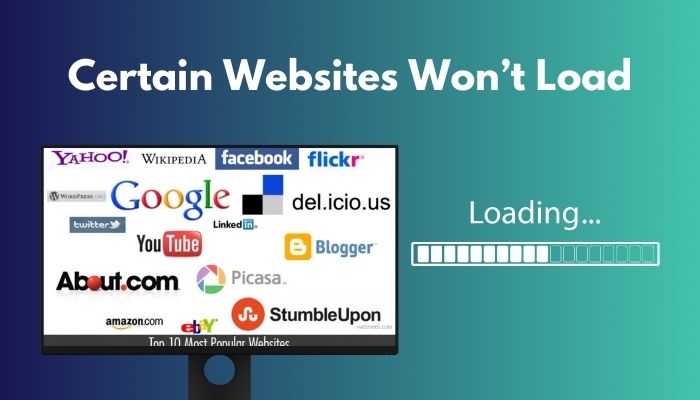
After much hardship, I found some solutions that actually solved my problem. I am enclosing the possible cause of the issue, along with the solutions down below. So, read this article till the end to understand and fix this problem as soon as possible.
Why Won’t Certain Websites Load?
Certain websites might not be loading because of the wrong system date and time, corrupted browser cache, disabled Javascript, and server down of that website. Besides these, an unresponsive router, corrupted DNS cache, connected VPN and enabled Ad blockers can cause the issue too.
There are some common reasons why this problem occurs. The wrong date and time of your system are one of the easiest to solve. Some websites do not allow permission to visit their websites if any VPN or Ad blockers are active.
Sometimes the website servers might be down for many reasons. In that case, you cannot do anything but wait. Sometimes the browsers have some features turned off, which are essential for some websites.
How to fix Certain Websites Won’t Load Problem
There are many ways to fix this annoying problem. But if you know the specific reason behind it, you can easily fix them. No need to worry if you do not know the exact reason. Follow my solutions one by one and you’ll know what to do when particular websites won’t launch.
Here’s what you have to do to fix certain websites won’t load problem:
1. Check Server Status
You should first check the server status if you cannot access a certain website. Due to maintenance or other issues, any servers can be offline. If this happens, you can only wait till the maintenance is over.
Search and go to downforeveryoneorjustme and search using your website to see if it is down or not.
2. Adjust the System Time & Date
Incorrect system dates and times often cause problems. One of them is the inability to visit certain websites or no websites at all.
Follow the steps to correct the system time & date:
- Click on the windows icon located on the desktop and start typing. Type Change the Date and the Time. Some options will appear above the start button. Select the best match.
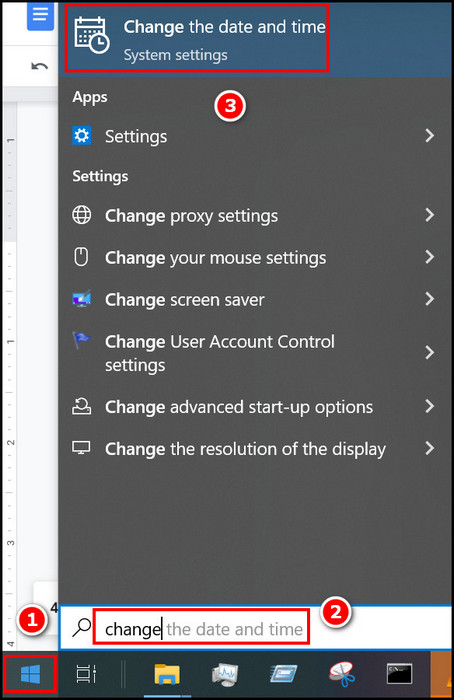
- Make sure to select the Date & Time option on the left and then toggled on the Set time automatically and Set date automatically options.
- Click on Sync now if you see your time still is wrong.
Most users have reported that only correcting their system time has solved their problem. If you have the time stone in your hand, head over to the next solution.
3. Clear the Browser Cache
Clearing browser cache is another common fix related to web browsers. Sometimes the browser cache becomes corrupted, thus manifesting various problems. One of them being browsers that can’t open certain webpages. But do not worry, as I will help you clear your browser cache.
Follow the instructions to clear the browser cache:
- Open your Chrome and locate the vertical three dots icon at the top right corner of your screen. Click on it. Some options will appear.
- Select Settings, and you will be redirected to the settings page.
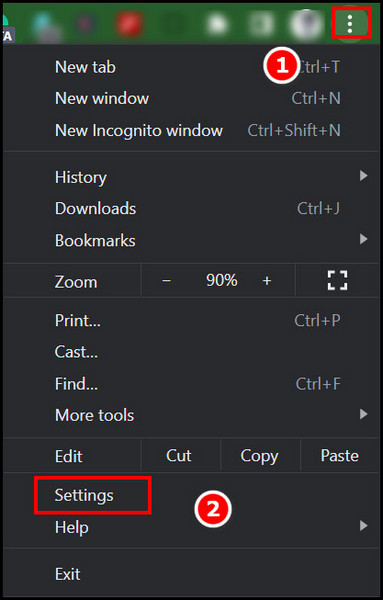
- Select the Privacy and Security tab on the left panel. The settings on the right panel will change.
- Click on Clear browsing data, and some other options will pop up.
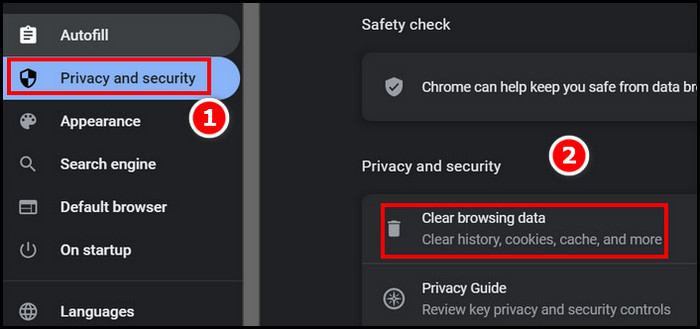
- Select the Basic tab and make sure the time range is selected as All Time. Check mark all the options and click on clear data.

If clearing the cache is not good for your case, follow the next method.
NOTE: You should keep backups of your login credentials as they will be cleared.
4. Enable Javascript
Some websites do not work without Javascript enabled. Your browser might not be Javascript enabled. This is the reason why a few websites are not launching on Chrome. No worries, you can enable it from the settings.
Follow the steps to enable Javascript:
- Open your Chrome and locate the vertical three dots icon at the top right corner of your screen. Click on it. Some options will appear.
- Select Settings, and you will be redirected to the settings page.
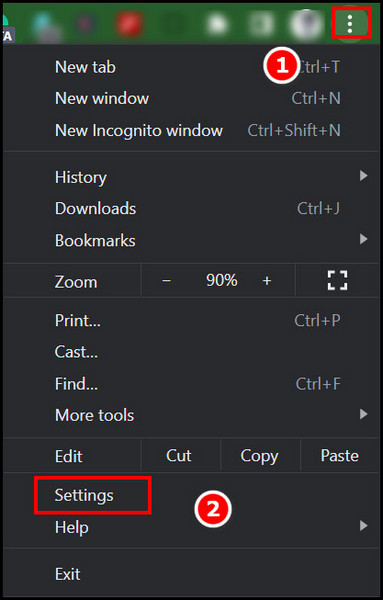
- Select the Privacy and Security tab on the left panel. The settings on the right panel will change.
- Scroll down the right panel until you see the JavaScript Option. Click on it.
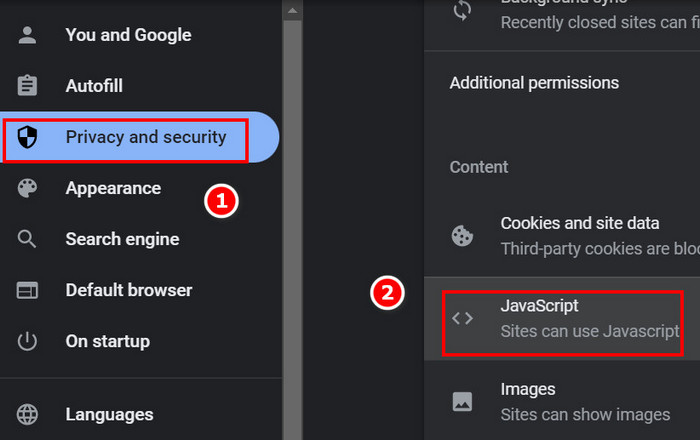
- Make sure to select the option Sites can use JavaScript enabled.
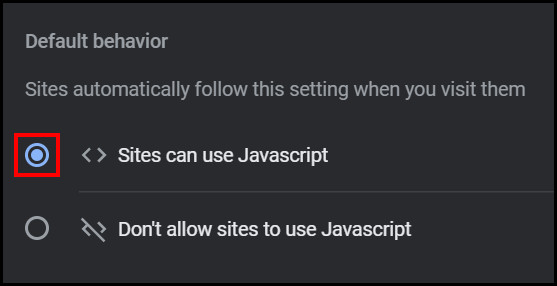
5. Change DNS Settings
Your website response might slow down due to the wrong DNS settings. By default, the DNS should be automatically selected. But changing the DNS to a much more stable one is worth the try.
Follow the steps to change DNS settings:
- Click on the network icon at your taskbar. Select Network and Internet settings. Some options will appear.
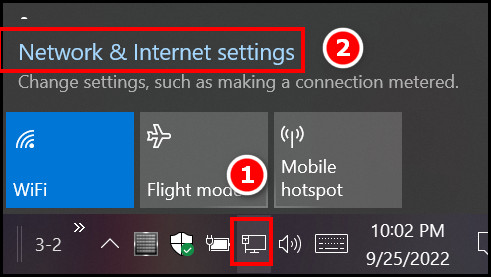
- Click on Properties under the network you are connected to. Another page will appear.
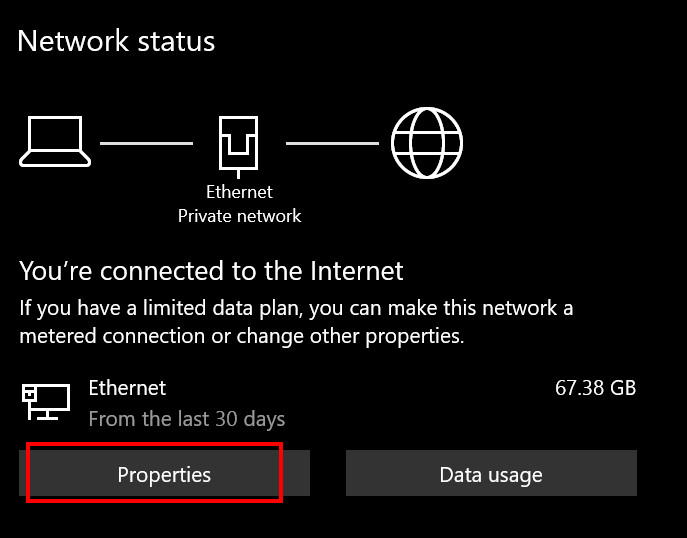
- Click on Edit under the IP settings and type 8.8.8.8 in the preferred DNS option. Put 8.8.4.4 in the Alternative DNS option.
- Select Save, and your DNS will be changed.
Some users have benefitted from the DNS change. If the settings don’t solve your issue, then clearing the DNS cache might. So head over to the next solution.
6. Clear DNS Cache
Clearing the DNS cache might be a good option to try if none of the above options worked for you.
Follow the steps to clear the DNS cache:
- Click on the start menu and type CMD. Press Ctrl + Shift + Enter to run it as an Administrator.
- Type ipconfig /flushdns and press enter. Your DNS resolver cache will be cleared.
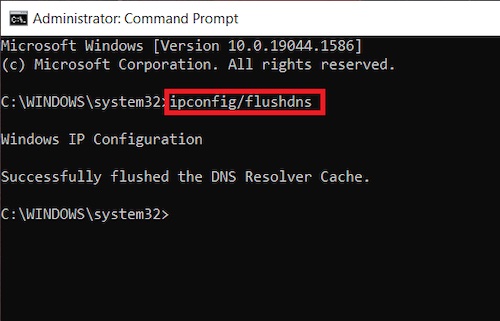
If your DNS cache somehow got corrupted, this will solve your problem.
7. Disable Adblocker
Some websites depend on Ads shown on their page to maintain that page. So, obviously, they do not permit ad blockers. In this case, you must disable any ad blocker from your respective browser’s settings.
The Adblockers often remain as extensions. You are to temporarily disable them to continue visiting that website.
8. Disable VPN
VPNs sometimes restrict your website browsing experience as some countries do not permit access from certain regions.
You should disable your VPN and see if your problem is solved or not.
Certain Websites not Loading on My Phone or Over WiFi
The reasons for websites not to load on wifi are more or less the same as mentioned above. The solutions are also similar. Sometimes wifi restricts the usage of such websites that are harmful to society or to protect the youth from certain dangers.
If this happens because of your router, then a simple restart should work, clearing the problem.
You may also find that some websites work well on wifi but do not load on the phone. If this happens, then it might be because of the disabled JavaScript on your phone browser. Some older model phones do not support JavaScript. So, the JavaScript-dependent websites will not load and cause the error.
FAQs
Why won’t some webpage load on my Android?
If you are having issues with the webpage loading on your android, then I’d recommend a restart before anything else. It should solve your problem in most cases. If not, check out the above reasons.
Why are certain websites not loading on phones but loading on computers?
It might be because of the disabled JavaScript of unsupported website format for older phones. Try checking if you can find the JavaScript option and turn it on.
Conclusion
Webpage not loading is a major problem and causes time waste when trying to find information regarding any matter or enjoying leisure. Here I tried my best to include all possible solutions. My first recommendation would be to clear your browser cache and check the server status.
If you find any inconvenience during the solution, feel free to contact us through the comment box below. I will try my best to solve the problem.