Wondering about getting a new monitor? But can’t decide which one to get? The computer market is full of different kinds of monitors with various technologies.
Suppose you are trying to decide which monitor to get, a Standard Monitor or a G-Sync Monitor. But wait! There are more FreeSync and G-Sync Compatible monitors. Choosing one can be claustrophobic. Don’t worry; I got you covered!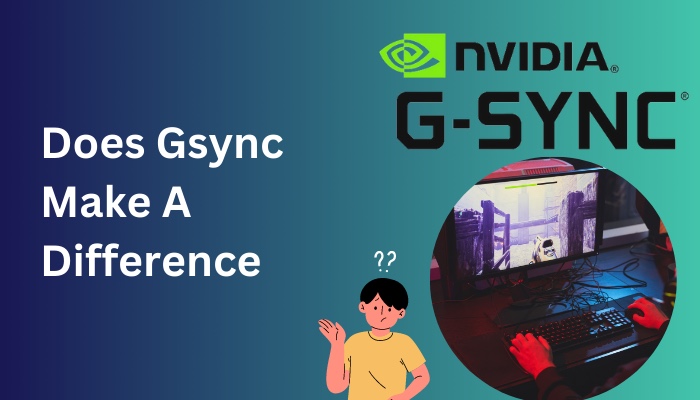
This guide will cover everything you need to know about these G-Sync monitors and alternatives. From performance to pricing, I will provide the details you require to decide which option is ideal for your preferred gaming environment.
What Is G-Sync?
Before learning if the G-Sync makes any difference or brings value to the table, you must understand what G-Sync is.
G-Sync is an adaptive syncing technology developed and trademarked by Nvidia. The main focus of this technology is to eliminate screen tearing and game stuttering by synchronizing the monitor’s refresh rate with a Graphic Card’s max frame per second.
Nvidia also claims G-Sync provides the most visually stunning, super sharp and smoothest gameplay possible in the competitive scene of the gaming industry. And G-Sync does this with the help of VRR or Variable refresh rate; VRR is a technology that prevents screen tears from happening.
If you are a gamer, you might already know what screen tearing is.
Screen tearing is an issue that most gamers have faced at some point in their life. It happens when the output image from the graphical unit can’t stay in sync with the display’s Frame Per Second; the Image of the display appears to be horizontally split in half.

In other words, Screen tear happens for out-of-sync frame rates between the GPU and monitor.
VRR fixes this issue by synchronizing the monitor’s refresh rate with the GPU’s frame rates, which ends up eradicating the input delay and ensures screen tear-free gameplay by constantly adjusting the frame rates for the optimum gameplay experience.
Note: In order to properly function G-Sync and use the features to their full extent, you need to meet some prerequisites; I will provide them below.
| GPU | ● Nvidia GeForce GTX 650 Ti Boost GPU or higher. (G-Sync, G-Sync Ultimate). ● Geforce 10 series (Pascal) and above. (G-Sync Compatible). |
| Driver | ● R340.52 or higher. ● R417.71 or higher (G-Sync Compatible). |
| Operating System | ● Windows 7, 8, 8.1, and 10. ● Linux, FreeBSD, Solaris. ● Windows 10 x64 (G-Sync Compatible). |
| System Requirement | ● Must support DisplayPort 1.2 directly from the GPU. (Displayport 1.2a for G-Sync Compatible). |
| Monitor | ● G-Sync monitor connected natively via DisplayPort v1.2 or higher. |
- G-Sync Ultimate: Monitors with G-Sync Ultimate certification means, It has a dedicated G-Sync module with the motherboard and has added HDR Support. It is validated for artifact-free performance, Certified for 1,000 nits brightness with HDR and has been certified with over 300 tests by Nvidia.
- G-Sync: G-Sync monitors are the same as the Ultimate but without Certified for 1,000 nits brightness with HDR.
- G-Sync Compatible: Unlike G-Sync, G-Sync Compatible does not come with a dedicated module; they work with normal monitor ports. These monitors are not tested by Nvidia yet validated for artifact-free performance. But most of the G-Sync Compatible displays are also FreeSync-certified.
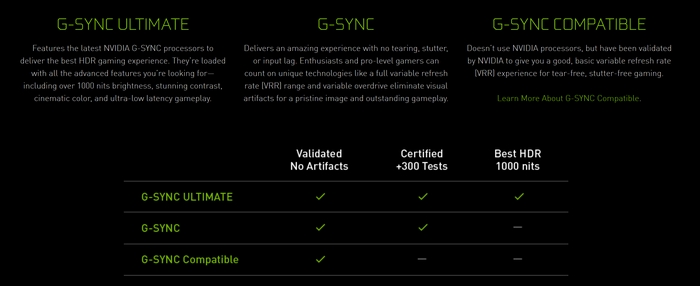
Does G-Sync Make A Difference?
Yes, getting a G-Sync monitor is a massive upgrade from standard IPS panel monitors. But, that totally depends on you; because there isn’t only one type of G-Sync monitor in the market, depending on your budget and expectation, the answer can differ.
Many believe and are willing to argue with you saying G-Sync monitors do not make a difference as much as people glorify them, and you can get the same display improvement with the FreeSync monitors, which are cheaper than G-Sync.
FreeSync is a technology that provides the same features as G-Sync, and it is developed by the AMD Corporation, but the catch is; it’s royalty-free.
This means AMD does not charge extra cash for their module, which is why G-Sync monitors are not cost-effective for standard users.
Back to the question, Does G-Sync make any difference, or is it worth buying? Many users stated it’s not worth it until you have it, just like upgrading from 60Hz to 144Hz display.
When you start seeing a 144Hz display at first, you won’t notice any difference, but the instant you begin using 60Hz again, you will realize that you have grown fond of the 144 frame rates.
G-Sync is excellent but unnecessary, But If you have extra money, a powerful GPU and want to have the best gaming experience available, you should get it.
Pros and Cons of G Sync
With every great invention, you give something; you take something. This can also be applied to G-Sync, and it also comes with pros and cons. I will list them below in a table.
Here Are The Pros And Cons of G-Sync:
- »Eliminate screen tearing: G-Sync eliminates the screen tearing issue with the help of VRR technology and through adjustments of the V-Sync.
- »Eliminate screen stuttering: Most gamers started having less screen stuttering.
- »Low latency: A high refresh rate of up to 240Hz gives low latency for an immersive gaming experience.
- »Reduced input lag: With the help of 768MB of DDR3 memory, it stores the previous frame to compare with the next frame, which reduces the input lag.
- »Adjusted monitor refresh rate: G-Sync helps to adjust the monitor refresh rate with the GPU’s generated frame rates.
- »Premium quality: Provides great image colors and the smoothest gaming experience.
- »Optimum visual experience: High refresh rates can achieve high graphical performance.
- »Provide ultimate image quality: G-sync with HDR display ensures the best image quality with intense brightness.
- »Stable games: Games feel more stable; G-Sync estimates the subsequent frames to adjust the image for stable gameplay.
- »Compatibility: You will need an Nvidia Graphics Card, GTX 650 Ti or higher, for G-Sync and G-Sync Ultimate. Geforce 10 series or above for G-Sync Compatible.
- »G-Sync requirements: Only Nvidia GPUs can use and harness the features of G-Sync.
- »Large storage capacity: It requires a high-speed computer and large storage capacity for smooth gaming.
- »Expensive: Compared to other monitors, G-Sync is not pocket friendly and comes with an extra cost.
- »Addicting: You can’t go back after using G-Sync once. You will find other monitors irritating and lacking in performance.
- »Delays: While vertical blanking, no refresh data is sent to monitor. It causes some delay in receiving the next frame.
- »Suitable for pro players: G-Sync can only be helpful to the competitive gamer; average computer users won’t get any benefits.
- »Nvidia G-Sync module: G-Sync only supports the display unit of the monitor. Does not have any audio output.
- »Lack of variety: G-Sync is incompatible with AMD Graphic cards.
This list of Pros and Cons will help you to make decisions on whether G-Sync will be fitting for you.
Why Are G-Sync Monitors Expensive?
In this current state of the computer hardware market, G-Sync monitors cost more than standard and FreeSync monitors. But why is that?
First, you need to know that G-Sync is hardware-based, and Nvidia has trademarked this technology. This means monitor brands need to have licenses and have paid a considerable amount of cash to get this module for their gaming monitors to support this technology.
However, FreeSync, on the other hand, is royalty-free and only uses DisplayPort 1.2a specifications made by the display manufacturer, saving $100 to $200 per monitor. And one of the main reasons FreeSync is available in the regular price range.
Many suggest buying alternatives like FreeSync monitor over G-Sync.
To learn about the G-Sync alternatives, Keep reading the next section.
G-Sync Alternatives
FreeSync and G-Sync match the monitor’s refresh rate with GPU, making gameplay look smooth as butter.
There are no better alternatives for G-Sync except FreeSync. Which is developed by AMD, and due to the openness of the technology, FreeSync monitors cost lower than G-Sync monitors.
If you have an Nvidia graphic card and a limited budget, then G-Sync Compatible G-Sync Compatible monitor will be perfect for you.
From 2019, Nvidia drivers have unlocked FreeSync monitor support for GeForce graphic cards.
However, there are some limitations with this, and you have to connect the GPU to the display port, which means you won’t be able to use the HDMI or DVI ports to connect to your FreeSync monitor. Besides this, you will be able to use the FreeSync features with Nvidia GPU.
In the next section of the post, I will add some G-SYNC Compatible FreeSync Monitors for you.
List of G-SYNC Compatible FreeSync Monitors
Since G-Sync and FreeSync have the exact concept and work the same, if you are looking for an affordable monitor, these monitors are best for you. These monitors will give you VRR technology at the lowest price.
Here Is The List OF G-SYNC Compatible FreeSync Monitors:
| Name | Size | Resolution | Refresh Rate | Features |
|---|---|---|---|---|
| MSI Optix MAG274QRF-QD | 27-inch | 2,560 x 1,440 at 144Hz | 165Hz | Response time: 1ms GTG IPS panel, Nvidia G-Sync Compatible, DisplayPort 1.2 x1, HDMI 2.0 x2, USB-C with 15W charging, Contrast ratio: 1,000:1 |
| ASUS VG27AQ | 27-inch | 2560 x 1440 | 144Hz | Response time: 1ms, Weight: 15.9 pounds |
| Dell S2721DGF | 27-inch | 2560 x 1440 | 165Hz | Response Time: 1ms Ports: 2x HDMI, 1x DisplayPort, 5x USB 3.0, headphones, audio line-out |
| Samsung Odyssey G7 | 27;1000R curve | 2560 x 1440 | 240Hz | Response time: 1ms G-Sync Compatible, FreeSync Premium, 2x USB 3.0 hub Contrast ratio: 2500:1 |
| ASUS ROG Strix XG27UQ | 27-inch | 4K (3840x2160) | 144Hz | Response Time: 1ms Ports: 2x HDMI 2.0, 2x DisplayPort, 2x USB 3.0, earphone jack |
| Corsair Xeneon 32QHD165 | 32-inch | 2560 x 1440 | 144Hz | Response time: 1ms |
| AOC Agon AG273QX | 27-inch | 2560 x 1440 | 165Hz | 2560 x 1440 |
| Samsung Odyssey Neo G9 | 27;1000R curve | 2560 x 1440 | 240Hz | Response time: 1ms Features: G-Sync Compatible, FreeSync Premium, 2x USB 3.0 hub Contrast ratio: 2500:1 |
| Razer Raptor 27 | 27-inch | 2560x1440 | 144Hz | Response time: 1ms |
| Acer Predator XB253QGX | 25-inch | 1920 x 1080 | 240Hz | Response time: 0.5ms MPRT |
| AOC G2590FX | 24.5-inch | 1920 x 1080 | 144Hz | Response time: 1ms |
| Acer Nitro XV273K | 27-inch | 4K (3840 x 2160) | 144Hz | Response time: 1ms |
These monitors cost lower than their G-Sync counterparts, and they are ideal for those who want the best gaming experience without losing the wallet’s thickness.
But if you are comfortable buying a G-Sync monitor with a built-in module, you should get one. Before taking any decision, I recommend you experience them at your friend’s house or the dealer shop.
Frequently Asked Questions
Is it better to disable G-Sync?
G-Sync prevents screen tears, so if you turn off G-Sync, you might start seeing it occur again during intense gaming.
Does G-Sync improve performance?
Yes, G-Sync improves performance by adjusting the display’s refresh rate with GPU’s frame rate (FPS). But without experiencing it first-hand, people won’t notice the difference.
Is G-Sync worth it at 144Hz?
Yes, it is worth it. But something you should know is that G-Sync makes the game look smoother and makes it enjoyable only below that max limit of your display’s Hz.
Final Thoughts
To sum it up, G-Sync is excellent for gaming but also can leave a dent in your pocket if your budget is limited. And with the help of FreeSync, you can get almost the same technology at a cheaper cost.
In this post, I have explained what G-Sync is and provided the pieces of information that will help you decide which monitor to buy.
Thank you for reading, and don’t forget to comment below about your decision.