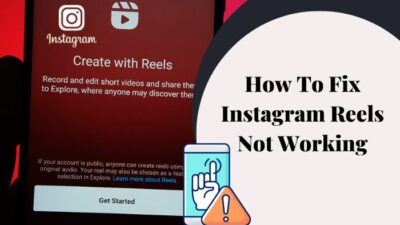Monitor going black suddenly can give you almost a heart attack. Even more so when you’re working on something important like college projects. The fear of losing data or your work progress is frightening for everyone.
When the monitor repeatedly keeps flickering, most neglect it. But later, it can become a headache.
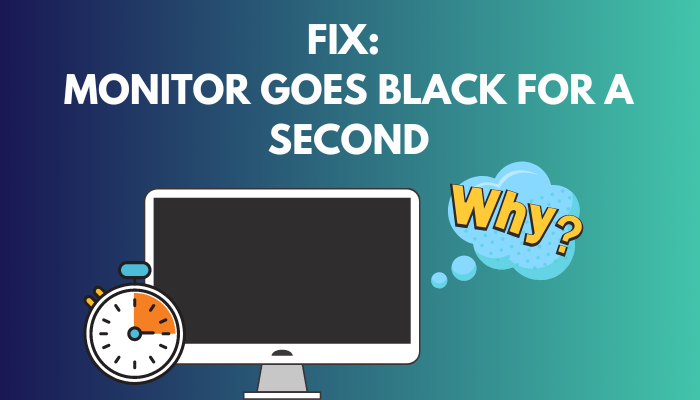 Almost every PC or laptop user has faced this issue once. It mostly happens due to loose connections and software incompatibility. No matter the cause, the fact that the black screen is a hindrance remains the same.
Almost every PC or laptop user has faced this issue once. It mostly happens due to loose connections and software incompatibility. No matter the cause, the fact that the black screen is a hindrance remains the same.
In this article, I’ll go through the possible reasons and how to fix the monitor that goes black for a second.
Why Does Monitor Randomly Goes Black and Comes Back On?
Your monitor can go black for several reasons. But the most common of them is the bad connection. Since it’s coming back on again, it’s not busted. It could also be due to an outdated driver. Some speculate the power supply to be the reason. Additionally, unsuitable resolution can also cause this.
The Black Screen of Doom can show up for several reasons. But worry not, as the solutions are simple.
Here’s why your monitor randomly goes black:
● Issues with the Power Supply
Power Supply contributes to the supply of power to the motherboard. Without the proper rating of power reaching the motherboard, it won’t run well or run at all. So when your Power supply is busted, you have to replace it with a new one. But before doing that, you should at least try the following fixes. If it’s not an issue with the power supply, the following fixes will surely work for you.
But before doing that, you should at least try the following fixes. If it’s not an issue with the power supply, the following fixes will surely work for you.
● VGA Cable Issues
The problem might be simpler than you think. Your monitor and power supply might be working fine, but your Video Graphics Array or VGA, for short, might just have a loose connection. VGA cables are used for computer video outputs.
So when the cable conveying that information is not connected tightly, it’s a given that your monitor will not show anything or be faulty. So first, check the condition of the connecting cable. If it’s loose, connect it properly, and if it’s damaged, you can just buy a new one.
It’s cheaper than buying a brand new monitor power supply. So you don’t have to worry that much.
● Faulty Monitor Power Cable
The monitor power cable supplies power to the monitor. While you’re checking the VGA cables, you might as well check the power cable as well. If the monitor doesn’t receive power, it won’t run. Again, the Power Cable is much cheaper than the monitor itself.
So assuming it is damaged, you should replace it with a working cable. A faulty cable can cause other problems as well.
How to Fix Monitor Goes Black Randomly
The black screen of doom is something common among PC users. Experts speculate that usage for a long time and not turning the PC entirely off can cause the monitor to go black sometimes.
If the monitor resolution isn’t set to default, you’re bound to face this problem.
Here are some reasons and fixes for the monitor going black randomly:
1. Overuse of PC
This problem can occur in Windows 10, as I’ve faced it myself. Not turning off your PC sometimes causes your PC to be stuck. It can easily be fixed by giving your PC some time to rest. Shutting down your PC from time to time is healthy for it.
Your PC is kind of like a living animal as well. It needs some shuteye too. So stop pressuring it so much and often restart for continuous lag-free usage.
2. Matching Resolution
Sometimes your resolution makes a difference in solving black screen issues. It is always recommended to apply system resolution to your PC.
Although you can apply other custom resolutions, not all programs can cope with the change. Some users suggested that their black screen problems were fixed after changing the resolution.
Follow these steps to change resolution:
- Right-click anywhere blank on your Desktop.
- Select Display Settings.

- Find Display Resolution and expand it.
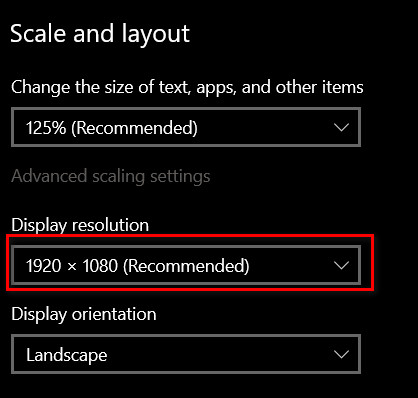
- Select your preferred resolution to adjust it to your monitor.
This is how you can change the resolution of your system.
3. Software Crash
Sometimes your PC freezes and displays a black screen while you are using specific software. This might happen for a lot of reasons, like simple crashes for bugs or even if your PC cannot handle the load of that certain software.
Here are the steps to fix a software crash:
- Press Ctrl + Shift + Esc to open the Task Manager.
- Find Windows Explorer in the Processes tab.
- Right-click on it and press Restart.
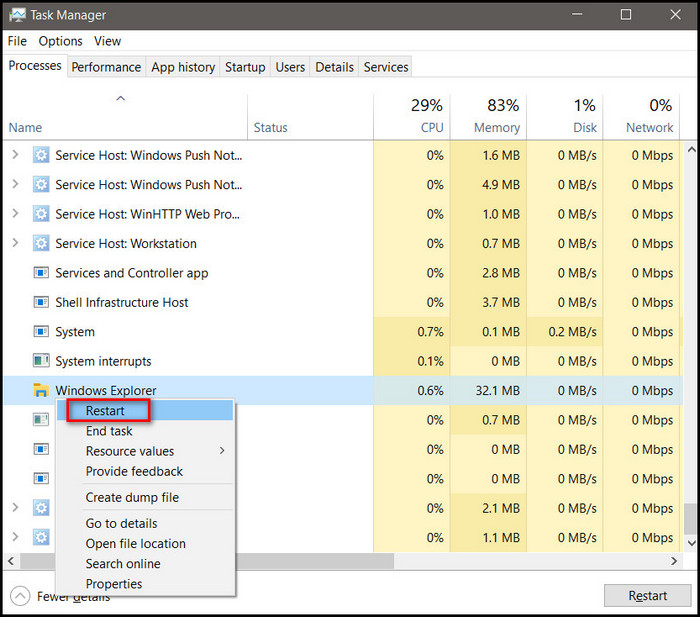
This is how you can close other frozen software and restart your windows explorer.
Note: Use of extensive apps will put your PC under pressure. If your device configuration is low, it can’t keep up. In that case, software crashes might occur.
4. Power Usage of PC
Every device comes with its own power specifications. Your PC also has one. Since a PC is used to do many kinds of things, it doesn’t always require the same amount of power. Therefore, the user can control the power the device receives, although it’s mostly automatic.
But there are ways to control it. When you are using heavy softwares, your PC needs more power to run. Gaming is an excellent example of this kind of use.
Follow the steps below to change your power settings:
- Press on the Windows key and type Control Panel.
- Select the top result and click on Open.
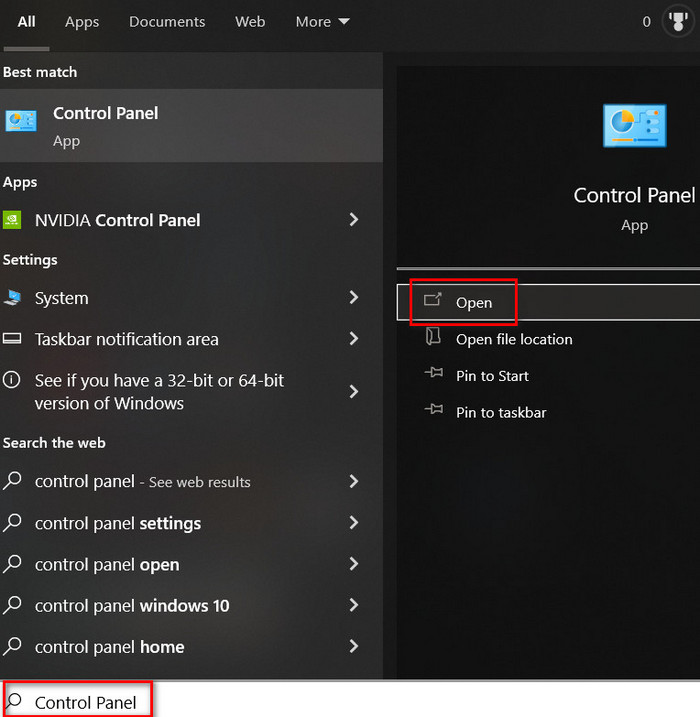
- Click on Hardware and Sound.
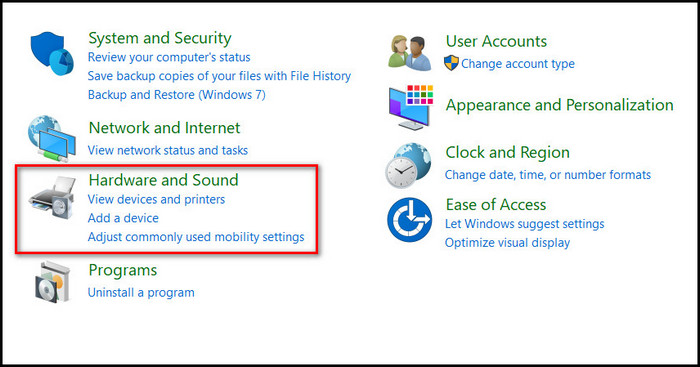
- Press on Change Battery Settings.
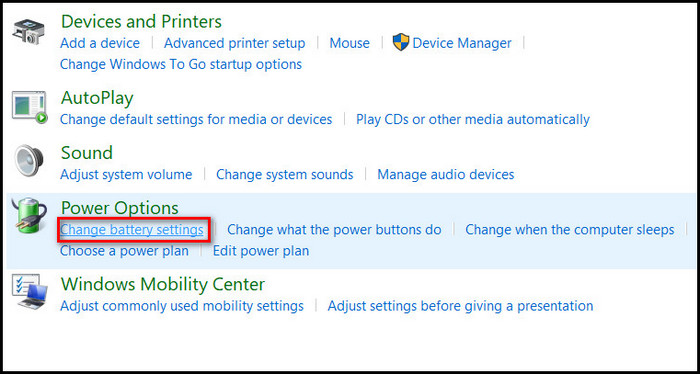
- Select the Balanced settings for optimum use.

The balanced setting will automatically change the power settings to whatever is necessary, according to the situation.
How to Fix Monitor Goes Black While Gaming
Other than office workers, gamers are the largest community that uses PCs. Typically, games tend to take quite a load on the device. So, it’s quite common for the monitor to go black while you are playing a game. It is mainly due to insufficient resources.
The black screen of doom takes our fear to the next level when we haven’t saved or reached the next checkpoint. It might be because of your graphics card driver, PC configuration, overclocking etc.
Here are the steps to Fix Monitor Goes Black While Gaming:
1. Update Graphics Driver
Drivers are softwares for certain parts of your device which are needed to run the device smoothly. Especially for gaming, updated drivers are a must-needed. If the graphics driver is not updated, then it’s possible that the screen might go black while you’re gaming.
Here are the steps of how you can update your graphics driver:
- Press Windows + S to open the search bar.
- Type Device Manager and click Open to access the device manager.
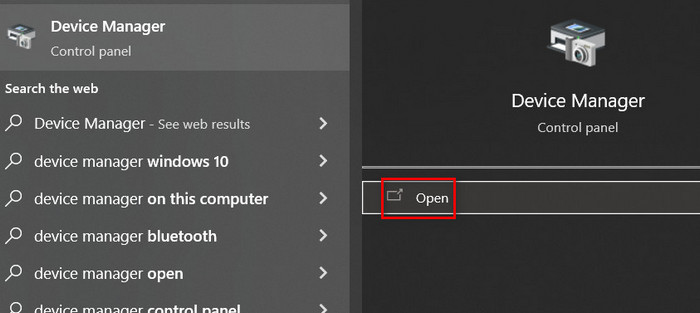
- Find the Display Adapters and expand them.
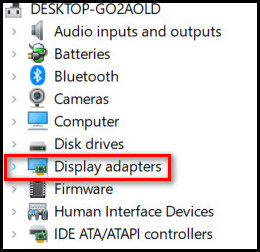
- Select your graphics card or device and Right-click on it.
- Press on the Update Driver option to update your graphics drivers.
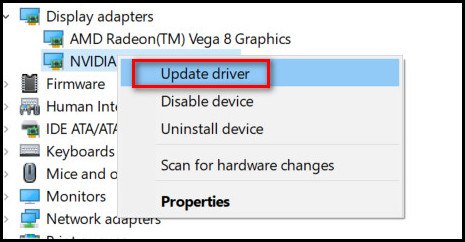
- Press on Search automatically for drivers.
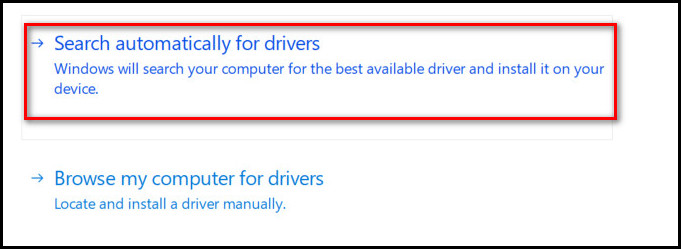
- Select your driver update and install it.
This is how you can update your graphics driver. Check again while gaming to see whether the problem is fixed or not. If not, refer to the next fix.
Note: You can also search for your specific device driver from the manufacturer’s website.
2. Limit Overclocking
The term overclocking is used to boost your CPU’s performance so that it can run more functions at a time. But overclocking puts a strain on your PC. So that pressure sometimes can cause disturbances such as a black screen.
Overclocking is the only way to boost your PC performance without upgrading your hardware. But it isn’t recommended.
For those wanting to enhance your PC performance, then you should install an SSD or renew or upgrade some hardware. So if you have turned to overclock, then set back settings to default.
3. Changing the Battery of the Laptop
If you use a laptop, then it is possible that you are in battery mode. But when your battery is old or damaged, it might cause some simple problems like a black screen. From what I’ve seen, the average life of a battery is 3 years for regular users.
So if you see your battery being drained too fast, then you should consider changing your battery. It’ll take some money, but it’s worth not facing the black screen of doom.
FAQs
Why does my screen go black?
Many reasons can cause this problem. But most commonly unable to supply the proper power specification. Refer to the above article for more reasons and fixes.
Why does my PC screen go black only while gaming?
The most probable cause is your PC might not meet the minimum requirements. If it does, some specific software may be missing, or the game itself is corrupted or missing some field.
Does Overclock cause problems like a black screen?
Overclocking doesn’t cause a black screen directly, but it pushes the device beyond its capabilities. That’s why experts report that it does cause a black screen.
Conclusion
The black screen of doom is indeed a fearsome foe. But taking the proper steps should solve the problem. If your monitor frequently goes black or the blackout remains for an extended period of time, there’s a chance for data loss. Assuming the above fixes do not work, the display itself might have a problem.
For most, checking the VGA and power cable does the trick. I hope I could help you with this article; if you want to add something, feel free to comment below.