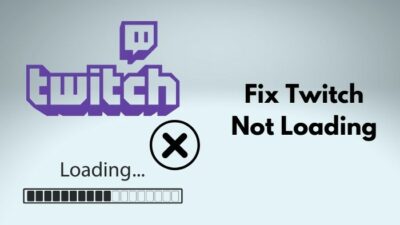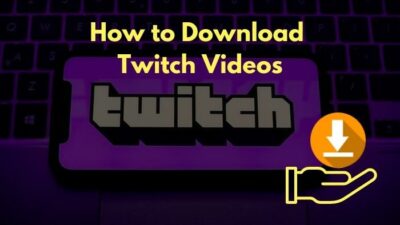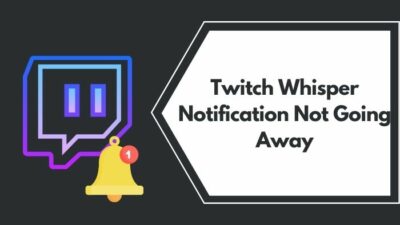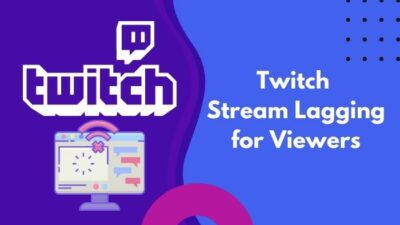You might feel the need to send a private message to someone on Twitch. Maybe you want to send a link to a meme, ask about a Twitch stream or say hi.
Luckily, Twitch has the Whisper feature, which is essentially a nickname for its private message (PM) service. I use it extensively to send a message to a Twitch user that can’t be said in public.
Today, I will guide you through the process of ‘Whispering’ and also discuss the topics related to it. Therefore, this post will be a definitive guide to the Twitch Whisper feature, and you can refer to it and clear all your doubts.
Keep reading the whole post to learn more.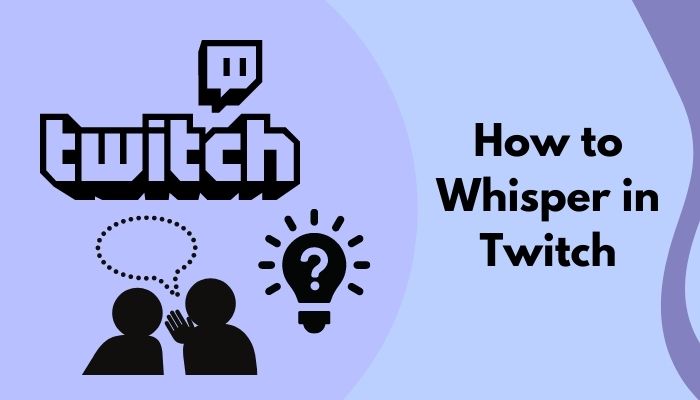
What Is Twitch Whisper?
Twitch Whisper is a private messaging feature where you can conduct one-on-one private chats with a Twitch user. You can start using Twitch Whisper from any stream chat by typing the appropriate command or using the Whisper menu. It allows you to have a private chat with multiple users at once.
Twitch came up with the private chat feature Whisper in 2015. Sure, you can chat with any user through a stream chat. But it is public, and everyone watching the stream can read or interfere.
So, to provide a private messaging environment, Twitch introduced the Whisper. You can message any Twitch user as long as you know the username or go to the user’s profile.
It gives you a private chat window where you can have a one-on-one conversation. The two of you can watch different streams while using Whisper for a confidential chat. It’ll work seamlessly without any hindrance.
If you want to chat with more than one, you can do so easily. Twitch also gives you the option to limit who can send you messages or block a particular user.
How To Whisper In Twitch (Desktop/Mobile)
In Twitch, the Whisper is the equivalent of a private message (PM) or a direct message (DM). Hence if you want to know how to DM someone on Twitch, you’ll get all the information here.
You can Whisper across all versions of Twitch: web, desktop, and mobile app. So I’m going to discuss it all here.
Here are the methods to Whisper on Twitch:
1. Use the chat command
Twitch has a collection of chat commands that you can use on any stream chat to perform specific tasks. There is a dedicated command for Whisper too.
You can start a private conversation with a Twitch user using the Whisper chat command. Both of you don’t need to be present on the same stream chat, all the messages will sync perfectly, and a new chat window will open.
Follow the steps below:
- Open Twitch.
- Login if you aren’t already.
- Open any stream chat. You can also use the command on channels where you’re not allowed to chat (followers-only or subs-only).
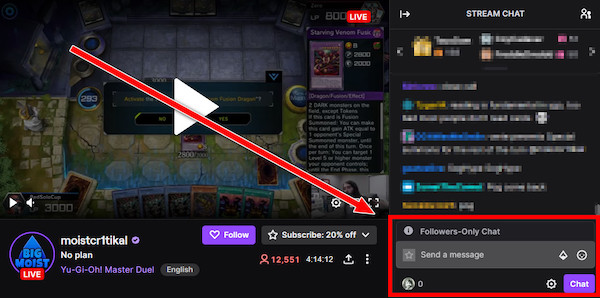
- Type the following command: /w USERNAME MESSAGE. Replace USERNAME with the Twitch username of the receiver; write your message instead of the MESSAGE word. For example: /w xqcow hi! Notice that as soon as you type /w, the Chat button below changes to the Whisper button.
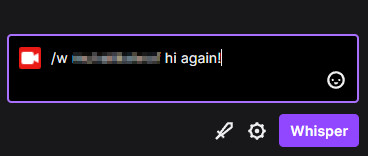
- Press Enter or click the Whisper button below to execute the command. A chat window will pop up at the bottom where you can talk further or use the command in the stream chat to continue. To expand/collapse the chat window, click on the window’s top bar.
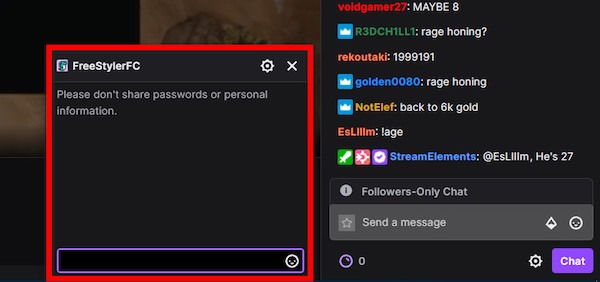
You don’t need to type in the whole username every time, and twitch will autocomplete the username from the last five interactions in the session.
2. Use the Whisper icon
If you don’t fancy yourself with the Twitch commands, you can use the Whisper icon to send a DM. It is essentially the inbox of your Twitch DMs.
Do as follows:
- Open Twitch.
- Click on the Whisper icon. On the desktop app or browser, it will be at the top bar (the second icon left to the avatar).
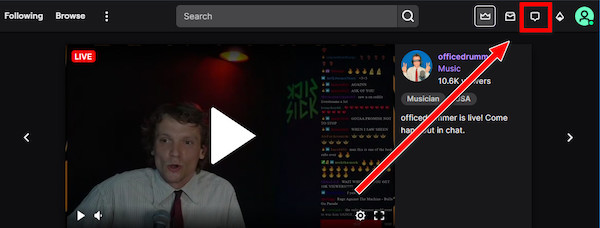 You’ll find it at the top-right, next to the search icon on the mobile app.
You’ll find it at the top-right, next to the search icon on the mobile app. 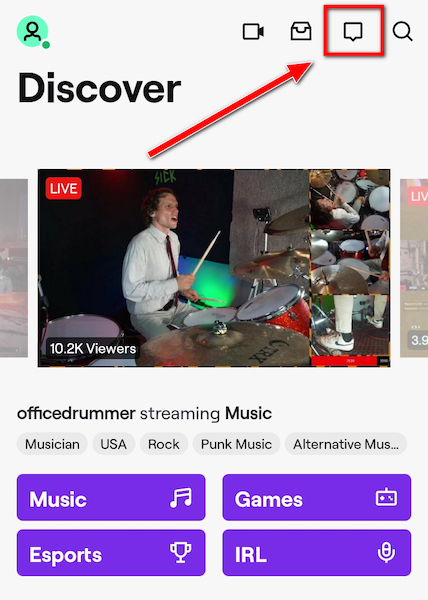
- Click on any previous conversations to open it and start chatting on the desktop app or web. Use the search bar to search for Twitch users.
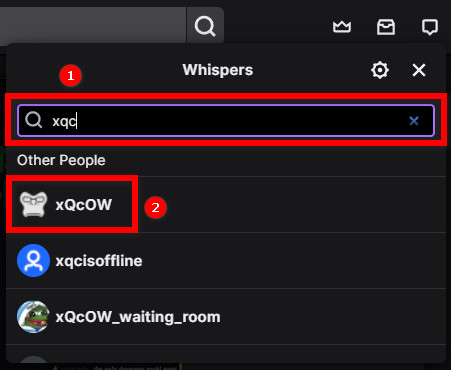
- Go to the Whispers tab first on the mobile app. The mobile app has a Start A Whisper button which brings up the search bar.
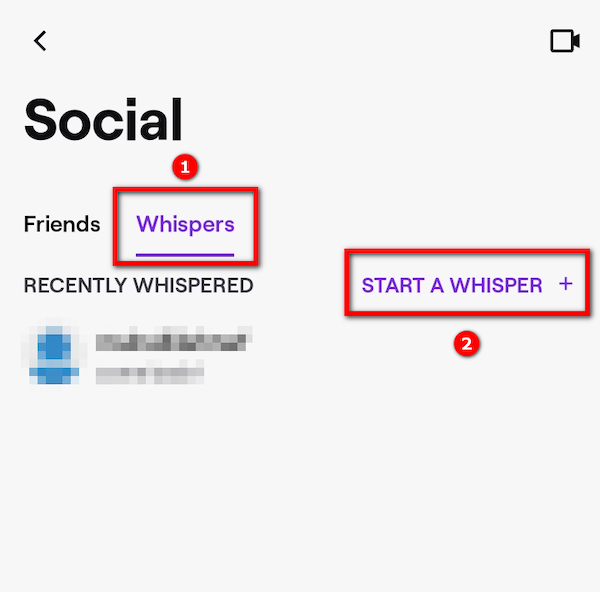
You will feel that it’s similar to using any private messaging service.
3. Click on the username from the chat
If you happen to come across someone you know on a stream chat and want to send a message quickly, this method will come in handy.
Here are the steps:
- Launch Twitch and sign in.
- Open any stream chat.
- Click the username of the receiver on the running stream chat. It will open up a profile card containing various info about the user.
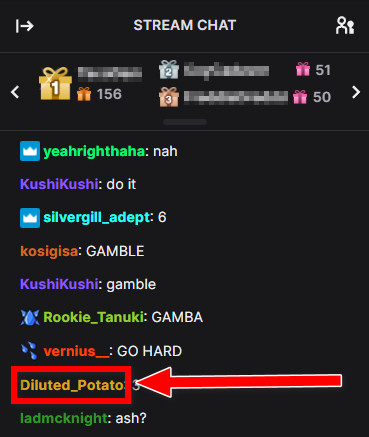
- Click on the Whisper button to open the private chat window.
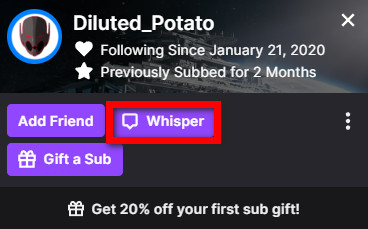
Now you can chat with the Twitch user privately.
4. Go to the profile of the user on the phone
You can send a private message or ‘Whisper’ by going to their profile, and it’s applicable for the Android or iOS app.
The detailed process is as follows:
- Open the mobile Twitch app.
- Use the search option to go to the profile of the message receiver.
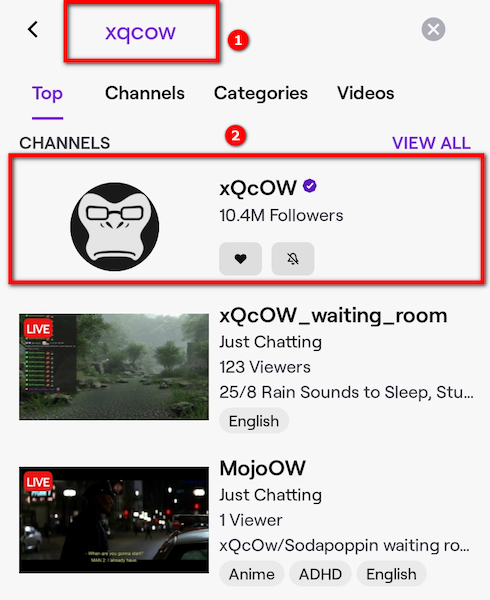
- Tap on the three dots at the top-right.
- Select Whisper user to start messaging.
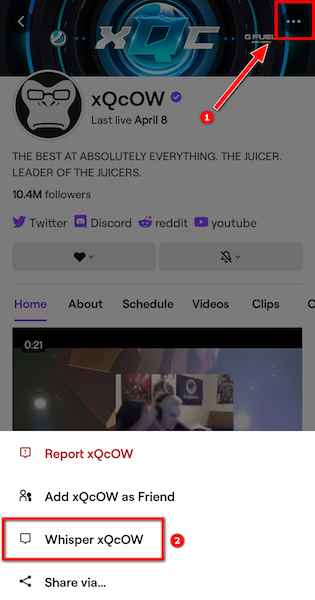
This process is similar to the previous one where you bring up the profile card.
Why Would You Use Twitch Whisper?
You would use Twitch Whisper to send a private message to a Twitch user that you cannot share across a public stream chat. You can send personal info, useful links, or any other message. It helps to chat without the general public bothering.
The primary purpose of Twitch Whisper is simple: to give its users a place to have a private chat. Usually, stream chat is where people interact on Twitch.
But it can be challenging to follow the chats of one another on a stream chat if it runs fast. Other users will also see the messages and might interrupt with replies.
Also, sending links and certain other words might be blocked by some bot. In that case, you can use Whisper to communicate it to another user, provided you’re not breaking the terms.
It gives you a place to say hi, invite you to a game or know more about someone you’ve met on a stream chat.
But make sure you’re not spamming other viewers into visiting your channel or sending harmful links. There is a report and a block function in Whisper, which, in the extreme case, can lead you to a ban.
Can I Delete Twitch Whisper?
You cannot delete a Twitch Whisper completely. Once you send a message, there is no way to remove it. But you can hide or archive the messages from the Twitch Whisper menu if you want. Send a message again to the same user, and you’ll see the hidden chat back on the Whisper menu.
As you cannot delete a message, you have to be careful about whether you’re sending the right message to the right person. If you make a mistake, there’s no undoing it.
If you’re curious about how to hide the Whispers, read the next section.
How To Hide Whispers From Twitch
Hiding or archiving a Whisper removes it from the view on the Whisper menu. But the messages are stored on the Twitch server as well as on the other person.
With that said, here’s how to hide Whispers:
- Open Twitch in the desktop app or website.
- Login to your account.
- Click on the Whisper icon from the top bar.
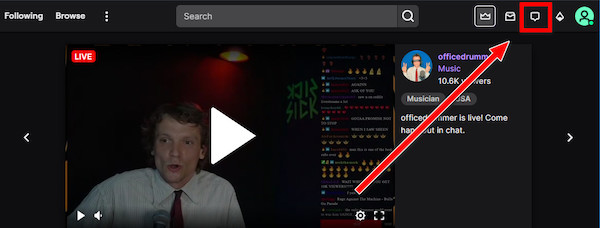
- Hover the mouse cursor over the conversation, which you’ll hide.
- Click on the trash can next to the chat.
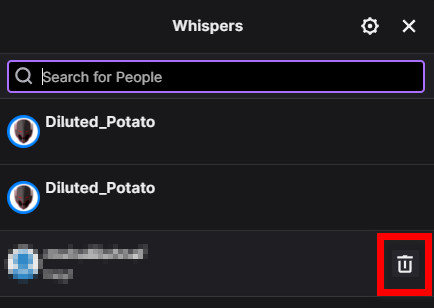
It will hide the selected conversation from the menu. 
You’ll see the conversation appear again if anyone between you two exchanges a DM.
How To Block Twitch Whisper
As it’s pretty easy to send a PM to someone through Whisper, other users can take advantage of it. You might get many spam messages or harmful links.
Hence, it’s necessary to know how to block someone or limit the people you receive Whispers from. You can block someone through the profile card or the Whisper menu. There is a setting that prevents receiving Whispers from strangers.
Below I’ve discussed all the methods:
- You can block Whispers from strangers on Twitch by going to Settings > Security and Privacy > Block Whispers From Strangers. According to Twitch, a stranger is any Twitch user except your friend, mods, editors, or someone you follow or subscribe to.
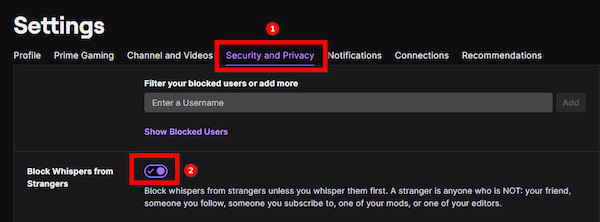
- Block from the profile card. If you see the person you want to block on a stream chat, click on their username. The profile card will appear. Click on the three dots, and select the block option.
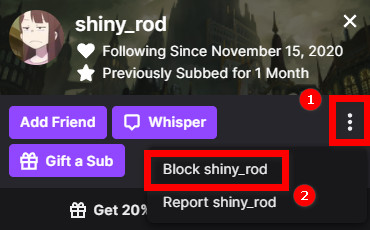
- Block from the Whisper menu. Open the Whisper menu from the top bar on Twitch. Search or scroll to find the user, then select to open the chat window. Click on the cog icon and select block user.
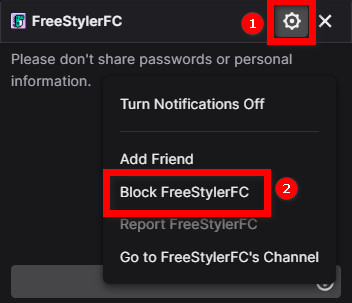
FAQ
Question: How to turn off Whispers on Twitch?
Answer: You can turn off Whispers from strangers on Twitch by turning on the ‘Block Whispers From Strangers’ settings on the ‘Security and Privacy’ tab. You can also block a particular user to stop receiving Whispers from them.
Question: Can you Whisper to anyone on Twitch?
Answer: You can Whisper to anyone on Twitch, depending on their Whisper privacy settings. If someone sets up the settings not to receive Whispers from strangers or blocks you, you can’t Whisper to them.
Question: Can I add multiple Twitch users to a Whisper conversation?
Answer: You cannot add multiple Twitch users to a Whisper conversation. Whisper is a one-on-one messaging session between two Twitch users.
Question: How to check Twitch Whispers?
Answer: To check Twitch Whispers, click on the Whisper icon from the top-right portion of Twitch on both the web, mobile, and desktop apps.
Question: Can you Whisper a streamer on Twitch?
Answer: You can Whisper a streamer on Twitch if they have turned it on, which is highly unlikely.
Final Thoughts
Twitch Whisper gives you the ability to conduct a private conversation on the platform.
Sending a DM is relatively easy on Twitch. You can do it multiple ways across all the versions of Twitch.
Twitch also gives you some settings to control the Whisper sending/receiving.